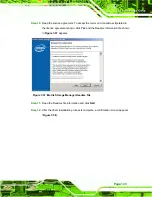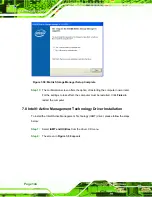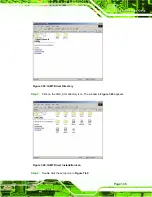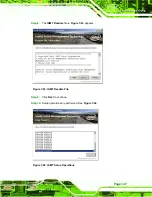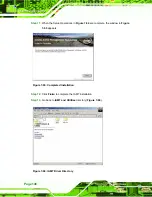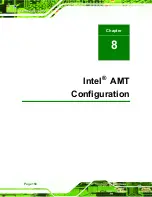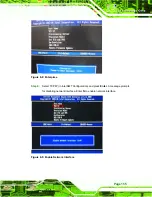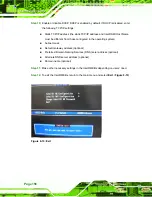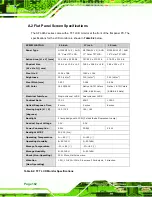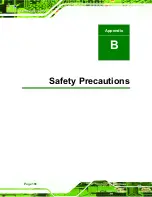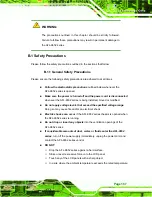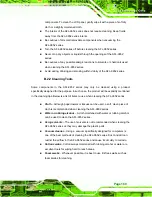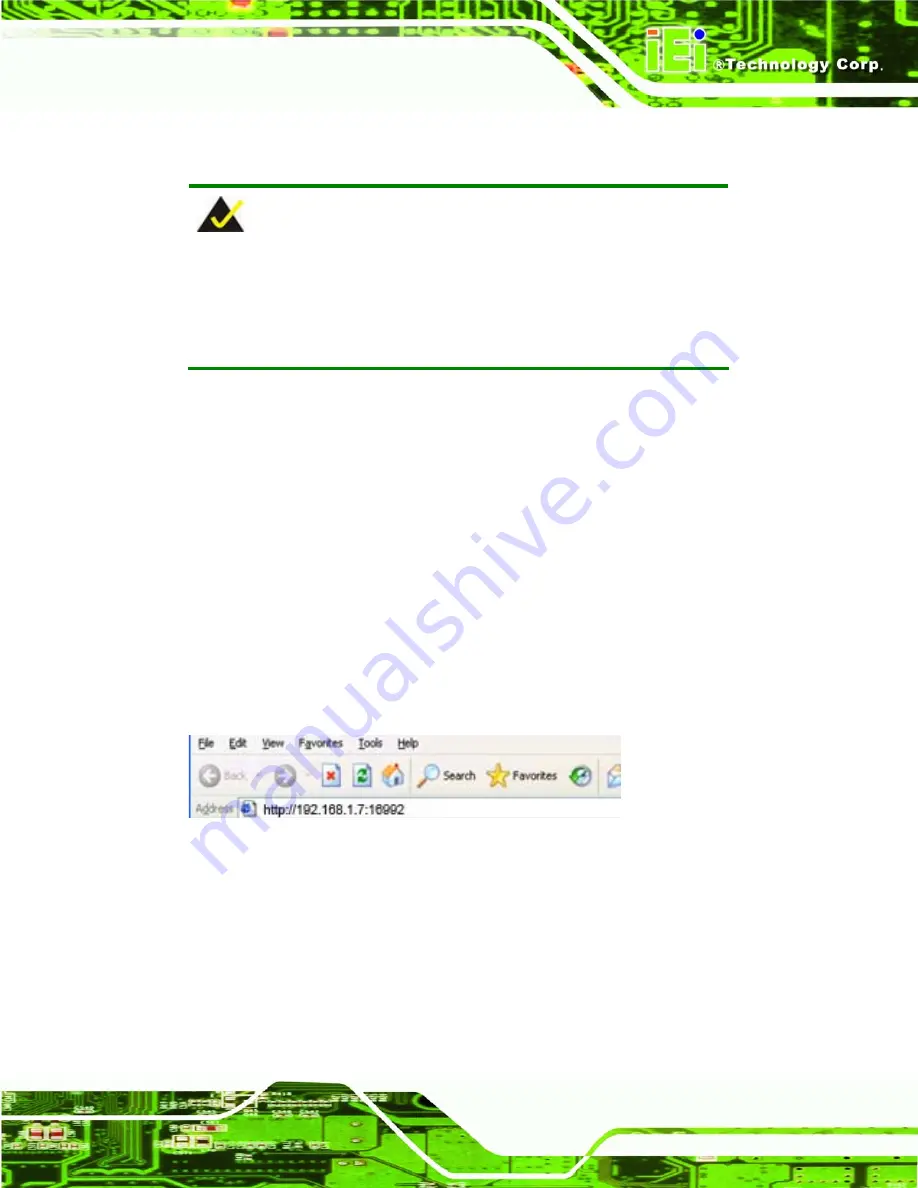
Page 157
8.3 Using the Intel
®
AMT Web Interface
NOTE:
Prior to use the Intel® AMT web interface, please make sure the Intel®
AMT drivers are properly installed in the AFL-9652 and the Intel® AMT
enabled confirmation dialog window displays after boot-up.
To access an Intel® AMT client system from a remote console, follow the steps below.
Step 1:
Obtain the IP address of the client system.
Step 2:
On the remote management console, open a web browser.
Step 3:
If DHCP is enabled in the TCP/IP menu of the Intel® ME BIOS (
Section 8.2
Step 10
), get the client system IP address in the MS DOS. Enter the client
system IP address and the port number in the web browser:
http://
ip_address
:16992 Example: http://192.168.1.7:16992 (
Or simply enter the defined host name: http://
host_name
:16992
Example: http://AMTsystem:16992
Figure 8-11: Intel® AMT Web Address
Step 4:
If a static IP address is defined for the Intel® AMT client system, enter the
defined client system IP address and the port number in the web browser.
Step 5:
A login window prompts (
).
Summary of Contents for AFL-15C-9652
Page 18: ......
Page 19: ...Page 1 1 Introduction Chapter 1...
Page 28: ...Page 10 2 Specifications Chapter 2...
Page 42: ...Page 24 3 Unpacking Chapter 3...
Page 46: ...Page 28 4 Installation Chapter 4...
Page 68: ...Page 50 5 System Maintenance Chapter 5...
Page 76: ...Page 58 6 AMI BIOS Setup Chapter 6...
Page 123: ...Page 105 Chapter 7 7 Software Drivers...
Page 168: ...Page 150 8 Intel AMT Configuration Chapter 8...
Page 178: ...Page 160 A System Specifications Appendix A...
Page 184: ...Page 166 B Safety Precautions Appendix B...
Page 188: ...Page 170 C BIOS Configuration Options Appendix C...
Page 193: ...Page 175 D Watchdog Timer Appendix D...
Page 196: ...Page 178 E Hazardous Materials Disclosure Appendix E...