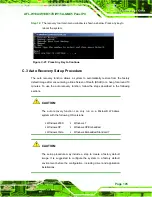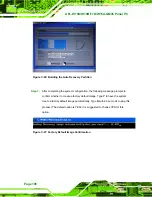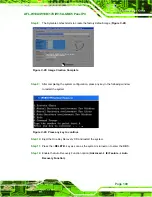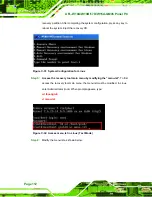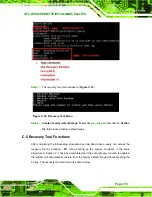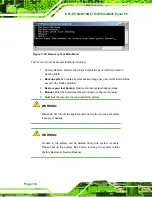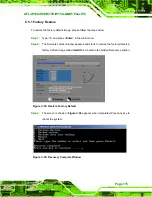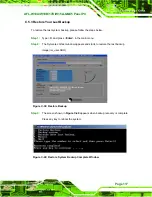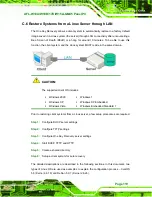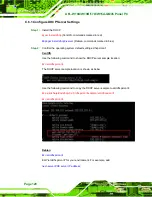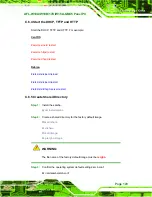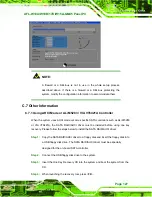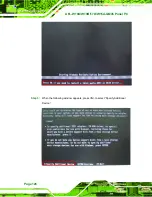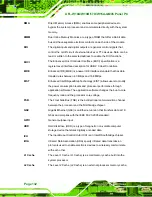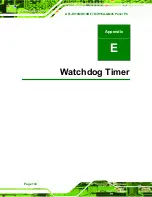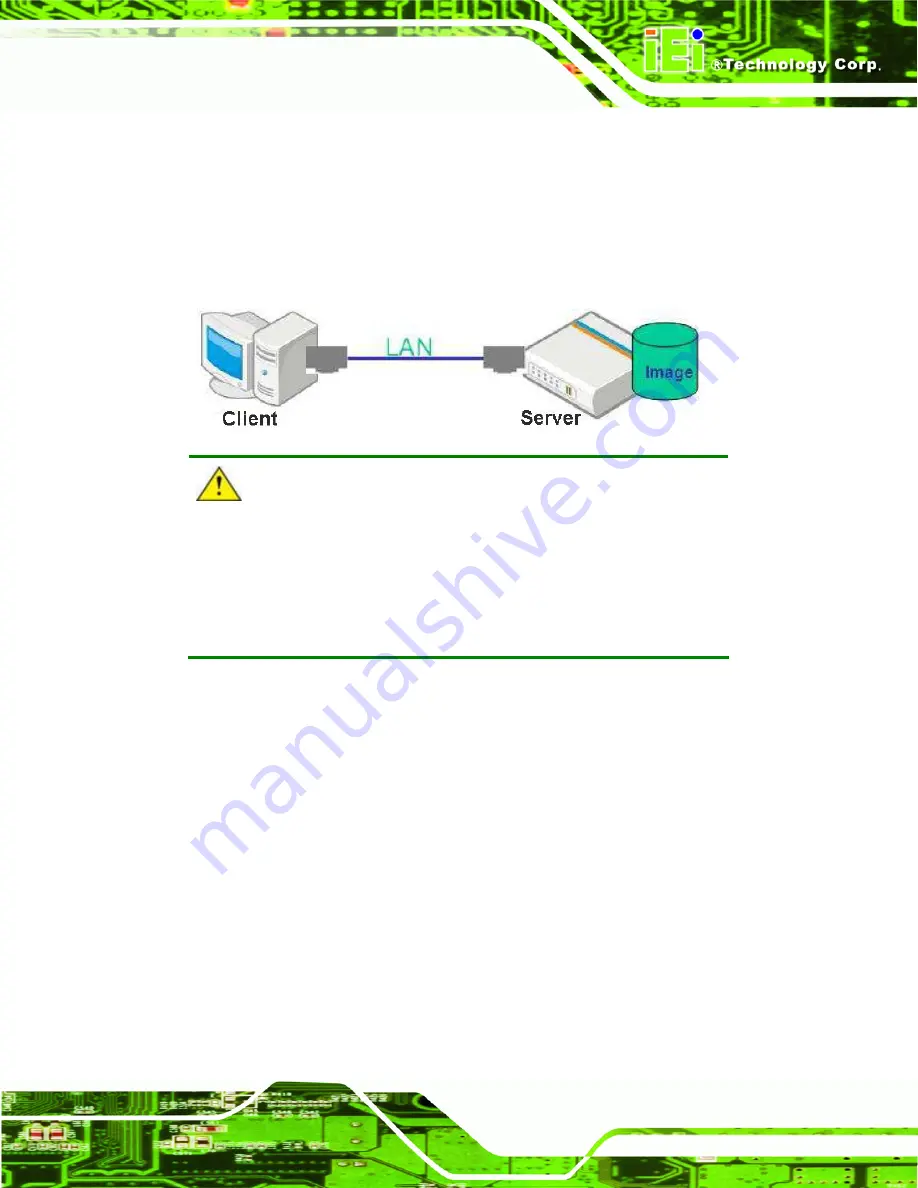
AFL-W19A/W19B/17D/W15A-GM45 Panel PC
Page 119
C.6 Restore Systems from a Linux Server through LAN
The One Key Recovery allows a client system to automatically restore to a factory default
image saved in a Linux system (the server) through LAN connectivity after encountering a
Blue Screen of Death (BSoD) or a hang for around 10 minutes. To be able to use this
function, the client system and the Linux system MUST reside in the same domain.
CAUTION:
The supported client OS includes:
Windows
2000
Windows
7
Windows
XP
Windows XP Embedded
Windows
Vista
Windows Embedded Standard 7
Prior to restoring client systems from a Linux server, a few setup procedures are required.
Step 1:
Configure DHCP server settings
Step 2:
Configure TFTP settings
Step 3:
Configure One Key Recovery server settings
Step 4:
Start DHCP, TFTP and HTTP
Step 5:
Create a shared directory
Step 6:
Setup a client system for auto recovery
The detailed descriptions are described in the following sections. In this document, two
types of Linux OS are used as examples to explain the configuration process – CentOS
5.5 (Kernel 2.6.18) and Debian 5.0.7 (Kernel 2.6.26).
Summary of Contents for AFL-17D
Page 12: ...AFL W19A W19B 17D W15A GM45 Panel PC Page 1 Chapter 1 1 Introduction...
Page 22: ...AFL W19A W19B 17D W15A GM45 Panel PC Page 11 Chapter 2 2 Installation...
Page 39: ...AFL W19A W19B 17D W15A GM45 Panel PC Page 28 Chapter 3 3 BIOS...
Page 86: ...AFL W19A W19B 17D W15A GM45 Panel PC Page 75 Chapter 4 4 System Maintenance...
Page 89: ...AFL W19A W19B 17D W15A GM45 Panel PC Page 78 Figure 4 2 DDR SO DIMM Module Installation...
Page 90: ...AFL W19A W19B 17D W15A GM45 Panel PC Page 79 Appendix A A Safety Precautions...
Page 95: ...AFL W19A W19B 17D W15A GM45 Panel PC Page 84 Appendix B B BIOS Options...
Page 99: ...AFL W19A W19B 17D W15A GM45 Panel PC Page 88 Appendix C C One Key Recovery...
Page 107: ...AFL W19A W19B 17D W15A GM45 Panel PC Page 96 Figure C 5 Partition Creation Commands...
Page 141: ...AFL W19A W19B 17D W15A GM45 Panel PC Page 130 Appendix D D Terminology...
Page 145: ...AFL W19A W19B 17D W15A GM45 Panel PC Page 134 Appendix E E Watchdog Timer...
Page 148: ...AFL W19A W19B 17D W15A GM45 Panel PC Page 137 Appendix F F Hazardous Materials Disclosure...