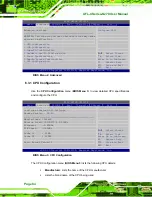AFL-4 Series-N270 User Manual
Page 69
Step 2:
Align the connector.
Align the RJ-45 connector on the LAN cable with one of
the RJ-45 connectors on the bottom panel of the AFL-4 Series-N270. See
Figure 4-27: LAN Connection
Step 3:
Insert the LAN cable RJ-45 connector.
Once aligned, gently insert the LAN
cable RJ-45 connector into the onboard RJ-45 connector.
Step 0:
4.11.2 Serial Device Connection
The AFL-4 Series-N270 has two RJ-45 COM port connectors for connecting to RS-232
and RS-232/422/485 serial devices on the bottom panel. Follow the steps below to
connect a serial device to the AFL-4 Series-N270 panel PC.
Step 1:
Locate the RJ-45 COM port connectors
. The location of the connector is
shown in
Chapter 2
.
Step 2:
Align the connector.
Align the RJ-45 connector on the LAN cable with one of
the RJ-45 connectors on the bottom panel of the AFL-4 Series-N270. See
Summary of Contents for AFL-4 Series-N270
Page 24: ...AFL 4 Series N270 User Manual Page 24 Chapter 2 2 Detailed Specifications...
Page 36: ...AFL 4 Series N270 User Manual Page 36 Chapter 3 3 Unpacking...
Page 42: ...AFL 4 Series N270 User Manual Page 42 Chapter 4 4 Installation...
Page 73: ...AFL 4 Series N270 User Manual Page 73 Chapter 5 5 System Maintenance...
Page 79: ...AFL 4 Series N270 User Manual Page 79 Chapter 6 6 BIOS Options...
Page 115: ...AFL 4 Series N270 User Manual Page 115 Chapter 7 7 Software Drivers...
Page 150: ...AFL 4 Series N270 User Manual Page 150 Appendix A A Terminology...
Page 154: ...AFL 4 Series N270 User Manual Page 154 Appendix B B Watchdog Timer...
Page 157: ...AFL 4 Series N270 User Manual Page 157 Appendix C C Compatibility...
Page 160: ...AFL 4 Series N270 User Manual Page 160 Appendix D D Digital I O Interface...
Page 163: ...AFL 4 Series N270 User Manual Page 163 Appendix E E Hazardous Materials Disclosure...