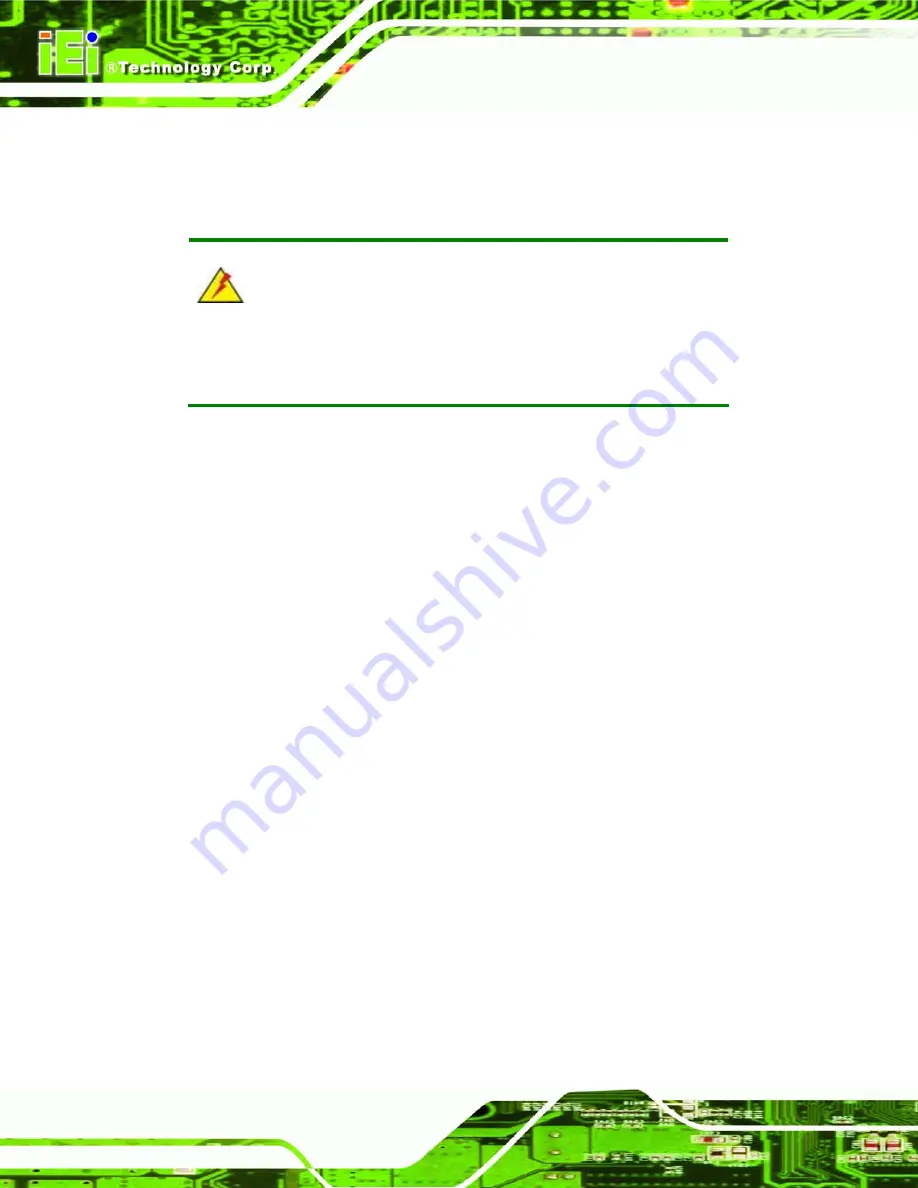
AFOLUX AFL-ATOM Series Panel PC
Page 58
Only handle the edges of the PCB
: - When handling the PCB, hold the PCB
by the edges.
5.3 Turn off the Power
WARNING:
Failing to turn off the system before opening it can cause permanent
damage to the system and serious or fatal injury to the user.
Before any maintenance procedures are carried out on the system, make sure the system
is turned off.
5.4 Opening the System
5.4.1 Removing the Back Panel
To access the AFL-ATOM internally the back panel must be removed. To remove the back
panel, please follow the steps below.
Step 1:
Follow all anti-static procedures
. See
Section 5.2
.
Step 2:
Turn off the power
. See
Section 5.3
.
Step 3:
Remove the retention screws on the back
. Remove the retention screws
(
Figure 5-1
) from the rear panel.
Summary of Contents for AFL-ATOM Series
Page 16: ...AFOLUX AFL ATOM Series Panel PC Page 1 1 Introduction Chapter 1...
Page 24: ...AFOLUX AFL ATOM Series Panel PC Page 9 2 Detailed Specifications Chapter 2...
Page 37: ...AFOLUX AFL ATOM Series Panel PC Page 22 Figure 2 13 PIFA Antenna and Wireless Module...
Page 38: ...AFOLUX AFL ATOM Series Panel PC Page 23 3 Unpacking Chapter 3...
Page 43: ...AFOLUX AFL ATOM Series Panel PC Page 28 4 Installation Chapter 4...
Page 71: ...AFOLUX AFL ATOM Series Panel PC Page 56 5 System Maintenance Chapter 5...
Page 78: ...AFOLUX AFL ATOM Series Panel PC Page 63 6 AMI BIOS Setup Chapter 6...
Page 118: ...AFOLUX AFL ATOM Series Panel PC Page 103 7 Software Drivers Chapter 7...
Page 147: ...AFOLUX AFL ATOM Series Panel PC Page 132 A System Specifications Appendix A...
Page 152: ...AFOLUX AFL ATOM Series Panel PC Page 137 B Safety Precautions Appendix B...
Page 157: ...AFOLUX AFL ATOM Series Panel PC Page 142 C BIOS Configuration Options Appendix C...
Page 161: ...AFOLUX AFL ATOM Series Panel PC Page 146 D Watchdog Timer Appendix D...
Page 164: ...AFOLUX AFL ATOM Series Panel PC Page 149 E Hazardous Materials Disclosure Appendix E...
Page 168: ...AFOLUX AFL ATOM Series Panel PC Page 153 F Index...
















































