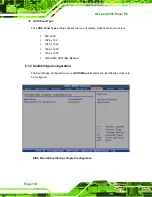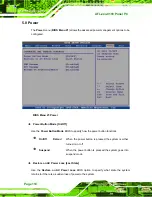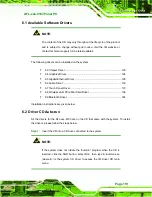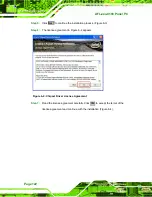AFL-xxx-9103 Panel PC
Page 124
Step 11:
Click
N
EXT
to continue the installation process (Figure 6-6).
Step 12:
The
Setup is Complete
window appears (Figure 6-7).
Figure 6-7: Chipset Driver Installed Drivers
Step 13:
The driver installation is now finished. Click
F
INISH
to complete the installation.
S
te
p
0
:
6.4 Graphics Driver
To install the graphics driver, please follow the steps below.
Step 1:
Select
Graphics
from the list in
Summary of Contents for AFL-xxx-9103
Page 19: ...AFL xxx 9103 Panel PC Page 1 Chapter 1 1 Introduction...
Page 35: ...AFL xxx 9103 Panel PC Page 17 Chapter 2 2 Motherboard...
Page 59: ...AFL xxx 9103 Panel PC Page 41 Chapter 3 3 Installation...
Page 82: ...AFL xxx 9103 Panel PC Page 64 Chapter 4 4 System Maintenance...
Page 94: ...AFL xxx 9103 Panel PC Page 76 Chapter 5 5 BIOS Setup...
Page 99: ...AFL xxx 9103 Panel PC Page 81 BIOS Menu 2 Advanced...
Page 136: ...AFL xxx 9103 Panel PC Page 118 Chapter 6 6 Driver Installation...
Page 169: ...AFL xxx 9103 Panel PC Page 151 Appendix A A BIOS Options...
Page 172: ...AFL xxx 9103 Panel PC Page 154 Appendix B B Terminology...
Page 176: ...AFL xxx 9103 Panel PC Page 158 Appendix C C Digital I O Interface...
Page 179: ...AFL xxx 9103 Panel PC Page 161 Appendix D D Watchdog Timer...
Page 182: ...AFL xxx 9103 Panel PC Page 164 Appendix E E Address Mapping...
Page 184: ...AFL xxx 9103 Panel PC Page 166 E 2 Input Output IO Figure E 2 Input Output IO 1 of 2...
Page 185: ...AFL xxx 9103 Panel PC Page 167 Figure E 3 Input Output IO 2 of 2...
Page 186: ...AFL xxx 9103 Panel PC Page 168 E 3 Interrupt Request IRQ Figure E 4 Interrupt Request IRQ...
Page 187: ...AFL xxx 9103 Panel PC Page 169 E 4 Memory Figure E 5 Memory...
Page 188: ...AFL xxx 9103 Panel PC Page 170 Appendix F F Compatibility...
Page 191: ...AFL xxx 9103 Panel PC Page 173 Appendix G G Hazardous Materials Disclosure...
Page 195: ...AFL xxx 9103 Panel PC Page 177 Appendix H H AC 97 Audio Codec...