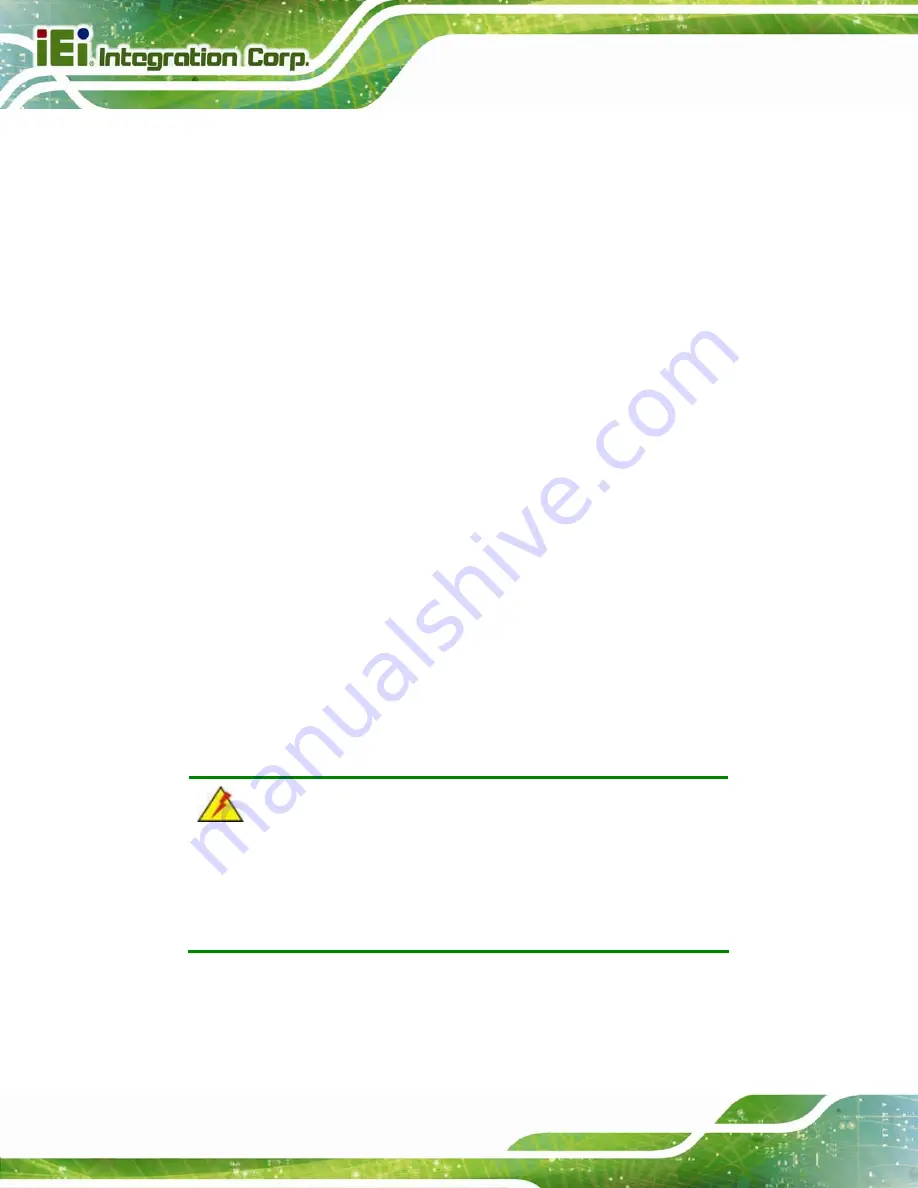
AFL2-15A-H61
Page 48
Î
iWDD Version
The
iWDD Version
displays the current iWDD version. The fields in
iWDD
Version
cannot be changed.
Î
Memory Information
The
Memory Information
lists a brief summary of the on-board memory. The fields in
Memory Information
cannot be changed.
Total Memory:
Displays the auto-detected system memory size and type.
The System Overview field also has two user configurable fields:
Î
System Date [xx/xx/xx]
Use the
System Date
option to set the system date. Manually enter the day, month and
year.
Î
System Time [xx:xx:xx]
Use the
System Time
option to set the system time. Manually enter the hours, minutes
and seconds.
4.3 Advanced
Use the
Advanced
menu (
) to configure the CPU and peripheral devices
through the following sub-menus:
WARNING:
Setting the wrong values in the sections below may cause the system
to malfunction. Make sure that the settings made are compatible with
the hardware.
ACPI
Settings
RTC
Wake
Settings
Trusted
Computing
Summary of Contents for AFL2-15A-H61 series
Page 14: ...AFL2 15A H61 Page XIV Figure C 42 Disable Automatically Restart 188...
Page 18: ...AFL2 15A H61 Page 1 1 Introduction Chapter 1...
Page 31: ...AFL2 15A H61 Page 14 2 Unpacking Chapter 2...
Page 36: ...AFL2 15A H61 Page 19 3 Installation Chapter 3...
Page 61: ...AFL2 15A H61 Page 44 4 BIOS Setup Chapter 4...
Page 97: ...AFL2 15A H61 Page 80 5 Software Drivers Chapter 5...
Page 123: ...AFL2 15A H61 Page 106 Figure 5 41 USB 3 0 Driver Update Complete...
Page 124: ...AFL2 15A H61 Page 107 6 System Monitoring iCMC Chapter 6...
Page 133: ...AFL2 15A H61 Page 116 7 System Maintenance Chapter 7...
Page 142: ...AFL2 15A H61 Page 125 8 Interface Connectors Chapter 8...
Page 160: ...AFL2 15A H61 Page 143 A Safety Precautions Appendix A...
Page 165: ...AFL2 15A H61 Page 148 B BIOS Menu Options Appendix B...
Page 168: ...AFL2 15A H61 Page 151 Appendix C C One Key Recovery...
Page 176: ...AFL2 15A H61 Page 159 Figure C 5 Partition Creation Commands...
Page 210: ...AFL2 15A H61 Page 193 D Hazardous Materials Disclosure Appendix D...
















































