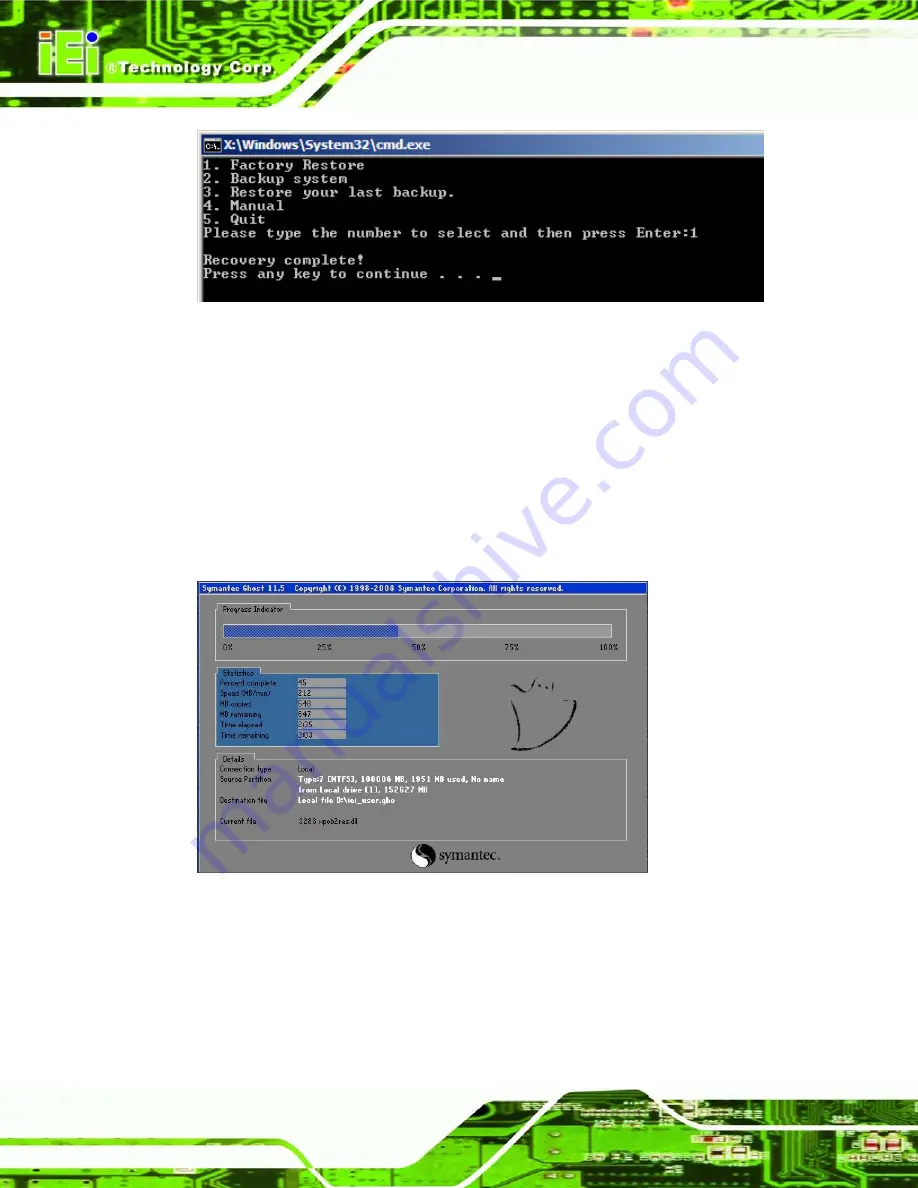
AFL2-W07A-N26
P a g e 162
Figure C-35: Recovery Complete Window
C.5.2
Ba c ku p S ys te m
To backup the system, please follow the steps below.
S te p 1:
Type <
2
> and press <
Enter
> in the main menu.
S te p 2:
The Symantec Ghost window appears and starts to backup the system. A
backup image called
iei_user.GHO
is created in the hidden Recovery partition.
Figure C-36: Backup System
S te p 3:
The screen shown in
appears when system backup is complete.
Press any key to reboot the system.
Step
0
:
Summary of Contents for AFL2-W07A-N26
Page 2: ...AFL2 W07A N26 Page II Revis ion Date Version Changes 19 February 2013 1 00 Initial release...
Page 17: ...AFL2 W07A N26 Page 1 1 Introduction Chapter 1...
Page 27: ...AFL2 W07A N26 Page 11 2 Detailed Specifications Chapter 2...
Page 33: ...AFL2 W07A N26 Page 17 3 Unpacking Chapter 3...
Page 37: ...AFL2 W07A N26 Page 21 4 Ins tallation Chapter 4...
Page 59: ...AFL2 W07A N26 Page 43 5 Sys tem Motherboard Chapter 5...
Page 73: ...AFL2 W07A N26 Page 57 6 Sys tem Maintenance Chapter 6...
Page 83: ...AFL2 W07A N26 Page 67 7 BIOS Setup Chapter 7...
Page 111: ...AFL2 W07A N26 Page 95 8 Software Drivers Chapter 8...
Page 143: ...AFL2 W07A N26 Page 127 A Safety Precautions Appendix A...
Page 148: ...AFL2 W07A N26 Page 132 B BIOS Menu Options Appendix B...
Page 151: ...AFL2 W07A N26 Page 135 Appendix C C One Key Recovery...
Page 159: ...AFL2 W07A N26 Page 143 Figure C 5 Partition Creation Commands...
Page 192: ...AFL2 W07A N26 Page 176 D Hazardous Materials Dis clos ure Appendix D...
















































