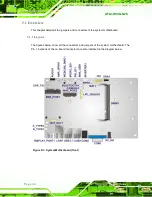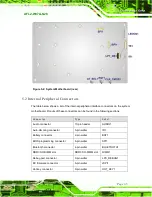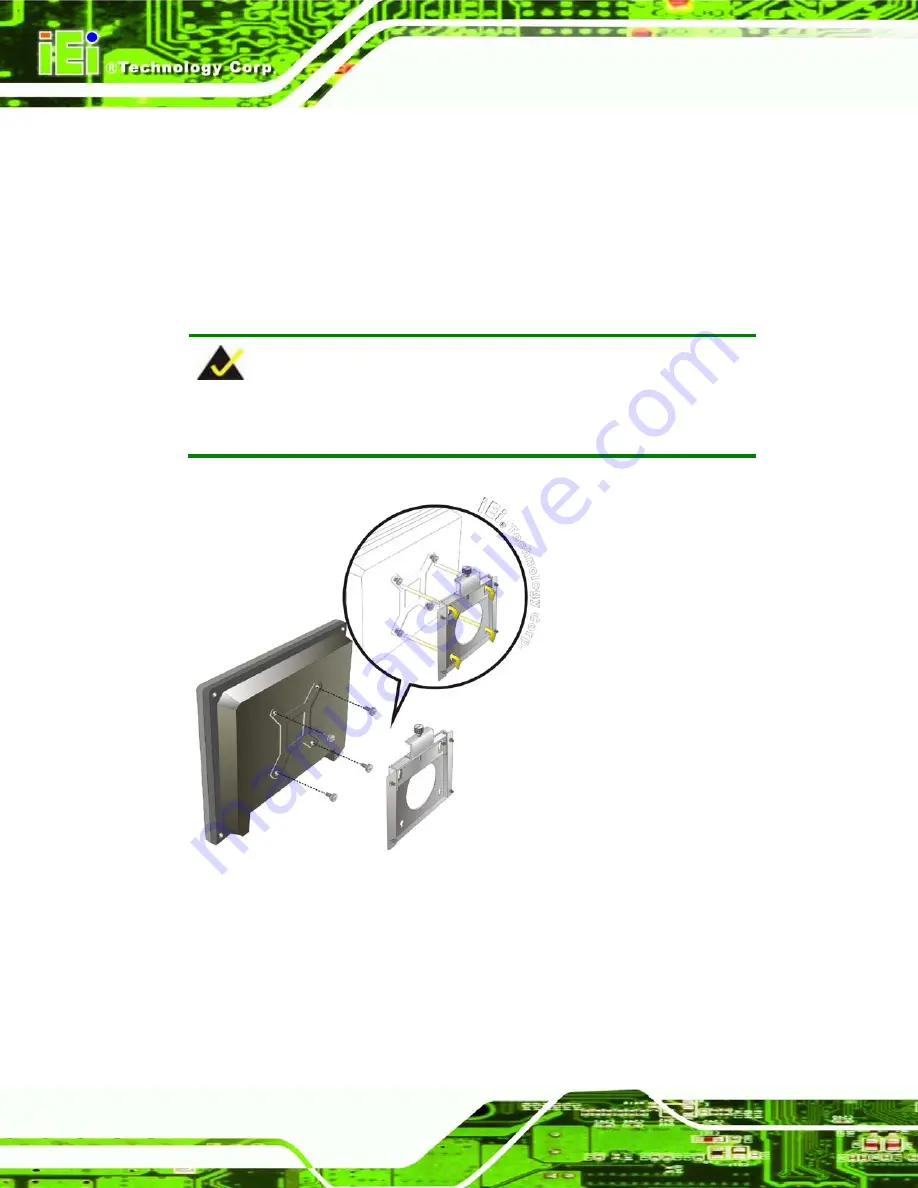
AFL2-W07A-N26
P a g e 32
S te p 7:
Align the mounting screws on the monitor rear panel with the mounting holes on
the bracket.
S te p 8:
Carefully insert the screws through the holes and gently pull the monitor
downwards until the monitor rests securely in the slotted holes (
).
Ensure that all four of the mounting screws fit snuggly into their respective
slotted holes.
NOTE:
In the diagram below the bracket is already installed on the wall.
Figure 4-10: Chassis Support Screws
S te p 9:
Secure the panel PC by fastening the retention screw of the wall-mounting
bracket. (
S te p 0:
Summary of Contents for AFL2-W07A-N26
Page 2: ...AFL2 W07A N26 Page II Revis ion Date Version Changes 19 February 2013 1 00 Initial release...
Page 17: ...AFL2 W07A N26 Page 1 1 Introduction Chapter 1...
Page 27: ...AFL2 W07A N26 Page 11 2 Detailed Specifications Chapter 2...
Page 33: ...AFL2 W07A N26 Page 17 3 Unpacking Chapter 3...
Page 37: ...AFL2 W07A N26 Page 21 4 Ins tallation Chapter 4...
Page 59: ...AFL2 W07A N26 Page 43 5 Sys tem Motherboard Chapter 5...
Page 73: ...AFL2 W07A N26 Page 57 6 Sys tem Maintenance Chapter 6...
Page 83: ...AFL2 W07A N26 Page 67 7 BIOS Setup Chapter 7...
Page 111: ...AFL2 W07A N26 Page 95 8 Software Drivers Chapter 8...
Page 143: ...AFL2 W07A N26 Page 127 A Safety Precautions Appendix A...
Page 148: ...AFL2 W07A N26 Page 132 B BIOS Menu Options Appendix B...
Page 151: ...AFL2 W07A N26 Page 135 Appendix C C One Key Recovery...
Page 159: ...AFL2 W07A N26 Page 143 Figure C 5 Partition Creation Commands...
Page 192: ...AFL2 W07A N26 Page 176 D Hazardous Materials Dis clos ure Appendix D...