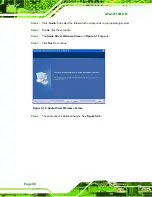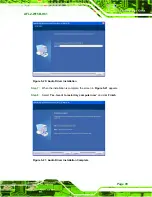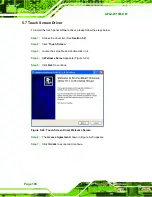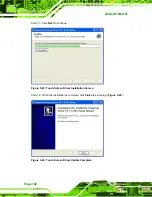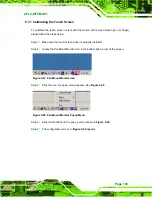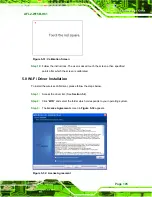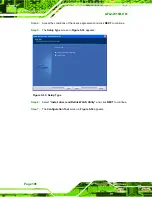AFL2-W15B-H61
Page 92
Figure 5-8: Graphics Driver Read Me File
Step 6:
The installation files are extracted. See
958H
Figure 5-9
.
Step 7:
Click
Next
to continue.
Figure 5-9: Graphics Driver Setup Files Extracted
Step 8:
The
Welcome Screen
in
959H
Figure 5-10
appears.
Step 9:
Click
Next
to continue.
Summary of Contents for afl2-w15b-h61
Page 2: ...AFL2 W15B H61 Page II Revision Date Version Changes 13 September 2012 1 00 Initial release...
Page 18: ...AFL2 W15B H61 Page 1 1 Introduction Chapter 1...
Page 32: ...AFL2 W15B H61 Page 15 2 Unpacking Chapter 2...
Page 37: ...AFL2 W15B H61 Page 20 3 Installation Chapter 3...
Page 66: ...AFL2 W15B H61 Page 49 4 BIOS Setup Chapter 4...
Page 102: ...AFL2 W15B H61 Page 85 5 Software Drivers Chapter 5...
Page 128: ...AFL2 W15B H61 Page 111 Figure 5 41 USB 3 0 Driver Update Complete...
Page 129: ...AFL2 W15B H61 Page 112 6 System Monitoring iCMC Chapter 6...
Page 138: ...AFL2 W15B H61 Page 121 7 System Maintenance Chapter 7...
Page 147: ...AFL2 W15B H61 Page 130 8 Interface Connectors Chapter 8...
Page 165: ...AFL2 W15B H61 Page 148 A Safety Precautions Appendix A...
Page 170: ...AFL2 W15B H61 Page 153 B BIOS Menu Options Appendix B...
Page 173: ...AFL2 W15B H61 Page 156 Appendix C C One Key Recovery...
Page 181: ...AFL2 W15B H61 Page 164 Figure C 5 Partition Creation Commands...
Page 215: ...AFL2 W15B H61 Page 198 D Hazardous Materials Disclosure Appendix D...