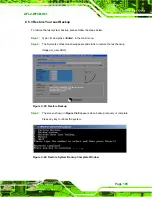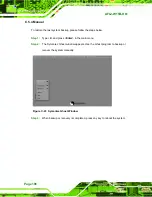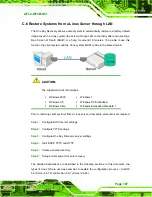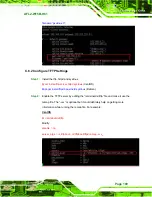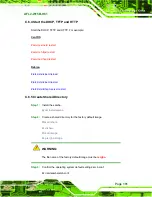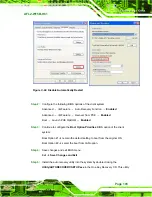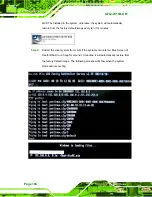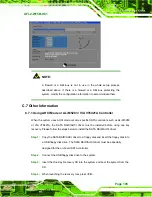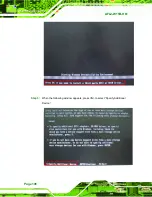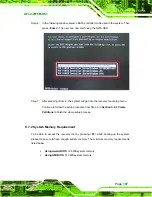AFL2-W15B-H61
Page 197
Step 6:
In the following window, select a SATA controller mode used in the system. Then
press <
Enter
>. The user can now start using the SATA HDD.
Step 7:
After pressing <Enter>, the system will get into the recovery tool setup menu.
Continue to follow the setup procedure from
Step 4
in
Section
1126H
C.2.2 Create
Partitions
to finish the whole setup process.
S
te
p
0
:
C.7.2 System Memory Requirement
To be able to access the recovery tool by pressing <
F3
> while booting up the system,
please make sure to have enough system memory. The minimum memory requirement is
listed below.
Using Award BIOS
: 128 MB system memory
Using AMI BIOS
: 512 MB system memory.
Summary of Contents for afl2-w15b-h61
Page 2: ...AFL2 W15B H61 Page II Revision Date Version Changes 13 September 2012 1 00 Initial release...
Page 18: ...AFL2 W15B H61 Page 1 1 Introduction Chapter 1...
Page 32: ...AFL2 W15B H61 Page 15 2 Unpacking Chapter 2...
Page 37: ...AFL2 W15B H61 Page 20 3 Installation Chapter 3...
Page 66: ...AFL2 W15B H61 Page 49 4 BIOS Setup Chapter 4...
Page 102: ...AFL2 W15B H61 Page 85 5 Software Drivers Chapter 5...
Page 128: ...AFL2 W15B H61 Page 111 Figure 5 41 USB 3 0 Driver Update Complete...
Page 129: ...AFL2 W15B H61 Page 112 6 System Monitoring iCMC Chapter 6...
Page 138: ...AFL2 W15B H61 Page 121 7 System Maintenance Chapter 7...
Page 147: ...AFL2 W15B H61 Page 130 8 Interface Connectors Chapter 8...
Page 165: ...AFL2 W15B H61 Page 148 A Safety Precautions Appendix A...
Page 170: ...AFL2 W15B H61 Page 153 B BIOS Menu Options Appendix B...
Page 173: ...AFL2 W15B H61 Page 156 Appendix C C One Key Recovery...
Page 181: ...AFL2 W15B H61 Page 164 Figure C 5 Partition Creation Commands...
Page 215: ...AFL2 W15B H61 Page 198 D Hazardous Materials Disclosure Appendix D...