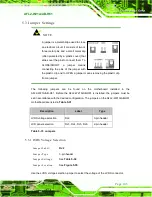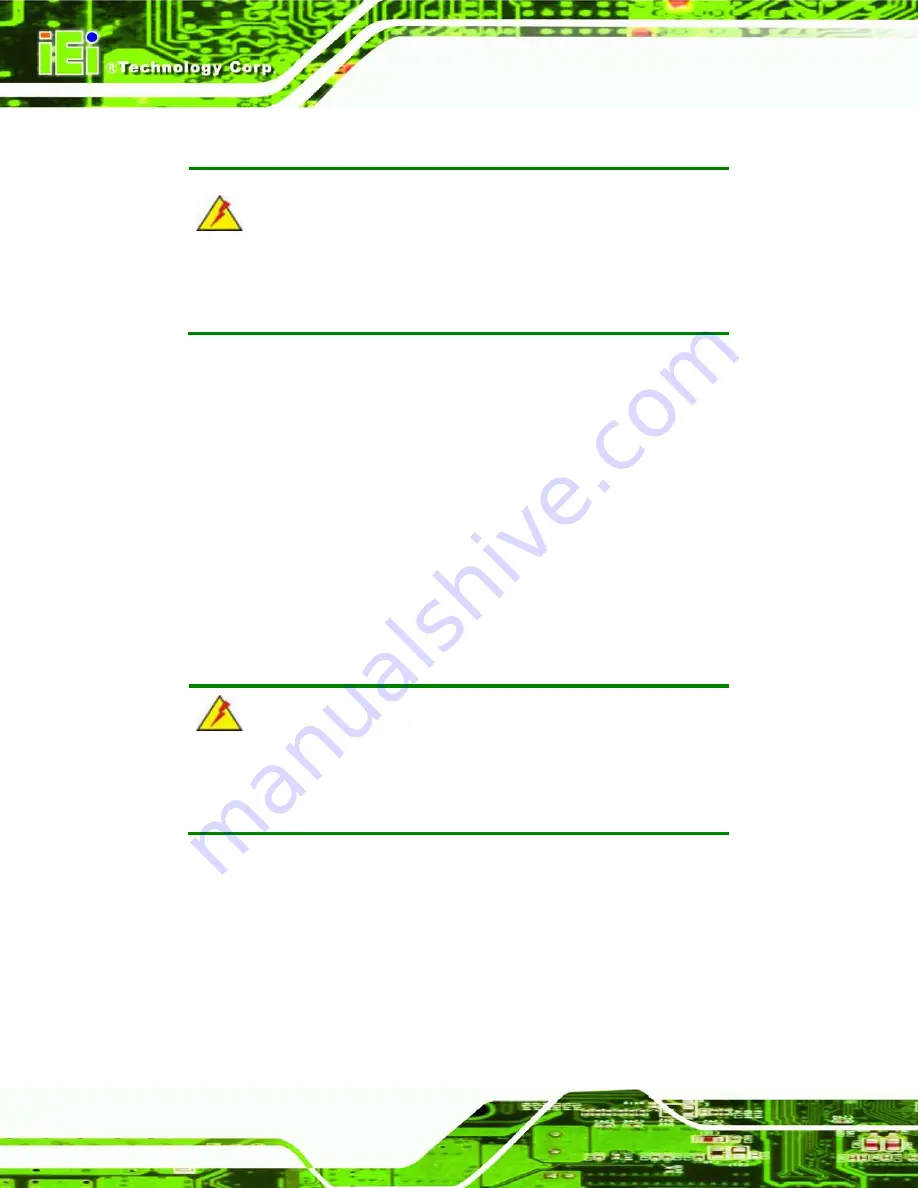
AFL2-W21A/AB-H61
P a g e 108
6.3
Tu rn o ff th e P o we r
WARNING:
Failing to turn off the system before opening it can cause permanent
damage to the system and serious or fatal injury to the user.
Before any maintenance procedures are carried out on the system, make sure the system
is turned off.
To power off the system, follow the steps below:
S te p 1:
Locate the
Function
and
Brightness Up
function keys. See
Section 1.2.1.1
S te p 2:
Hold down the Function and Brightness Up buttons for
six
seconds to power off
the system.
S te p 0:
6.4
Op e n in g th e S ys te m
6.4.1
Re m o vin g th e Ba c k Co ve r
WARNING:
Over-tightening back cover screws will crack the plastic frame.
Maximum torque for cover screws is 5 kg-cm (0.36 lb-ft/0.49 Nm).
To access the AFL2-W21A/AB-H61 internally the back cover must be removed. To remove
the back cover, please follow the steps below.
S te p 1:
Follow all anti-static procedures. See
Section 6.2
S te p 2:
Turn off the power. See
Section 6.3
S te p 3:
Remove a total of fifteen (15) retention screws from the back cover (
).
Summary of Contents for AFL2-W21A/AB-H61 SERIES
Page 2: ...AFL2 W21A AB H61 Page II Revis ion Date Version Changes 16 April 2013 1 00 Initial release...
Page 20: ...AFL2 W21A AB H61 Page 1 1 Introduction Chapter 1...
Page 32: ...AFL2 W21A AB H61 Page 13 2 LED Light Bar Optional Chapter 2...
Page 54: ...AFL2 W21A AB H61 Page 35 3 Unpacking Chapter 3...
Page 58: ...AFL2 W21A AB H61 Page 39 4 Ins tallation Chapter 4...
Page 88: ...AFL2 W21A AB H61 Page 69 5 Sys tem Motherboard Chapter 5...
Page 124: ...AFL2 W21A AB H61 Page 105 Figure 5 36 LCD panel Selection Jumper Location...
Page 125: ...AFL2 W21A AB H61 Page 106 6 Sys tem Maintenance Chapter 6...
Page 134: ...AFL2 W21A AB H61 Page 115 7 BIOS Setup Chapter 7...
Page 171: ...AFL2 W21A AB H61 Page 152 8 Software Drivers Chapter 8...
Page 201: ...AFL2 W21A AB H61 Panel PC Page 182 9 Cooling Management Cons ole iCMC Chapter 9...
Page 210: ...AFL2 W21A AB H61 Panel PC Page 191 A Safety Precautions Appendix A...
Page 215: ...AFL2 W21A AB H61 Panel PC Page 196 B BIOS Menu Options Appendix B...
Page 218: ...AFL2 W21A AB H61 Panel PC Page 199 Appendix C C One Key Recovery...
Page 226: ...AFL2 W21A AB H61 Panel PC Page 207 Figure C 5 Partition Creation Commands...
Page 259: ...AFL2 W21A AB H61 Panel PC Page 240 D Hazardous Materials Dis clos ure Appendix D...