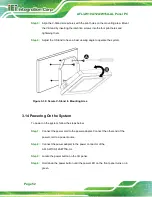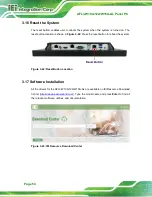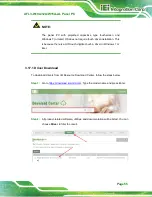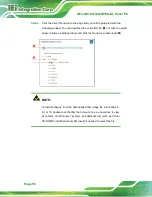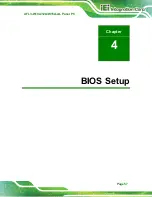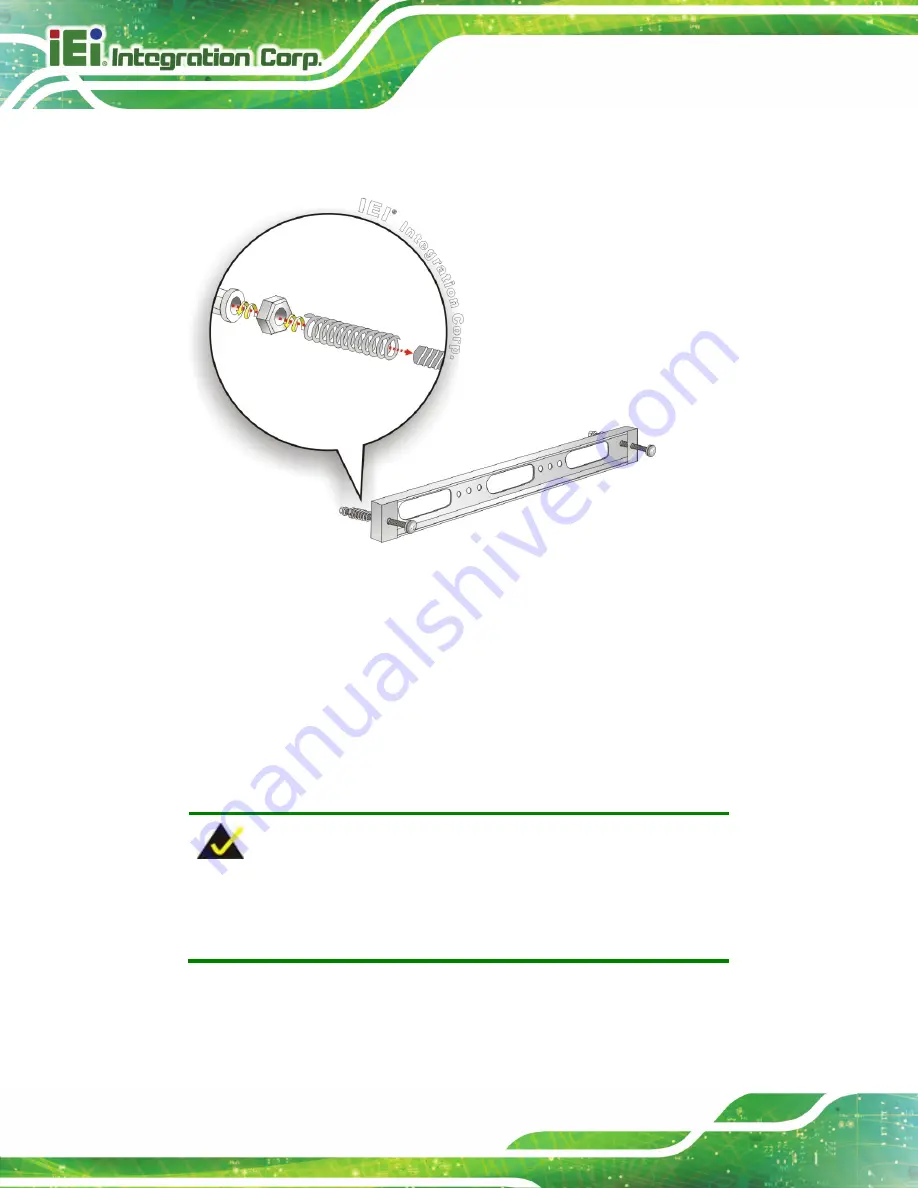
AFL3-W10A/12A/W15A-AL Panel PC
Page 42
Step 3:
Repeat
Step 4
to install the other three screws into the sides of the two panel
mounting brackets.
Figure 3-27: Panel Mounting Kit Installation
Step 4:
Align the panel mounting bracket screw holes with the VESA mounting holes on
the rear of the panel PC.
Step 5:
Secure the two panel mounting brackets to the rear of the panel PC by inserting
the four retention screws into the VESA mounting holes and tightening them
Step 0:
NOTE:
The panel mounting kit described in this section is an optional item. To
purchase it, please contact an IEI sales representative.
Summary of Contents for AFL3-12A-AL
Page 15: ...AFL3 W10A 12A W15A AL Panel PC Page 1 1 Introduction Chapter 1...
Page 27: ...AFL3 W10A 12A W15A AL Panel PC Page 13 2 Unpacking Chapter 2...
Page 33: ...AFL3 W10A 12A W15A AL Panel PC Page 19 3 Installation Chapter 3...
Page 71: ...AFL3 W10A 12A W15A AL Panel PC Page 57 4 BIOS Setup Chapter 4...
Page 104: ...AFL3 W10A 12A W15A AL Panel PC Page 90 5 System Maintenance Chapter 5...
Page 108: ...AFL3 W10A 12A W15A AL Panel PC Page 94 6 Interface Connectors Chapter 6...
Page 125: ...AFL3 W10A 12A W15A AL Panel PC Page 111 Appendix A A Regulatory Compliance...
Page 131: ...AFL3 W10A 12A W15A AL Panel PC Page 117 B Safety Precautions Appendix B...
Page 137: ...AFL3 W10A 12A W15A AL Panel PC Page 123 C BIOS Menu Options Appendix C...
Page 140: ...AFL3 W10A 12A W15A AL Panel PC Page 126 Appendix D D Watchdog Timer...
Page 143: ...AFL3 W10A 12A W15A AL Panel PC Page 129 Appendix E E Hazardous Materials Disclosure...