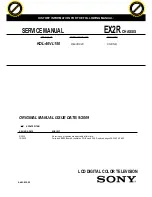AFL3-12C-ULT3 Panel PC
Page 22
Step 3:
Attach the HDD brackets to the HDD. To do this, align the four retention screw
holes in the both sides of the HDD bracket with the retention screw holes on the
sides of the HDD. Insert four retention screws (M3*4) into the HDD bracket
).
Figure 3-8: HDD Retention Screws
Step 4:
Install the HDD into the AFL3-12C-ULT3 by aligning the retention screw holes in
the HDD brackets with the retention screw holes on the chassis. Insert the four
retention screws.
Step 5:
Connect the SATA cable to the rear of HDD from the motherboard.
Figure 3-9: HDD Installation
Summary of Contents for AFL3-12C-ULT3
Page 2: ...AFL3 12C ULT3 Panel PC Page II Revision Date Version Changes May 7 2018 1 00 Initial release...
Page 16: ......
Page 17: ...AFL3 12C ULT3 Panel PC Page 1 1 Introduction Chapter 1...
Page 26: ...AFL3 12C ULT3 Panel PC Page 10 2 Unpacking Chapter 2...
Page 31: ...AFL3 12C ULT3 Panel PC Page 15 3 Installation Chapter 3...
Page 61: ...AFL3 12C ULT3 Panel PC Page 45 4 BIOS Setup Chapter 4...
Page 95: ...AFL3 12C ULT3 Panel PC Page 79 5 System Maintenance Chapter 5...
Page 100: ...AFL3 12C ULT3 Panel PC Page 84 6 Interface Connectors Chapter 6...
Page 119: ...AFL3 12C ULT3 Panel PC Page 103 Appendix A A Regulatory Compliance...
Page 125: ...AFL3 12C ULT3 Panel PC Page 109 B Safety Precautions Appendix B...
Page 131: ...AFL3 12C ULT3 Panel PC Page 115 C BIOS Menu Options Appendix C...
Page 134: ...AFL3 12C ULT3 Panel PC Page 118 Appendix D D Watchdog Timer...
Page 137: ...AFL3 12C ULT3 Panel PC Page 121 Appendix E E Hazardous Materials Disclosure...