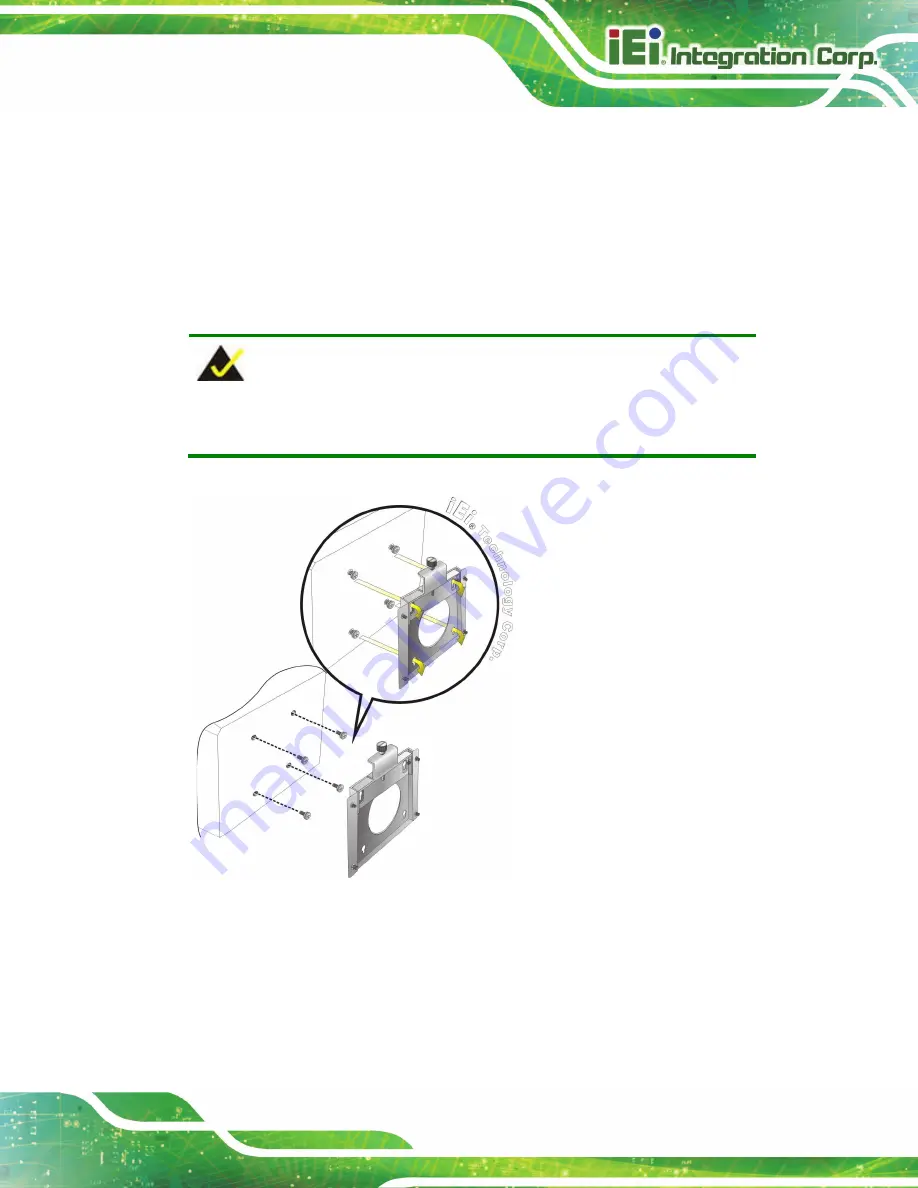
AFL3-W07A-AL Panel PC
Page 21
Step 7:
Align the mounting screws on the monitor rear panel with the mounting holes on
the bracket.
Step 8:
Carefully insert the screws through the holes and gently pull the monitor
downwards until the monitor rests securely in the slotted holes (
).
Ensure that all four of the mounting screws fit snugly into their respective slotted
holes.
NOTE:
In the diagram below the bracket is already installed on the wall.
Figure 3-7: Chassis Support Screws
Step 9:
Secure the panel PC by fastening the retention screw of the wall-mounting
bracket. (
Summary of Contents for AFL3-W07A-AL
Page 13: ...AFL3 W07A AL Panel PC Page 1 1 Introduction Chapter 1...
Page 21: ...AFL3 W07A AL Panel PC Page 9 2 Unpacking Chapter 2...
Page 25: ...AFL3 W07A AL Panel PC Page 13 3 Installation Chapter 3...
Page 50: ...AFL3 W07A AL Panel PC Page 38...
Page 51: ...AFL3 W07A AL Panel PC Page 39 4 BIOS Setup Chapter 4...
Page 79: ...AFL3 W07A AL Panel PC Page 67 5 System Maintenance Chapter 5...
Page 84: ...AFL3 W07A AL Panel PC Page 72 6 Interface Connectors Chapter 6...
Page 95: ...AFL3 W07A AL Panel PC Page 83 Appendix A A Regulatory Compliance...
Page 100: ...AFL3 W07A AL Panel PC Page 88 B Safety Precautions Appendix B...
Page 105: ...AFL3 W07A AL Panel PC Page 93 C BIOS Menu Options Appendix C...
Page 107: ...AFL3 W07A AL Panel PC Page 95 Save as User Defaults 66 Restore User Defaults 66...
Page 108: ...AFL3 W07A AL Panel PC Page 96 Appendix D D Watchdog Timer...
Page 111: ...AFL3 W07A AL Panel PC Page 99 E Hazardous Materials Disclosure Appendix E...
















































