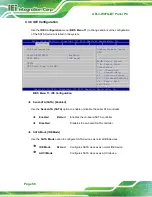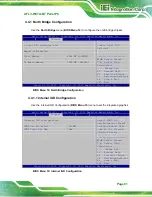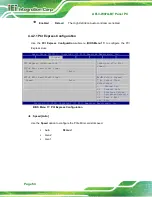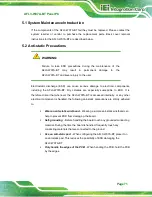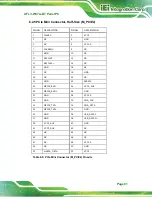AFL3-W07A-BT Panel PC
Page 67
Quiet Boot [Enabled]
Use the
Quiet Boot
BIOS option to select the screen display when the system boots.
Disabled
Normal POST messages displayed
Enabled
D
EFAULT
OEM Logo displayed instead of POST messages
UEFI Boot [Disabled]
Use the
UEFI Boot
BIOS option to enable or disable UEFI boot.
Enabled
Enable UEFI boot if the 1
st
boot device is a GPT
HDD.
Disabled
D
EFAULT
Disable UEFI boot.
OS Selection [Windows 8.x]
Use the
OS Selection
BIOS option to select an operating system (OS) before installing
OS.
Windows
8.x
D
EFAULT
The system will be installed with Windows 8.x
operating system.
Android
The system will be installed with Android operating
system.
Windows 7
The system will be installed with Windows 7
operating system.
WARNING:
Before installing the operating system, the user must enter the
Boot
BIOS menu and choose which operating system will be installed.
Otherwise, the OS installation may fail.
Summary of Contents for AFL3-W07A-BT-N1/PC/2G-R20
Page 13: ...AFL3 W07A BT Panel PC Page 1 1 Introduction Chapter 1 ...
Page 21: ...AFL3 W07A BT Panel PC Page 9 2 Unpacking Chapter 2 ...
Page 25: ...AFL3 W07A BT Panel PC Page 13 3 Installation Chapter 3 ...
Page 54: ...AFL3 W07A BT Panel PC Page 42 4 BIOS Setup Chapter 4 ...
Page 82: ...AFL3 W07A BT Panel PC Page 70 5 System Maintenance Chapter 5 ...
Page 88: ...AFL3 W07A BT Panel PC Page 76 6 Interface Connectors Chapter 6 ...
Page 99: ...AFL3 W07A BT Panel PC Page 87 Appendix A A Regulatory Compliance ...
Page 104: ...AFL3 W07A BT Panel PC Page 92 B Safety Precautions Appendix B ...
Page 109: ...AFL3 W07A BT Panel PC Page 97 C BIOS Menu Options Appendix C ...
Page 112: ...AFL3 W07A BT Panel PC Page 100 Appendix D D Watchdog Timer ...
Page 115: ...AFL3 W07A BT Panel PC Page 103 E Hazardous Materials Disclosure Appendix E ...