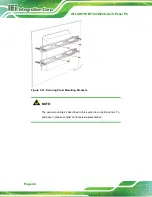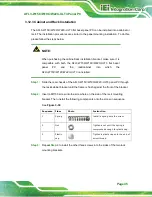AFL3-W15C/W19C/W22C-ULT3 Panel PC
Page 55
Step 4:
Create a USB flash drive installer.
Use your Windows 7 DVD or ISO image to
create a bootable USB flash drive. Instructions on how to do are found on
Step 5:
Download and unzip the
Windows 7 USB 3.0 Creator utility
on the Admin system.
Step 6:
Connect the USB device containing the Windows 7 image to the Admin system.
Step 7:
Right-click the file “Installer_Creator.exe” and select Run as administrator.
Step 8:
Browse to the root of the USB drive.
Step 9:
Click “Create Image” to begin the creation process.
Step 10:
Wait for the process to finish. It can take up to 15 minutes.
Step 11:
Using the updated installer, proceed with the Windows 7 installation as you
normally would.
Summary of Contents for AFL3-W22C-ULT3
Page 17: ...AFL3 W15C W19C W22C ULT3 Panel PC Page 1 1 Introduction Chapter 1...
Page 30: ...AFL3 W15C W19C W22C ULT3 Panel PC Page 14 2 Unpacking Chapter 2...
Page 35: ...AFL3 W15C W19C W22C ULT3 Panel PC Page 19 3 Installation Chapter 3...
Page 72: ...AFL3 W15C W19C W22C ULT3 Panel PC Page 56 4 BIOS Setup Chapter 4...
Page 107: ...AFL3 W15C W19C W22C ULT3 Panel PC Page 91 5 System Maintenance Chapter 5...
Page 112: ...AFL3 W15C W19C W22C ULT3 Panel PC Page 96 6 Interface Connectors Chapter 6...
Page 131: ...AFL3 W15C W19C W22C ULT3 Panel PC Page 115 Appendix A A Regulatory Compliance...
Page 137: ...AFL3 W15C W19C W22C ULT3 Panel PC Page 121 B Safety Precautions Appendix B...
Page 143: ...AFL3 W15C W19C W22C ULT3 Panel PC Page 127 C BIOS Menu Options Appendix C...
Page 146: ...AFL3 W15C W19C W22C ULT3 Panel PC Page 130 Appendix D D Watchdog Timer...
Page 149: ...AFL3 W15C W19C W22C ULT3 Panel PC Page 133 Appendix E E Hazardous Materials Disclosure...