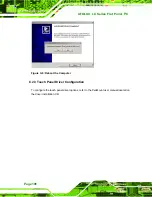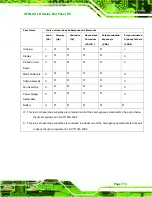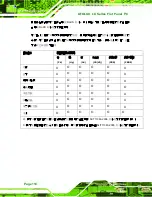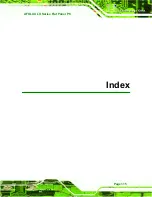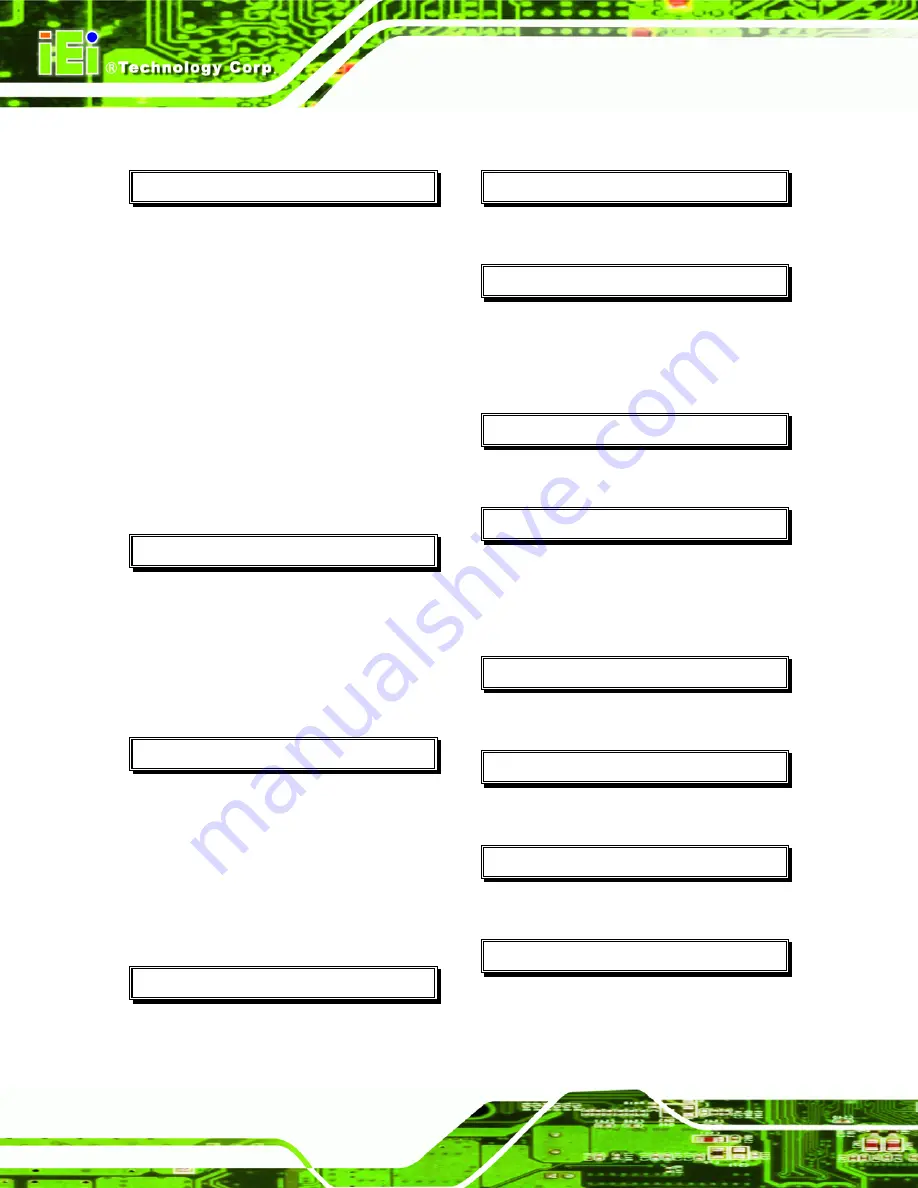
AFOLUX LX Series Flat Panel PC
Page 116
A
ABS/PC plastic frame ............................4, 42
AC power adapter........................................6
ACPI power management .........................22
Active Area.................................................10
AMD® Geode LX-800..................................3
anti-static precautions
anti-static pad ........................................95
anti-static wristband...............................95
handling.................................................95
self-grounding........................................95
Audio................................................9, 20, 77
B
back cover .....................................31, 33, 56
BGA type..................................................... vi
Bluetooth module...................................8, 11
bracket ........ 4, 31, 32, 34, 35, 36, 42, 43, 44
Brightness..............................................8, 10
C
CD drive...................................................103
Certificate.....................................................9
COM1 and COM2 pin-9 signal select........57
COM3 pin-9 signal select ..........................57
Contrast Ratio........................................8, 10
CS5536......................................................19
D
DB-9 connector..........................................45
Dimensions ........................10, 13, 14, 15, 16
E
Ethernet connectors...................................24
G
Geode™ LX 800 ........................................18
GPRS module ............................................12
Graphics Processor ...................................20
H
HDD .............................................. 31, 69, 70
I
IDE .............................................................80
Inverter................................................ 23, 51
IP 64.............................................................3
K
Keyboard/mouse connector.......................23
L
LAN connection..........................................44
M
Memory ....................... 18, 21, 56, 67, 77, 90
P
panel mounting clamps ....................... 42, 43
Panel mounting kit ...................................... vi
Pixel Pitch ..................................................10
Summary of Contents for Afolux LX Series
Page 1: ...AFOLUX LX Series Flat Panel PC Page i AFOLUX LX Series Flat Panel PC ...
Page 14: ...AFOLUX LX Series Flat Panel PC Page xiv THIS PAGE IS INTENTIONALLY LEFT BLANK ...
Page 15: ...AFOLUX LX Series Flat Panel PC Page 1 1 Introduction Chapter 1 ...
Page 31: ...AFOLUX LX Series Flat Panel PC Page 17 2 Motherboard Chapter 2 ...
Page 39: ...AFOLUX LX Series Flat Panel PC Page 25 3 Installation Chapter 3 ...
Page 62: ...AFOLUX LX Series Flat Panel PC Page 48 THIS PAGE IS INTENTIONALLY LEFT BLANK ...
Page 63: ...AFOLUX LX Series Flat Panel PC Page 49 4 System Maintenance Chapter 4 ...
Page 75: ...AFOLUX LX Series Flat Panel PC Page 61 5 Award BIOS Setup Chapter 5 ...
Page 106: ...AFOLUX LX Series Flat Panel PC Page 92 12 V VBAT V 5VSB V ...
Page 107: ...AFOLUX LX Series Flat Panel PC Page 93 A Safety Precautions Appendix A ...
Page 111: ...AFOLUX LX Series Flat Panel PC Page 97 B BIOS Configuration Options Appendix B ...
Page 115: ...AFOLUX LX Series Flat Panel PC Page 101 C Software Drivers Appendix C ...
Page 121: ...AFOLUX LX Series Flat Panel PC Page 107 D Watchdog Timer Appendix D ...
Page 124: ...AFOLUX LX Series Flat Panel PC Page 110 THIS PAGE IS INTENTIONALLY LEFT BLANK ...
Page 125: ...AFOLUX LX Series Flat Panel PC Page 111 E Hazardous Materials Disclosure Appendix E ...
Page 129: ...AFOLUX LX Series Flat Panel PC Page 115 FIndex ...