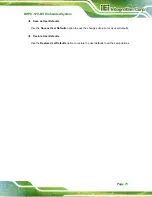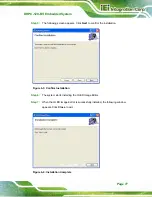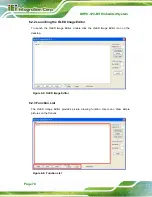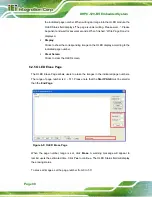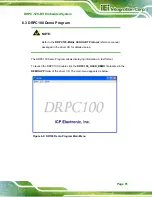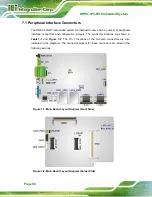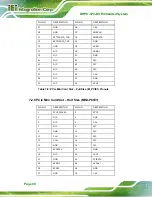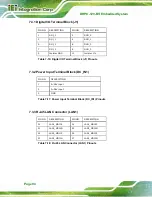Summary of Contents for DRPC-120-BT
Page 12: ......
Page 13: ...DRPC 120 BTi Embedded System Page 1 Chapter 1 1 Introduction...
Page 23: ...DRPC 120 BTi Embedded System Page 11 Chapter 2 2 Unpacking...
Page 28: ...DRPC 120 BTi Embedded System Page 16 Chapter 3 3 Installation...
Page 49: ...DRPC 120 BTi Embedded System Page 37 Chapter 4 4 System Maintenance...
Page 53: ...DRPC 120 BTi Embedded System Page 41 Chapter 5 5 BIOS...
Page 86: ...DRPC 120 BTi Embedded System Page 74 Chapter 6 6 Programming OLED for DRPC 120 BTi E5 OLED...
Page 97: ...DRPC 120 BTi Embedded System Page 85 Chapter 7 7 Interface Connectors...
Page 110: ...DRPC 120 BTi Embedded System Page 98 Appendix A A Safety Precautions...
Page 115: ...DRPC 120 BTi Embedded System Page 103 Appendix B B Digital I O Interface...
Page 118: ...DRPC 120 BTi Embedded System Page 106 Appendix C C Hazardous Materials Disclosure...