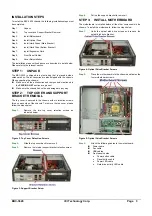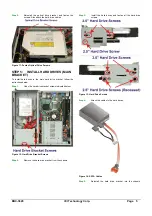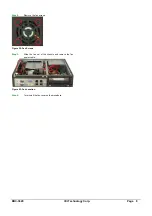EBC-3620 IEI Technology Corp. Page 6
STEP 6:
INSTALL HARD DRIVE
(BOTTOM BRACKET)
To install a hard drive into the hard drive bracket on the bottom of the
chassis, please follow the instructions below.
Step 1:
Unfasten the single hard drive bracket screw. Slide the
hard drive bracket towards the front of the chassis to
remove.
Figure 15: Install 1
Step 2:
Install a hard drive in the hard drive bracket and fasten
the screws indicated below.
Figure 16: Hard Drive Screws
Step 3:
Attach the cables to the hard drive (Figure 14)
Step 4:
Reinstall the hard drive bracket and fasten the
previously removed screw.
Step 0:
STEP 7:
INSTALL EXPANSION CARD
The EBC-3620 supports up to two expansion cards. To install the
expansion cards, please follow the instructions below.
Step 1:
Undo the expansion slot cover screw. Pull it out in the
direction shown.
Figure 17: Expansion Card Slot Cover
Step 2:
Secure the power supply bracket to the power supply
and then secure the power supply bracket to the
system panel.
Figure 18: Expansion Card Installation
Step 3:
Attach the riser card to the PCI card.
Press the riser card into the expansion slot.
Figure 19: Riser Card Installation