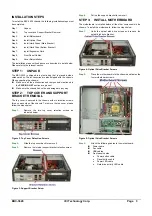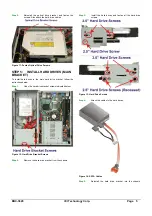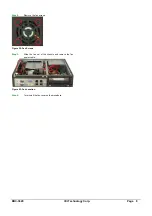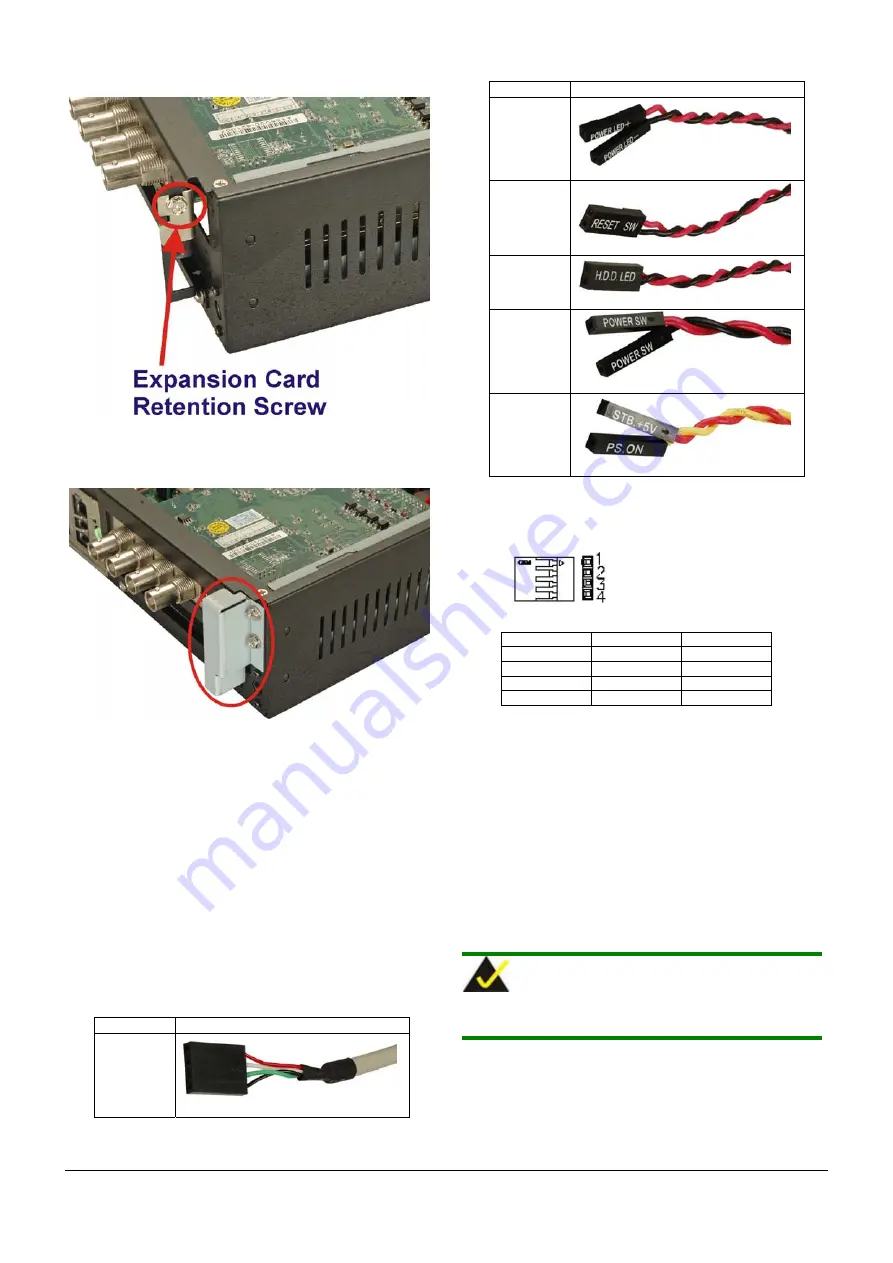
EBC-3620 IEI Technology Corp. Page 7
Step 4:
Fasten the expansion card retention screw.
Figure 20: Expansion Card Retention Screw
Step 5:
Optionally attach the expansion screw cover and
fasten the two screws.
Step 0:
Figure 21: Expansion Card Screw Cover
STEP 8:
FRONT PANEL CABLES
The following buttons, LEDs and USB port are on the front panel of
the EBC-3620 chassis.
o
1 x Power LED
o
1 x HDD LED
o
1 x Power switch
o
1 x Reset button
o
2 x USB ports
o
1 x Backplane ATX connector
These components are all connected to the CPU card with cables.
To correctly connect these cables, please refer to the technical
documentation that came with your CPU card. The connectors that
are provided with the chassis are listed below.
No. Name
2
USB cable
No. Name
1
Power LED cable
1
Reset Switch cable
1
HDD LED cable
1
Power switch cable
1
Backplane ATX connector cable
Table 3: Chassis Connectors
USB cable pin definitions are shown below
PIN No.
Description
Color
1
+5V Red
2
D- White
3
D+ Green
4
GND Black
Table 4: USB Cable Pinouts
STEP 9:
COVER REINSTALLATION
Cover reinstallation is in the reverse order of removal.
Step 1:
Position the internal support bracket and fasten the
screw.
Step 2:
Reinstall cover and fasten the two screws.
Step 0:
CHASSIS MAINTENANCE
F
AN
R
EPLACEMENT
NOTE:
Please ensure that the power of the computer is switched off before
fan replacement procedure.
There are two cooling fans inside the EBC-3620 chassis. To replace
them, please follow the instructions below.
Step 1:
Open the chassis (refer to Figure 2)