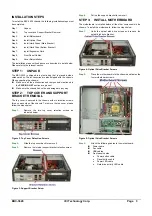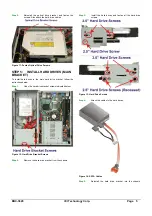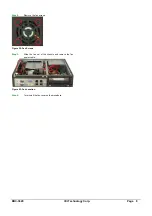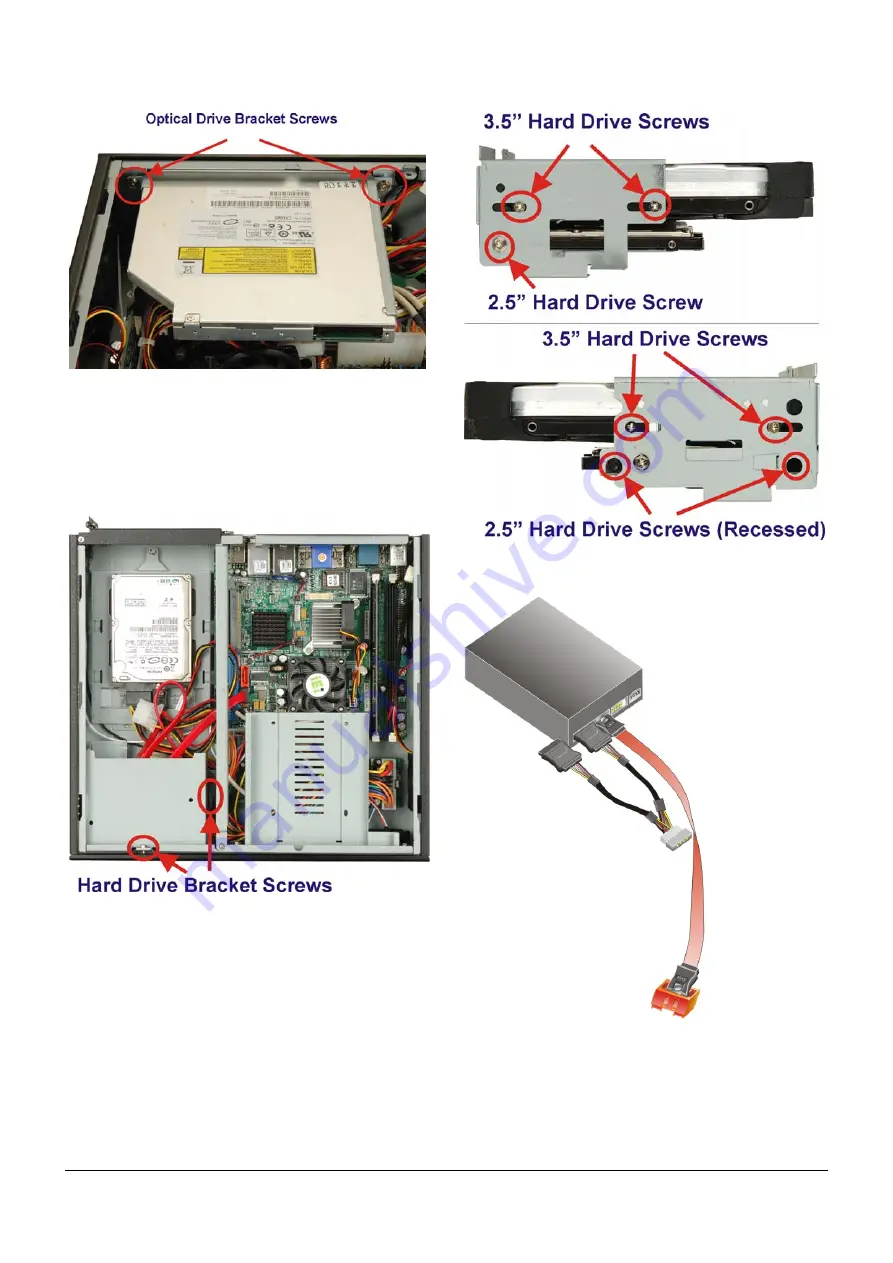
EBC-3620 IEI Technology Corp. Page 5
Step 5:
Reinstall the optical drive bracket and fasten the
screws. Also attach the hard drive cables
Step 0:
Figure 11: Fasten Optical Drive Screws
STEP 5:
INSTALL HARD DRIVES (MAIN
BRACKET)
To install hard drives in the main hard drive bracket, follow the
instructions below.
Step 1:
Undo the hard drive bracket screws indicated below.
Figure 12: Hard Drive Bracket Screws
Step 2:
Remove the hard drive bracket from the chassis.
Step 3:
Install the hard drives and fasten all the hard drive
screws.
Figure 13: Hard Drive Screws
Step 4:
Attach the cables to the hard drives.
Figure 14: SATA Cables
Step 5:
Reinstall the hard drive bracket into the chassis.
Step 0: