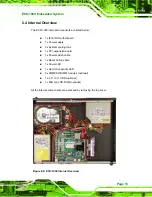Page xi
ECK-1000 Embedded System
Figure 4-25: Audio Connectors ...................................................................................................47
Figure 4-26: LAN Connection ......................................................................................................48
Figure 4-29: USB Connector........................................................................................................51
Figure 4-30: DVI Connector .........................................................................................................52
Figure 4-31: VGA Connector........................................................................................................53
Figure 4-32: TTL Connector.........................................................................................................54
Figure 4-33: VGA Connector........................................................................................................55
Figure 5-2: Fan Cover Plate .........................................................................................................64
Summary of Contents for ECK-1000 Series
Page 1: ...Page i ECK 1000 Embedded System...
Page 13: ...ECK 1000 Embedded System Page 1 1 Introduction Chapter 1...
Page 19: ...ECK 1000 Embedded System Page 7 2 Mechanical Description Chapter 2...
Page 21: ...ECK 1000 Embedded System Page 9 Figure 2 1 ECK 1000 Dimensions mm...
Page 30: ...ECK 1000 Embedded System Page 18 THIS PAGE IS INTENTIONALLY LEFT BLANK...
Page 31: ...ECK 1000 Embedded System Page 19 3 Unpacking Chapter 3...
Page 34: ...ECK 1000 Embedded System Page 22 THIS PAGE IS INTENTIONALLY LEFT BLANK...
Page 35: ...ECK 1000 Embedded System Page 23 4 Installation Chapter 4...
Page 68: ...ECK 1000 Embedded System Page 56 THIS PAGE IS INTENTIONALLY LEFT BLANK...
Page 69: ...ECK 1000 Embedded System Page 57 5 BIOS Settings and Driver Installation Chapter 5...
Page 71: ...ECK 1000 Embedded System Page 59 6 Troubleshooting and Maintenance Chapter 6...
Page 78: ...ECK 1000 Embedded System Page 66 THIS PAGE IS INTENTIONALLY LEFT BLANK...
Page 79: ...ECK 1000 Embedded System Page 67 A DIO Interface Appendix A...
Page 82: ...ECK 1000 Embedded System Page 70 THIS PAGE IS INTENTIONALLY LEFT BLANK...
Page 83: ...ECK 1000 Embedded System Page 71 B Terminology Appendix B...
Page 87: ...ECK 1000 Embedded System Page 75 C Watchdog Timer Appendix C...
Page 90: ...ECK 1000 Embedded System Page 78 THIS PAGE IS INTENTIONALLY LEFT BLANK...
Page 91: ...ECK 1000 Embedded System Page 79 D Address Mapping Appendix D...
Page 94: ...ECK 1000 Embedded System Page 82 THIS PAGE IS INTENTIONALLY LEFT BLANK...
Page 95: ...ECK 1000 Embedded System Page 83 E Hazardous Materials Disclosure Appendix E...