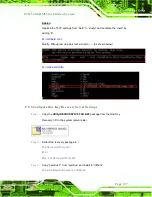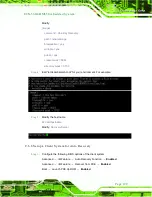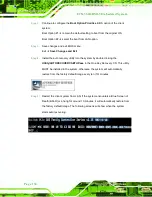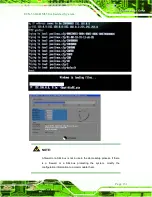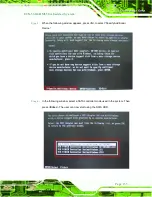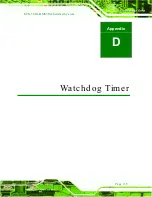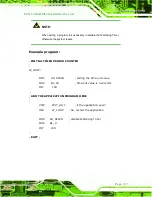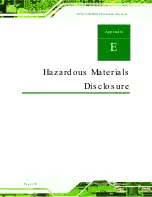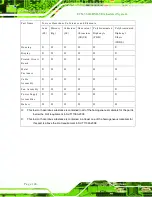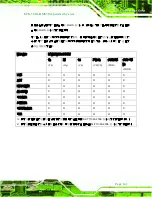ECN-360A-HM65 Em b e d d e d S ys te m
P a g e 141
此附件旨在确保本产品符合中国
RoHS
标准。以下表格标示此产品中某有毒物质的含量符
合中国
RoHS
标准规定的限量要求。
本产品上会附有
”
环境友好使用期限
”
的标签,此期限是估算这些物质
”
不会有泄漏或突变
”
的
年限。本 产品可能包含有较短的环境友好使用期限的可替换元件,像是电池或灯管,这些元
件将会单独标示出来。
部件名称
有毒有害物质或元素
铅
(P b )
汞
(Hg )
镉
(Cd )
六价铬
(CR(VI))
多溴联苯
(P BB)
多溴二苯
醚
(P BDE)
壳体
X
O
O
O
O
X
显示
X
O
O
O
O
X
印刷电路板
X
O
O
O
O
X
金属螺帽
X
O
O
O
O
O
电缆组装
X
O
O
O
O
X
风扇组装
X
O
O
O
O
X
电力供应组装
X
O
O
O
O
X
电池
O
O
O
O
O
O
O:
表示该有毒有害物质在该部件所有物质材料中的含量均在
SJ/T11363-2006
标准规定的限量要求以下。
X:
表示该有毒有害物质至少在该部件的某一均质材料中的含量超出
SJ/T11363-2006
标准规定的限量要求。
Summary of Contents for ECN-360A-HM65
Page 8: ...ECN 360A HM65 Embedded Sys tem Page viii ROHS COMPLIANT UNDER 2002 95 EC WITHOUT MERCURY 139...
Page 14: ...ECN 360A HM65 Embedded Sys tem Page 1 Chapter 1 1 Introduction...
Page 19: ...ECN 360A HM65 Embedded Sys tem Page 6 Figure 1 3 ECN 360A HM65 Rear Panel...
Page 21: ...ECN 360A HM65 Embedded Sys tem Page 8 Chapter 2 2 Unpacking...
Page 25: ...ECN 360A HM65 Embedded Sys tem Page 12 Chapter 3 3 Ins tallation...
Page 37: ...ECN 360A HM65 Embedded Sys tem Page 24 Chapter 4 4 Sys tem Motherboard...
Page 68: ...ECN 360A HM65 Embedded Sys tem Page 55 Chapter 5 5 BIOS...
Page 99: ...ECN 360A HM65 Embedded Sys tem Page 86 A Safety Precautions Appendix A...
Page 104: ...ECN 360A HM65 Embedded Sys tem Page 91 B BIOS Menu Options Appendix B...
Page 107: ...ECN 360A HM65 Embedded Sys tem Page 94 Appendix C C One Key Recovery...
Page 115: ...ECN 360A HM65 Embedded Sys tem Page 102 Figure C 5 Partition Creation Commands...
Page 148: ...ECN 360A HM65 Embedded Sys tem Page 135 D Watchdog Timer Appendix D...
Page 151: ...ECN 360A HM65 Embedded Sys tem Page 138 Appendix E E Hazardous Materials Dis clos ure...