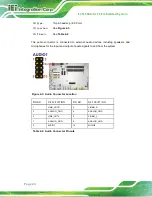E C N-360A-ULT3 E mbedded S ys tem
P age 22
4.1.3
E xternal Interface P anel C onnectors
The table below lists the connectors on the external I/O panel.
Connector
Type
Label
LAN connectors
RJ-45
LAN1, LAN2
HDMI connectors
HDMI
HDMI1, HDMI2
USB 3.0 connectors
USB 3.0
USB_CON1,
USB_CON2
Table 4-2: Rear Panel Connectors
Summary of Contents for ECN-360A-ULT3
Page 14: ...E CN 360A ULT3 E mbedded S ys tem Page 1 Chapter 1 1 Introduction ...
Page 21: ...E CN 360A ULT3 E mbedded S ys tem Page 8 Chapter 2 2 Unpacking ...
Page 25: ...E CN 360A ULT3 E mbedded S ys tem Page 12 Chapter 3 3 Ins tallation ...
Page 32: ...E CN 360A ULT3 E mbedded S ys tem Page 19 Chapter 4 4 S ys tem Motherboard ...
Page 75: ...E CN 360A ULT3 E mbedded S ys tem Page 62 Chapter 5 5 B IOS ...
Page 115: ...E CN 360A ULT3 E mbedded S ys tem Page 102 Appendix A A R egulatory Compliance ...
Page 121: ...E CN 360A ULT3 E mbedded S ys tem Page 108 Appendix B B S afety Precautions ...
Page 126: ...E CN 360A ULT3 E mbedded S ys tem Page 113 Appendix C C Watchdog Timer ...
Page 129: ...E CN 360A ULT3 E mbedded S ys tem Page 116 Appendix D D Hazardous Materials Dis clos ure ...