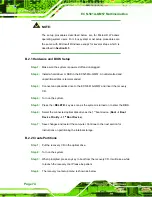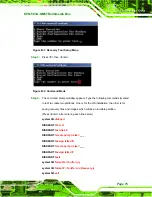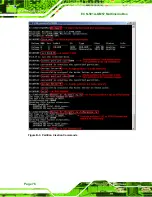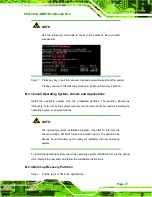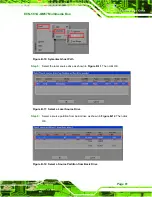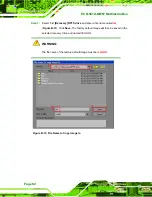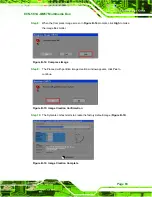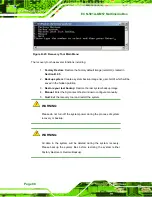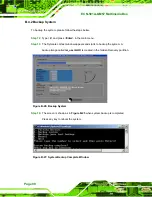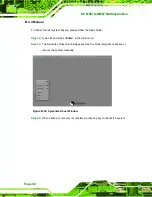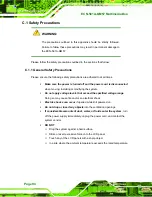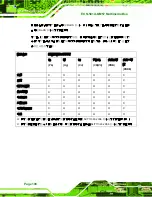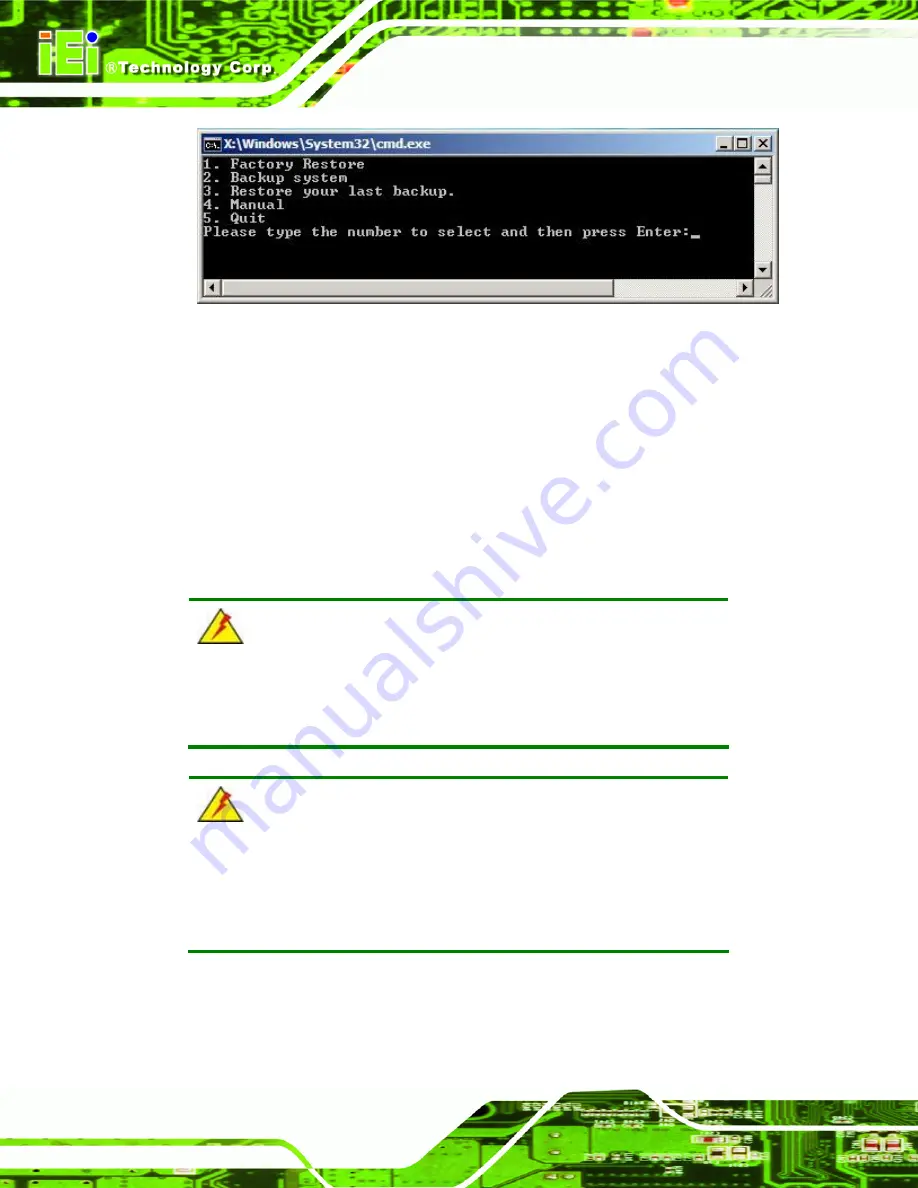
ECN-581A-QM57 Multimedia Box
Page 88
Figure B-23: Recovery Tool Main Menu
The recovery tool has several functions including:
1.
Factory Restore
: Restore the factory default image (iei.GHO) created in
Section B.2.5
.
2.
Backup system
: Create a system backup image (iei_user.GHO) which will be
saved in the hidden partition.
3.
Restore your last backup
: Restore the last system backup image
4.
Manual
: Enter the Symantec Ghost window to configure manually.
5.
Quit
: Exit the recovery tool and restart the system.
WARNING:
Please do not turn off the system power during the process of system
recovery or backup.
WARNING:
All data in the system will be deleted during the system recovery.
Please backup the system files before restoring the system (either
Factory Restore or Restore Backup).
Summary of Contents for ECN-581A-QM57
Page 10: ...ECN 581A QM57 Multimedia Box Page 1 Chapter 1 1 Introduction ...
Page 16: ...ECN 581A QM57 Multimedia Box Page 7 Chapter 2 2 Unpacking ...
Page 20: ...ECN 581A QM57 Multimedia Box Page 11 Chapter 3 3 Installation ...
Page 22: ...ECN 581A QM57 Multimedia Box Page 13 Figure 3 1 Retention Screws Removal ...
Page 40: ...ECN 581A QM57 Multimedia Box Page 31 Chapter 4 4 BIOS ...
Page 72: ...ECN 581A QM57 Multimedia Box Page 63 Appendix A A Intel AMT Configuration ...
Page 79: ...ECN 581A QM57 Multimedia Box Page 70 Appendix B B One Key Recovery ...
Page 85: ...ECN 581A QM57 Multimedia Box Page 76 Figure B 3 Partition Creation Commands ...
Page 102: ...ECN 581A QM57 Multimedia Box Page 93 Appendix C C Safety Precautions ...
Page 106: ...ECN 581A QM57 Multimedia Box Page 97 Appendix D D Hazardous Materials Disclosure ...