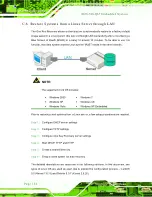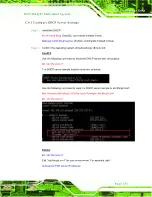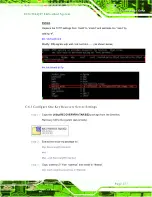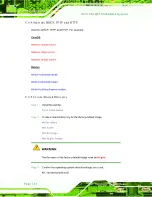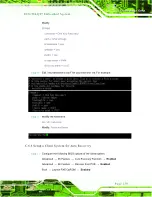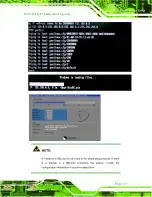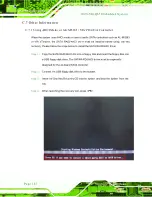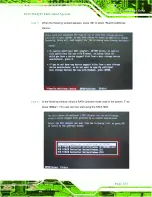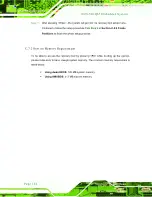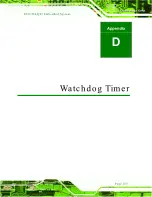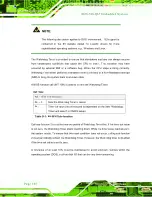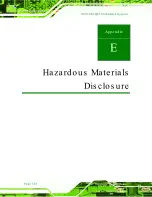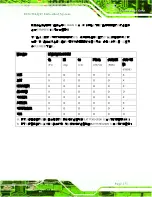Summary of Contents for ECN-780-Q67
Page 14: ...ECN 780 Q67 Embedded Sys tem Page 1 Chapter 1 1 Introduction...
Page 21: ...ECN 780 Q67 Embedded Sys tem Page 8 Chapter 2 2 Unpacking...
Page 25: ...ECN 780 Q67 Embedded Sys tem Page 12 Chapter 3 3 Ins tallation...
Page 43: ...ECN 780 Q67 Embedded Sys tem Page 30 Chapter 4 4 Sys tem Motherboard...
Page 69: ...ECN 780 Q67 Embedded Sys tem Page 56 Chapter 5 5 BIOS...
Page 106: ...ECN 780 Q67 Embedded Sys tem Page 93 6 Software Drivers Chapter 5...
Page 128: ...ECN 780 Q67 Embedded Sys tem Page 115 Figure 6 32 Intel ME Driver Installation Finish Screen...
Page 129: ...ECN 780 Q67 Embedded Sys tem Page 116 A Safety Precautions Appendix A...
Page 134: ...ECN 780 Q67 Embedded Sys tem Page 121 B BIOS Menu Options Appendix B...
Page 137: ...ECN 780 Q67 Embedded Sys tem Page 124 Appendix C C One Key Recovery...
Page 145: ...ECN 780 Q67 Embedded Sys tem Page 132 Figure C 5 Partition Creation Commands...
Page 178: ...ECN 780 Q67 Embedded Sys tem Page 165 D Watchdog Timer Appendix D...
Page 181: ...ECN 780 Q67 Embedded Sys tem Page 168 Appendix E E Hazardous Materials Dis clos ure...