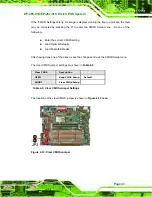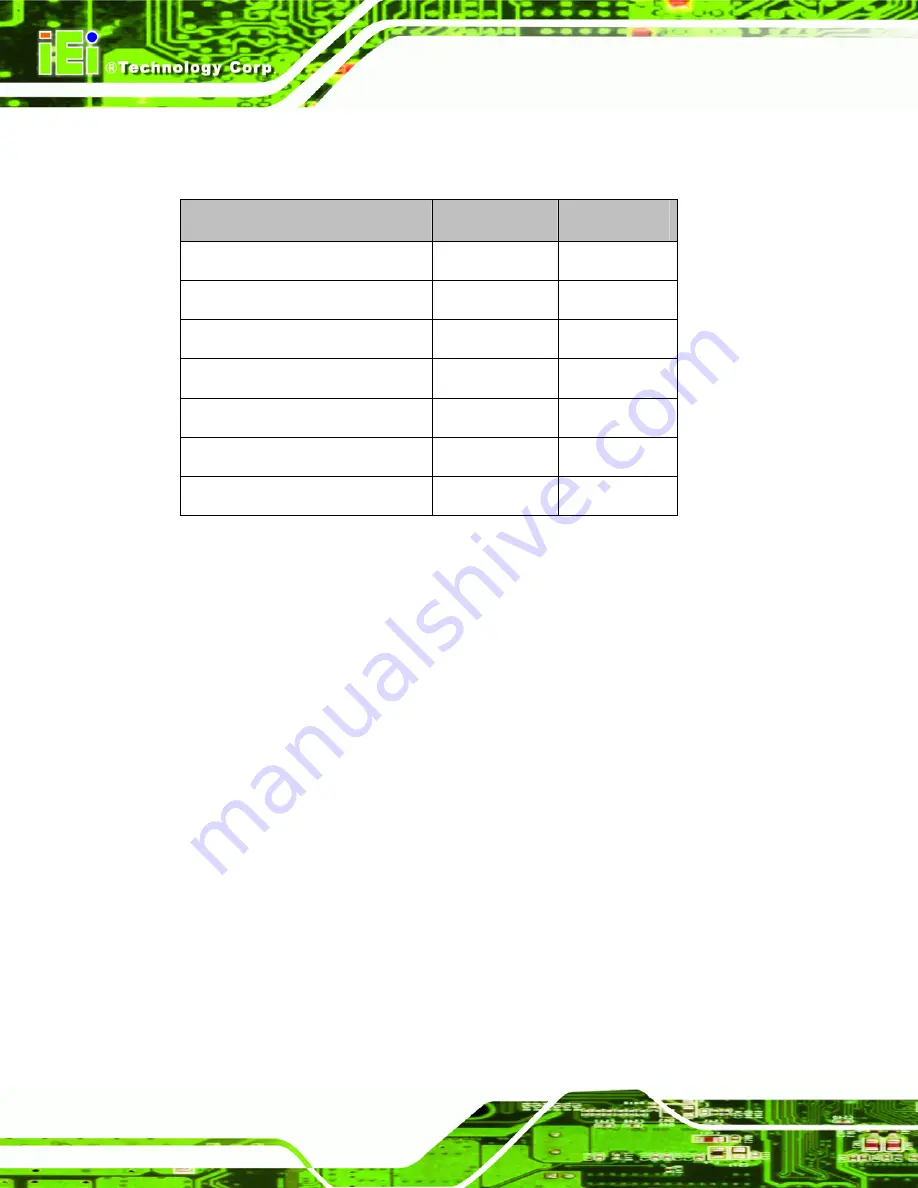
E-265-910/EP-267-910 Enrich POS System
Page 38
configuration. The jumpers on the EP-265-910/EP-267-910 motherboard are listed in
Description
Label
Type
Cash drawer 1 voltage select
JP11
3-pin header
Cash drawer 2 voltage select
JP12
3-pin header
CF voltage select
JP6
3-pin header
Clear CMOS
JP3
2-pin header
COM3 Pin 9 setting
JP8
3-pin header
COM4 Pin 9 setting
JP9
3-pin header
COM5 Pin 9 setting
JP10
3-pin header
Table 4-1: Jumpers
4.8.1 Access the Jumpers
To access the jumpers, please follow the steps below.
Step 1:
Adjust the monitor and turn the EP-265-910/EP-267-910 over to put the monitor
front panel on the table.
Step 2:
Remove the bottom panels
. Remove the five retention screws (
from the bottom panel and lift the two bottom panels off the
EP-265-910/EP-267-910.
Summary of Contents for EP-265-910
Page 1: ...EP 265 910 EP 267 910 Enrich POS System Page i EP 265 910 EP 267 910 Enrich POS System ...
Page 15: ...EP 265 910 EP 267 910 Enrich POS System Page 1 1 Introduction Chapter 1 ...
Page 26: ...E 265 910 EP 267 910 Enrich POS System Page 12 2 Detailed Specifications Chapter 2 ...
Page 41: ...EP 265 910 EP 267 910 Enrich POS System Page 27 3 Unpacking Chapter 3 ...
Page 44: ...E 265 910 EP 267 910 Enrich POS System Page 30 4 Installation Chapter 4 ...
Page 66: ...E 265 910 EP 267 910 Enrich POS System Page 52 5 System Maintenance Chapter 4 ...
Page 72: ...E 265 910 EP 267 910 Enrich POS System Page 58 6 AMI BIOS Setup Chapter 6 ...
Page 116: ...E 265 910 EP 267 910 Enrich POS System Page 102 7 System Monitoring Chapter 7 ...
Page 119: ...EP 265 910 EP 267 910 Enrich POS System Page 105 A System Specifications Appendix A ...
Page 125: ...EP 265 910 EP 267 910 Enrich POS System Page 111 B External Connector Pinouts Appendix B ...
Page 128: ...E 265 910 EP 267 910 Enrich POS System Page 114 C Safety Precautions Appendix C ...
Page 132: ...E 265 910 EP 267 910 Enrich POS System Page 118 D BIOS Configuration Options Appendix D ...
Page 136: ...E 265 910 EP 267 910 Enrich POS System Page 122 E Watchdog Timer Appendix E ...
Page 139: ...EP 265 910 EP 267 910 Enrich POS System Page 125 F Hazardous Materials Disclosure Appendix F ...
Page 143: ...EP 265 910 EP 267 910 Enrich POS System Page 129 G Index ...