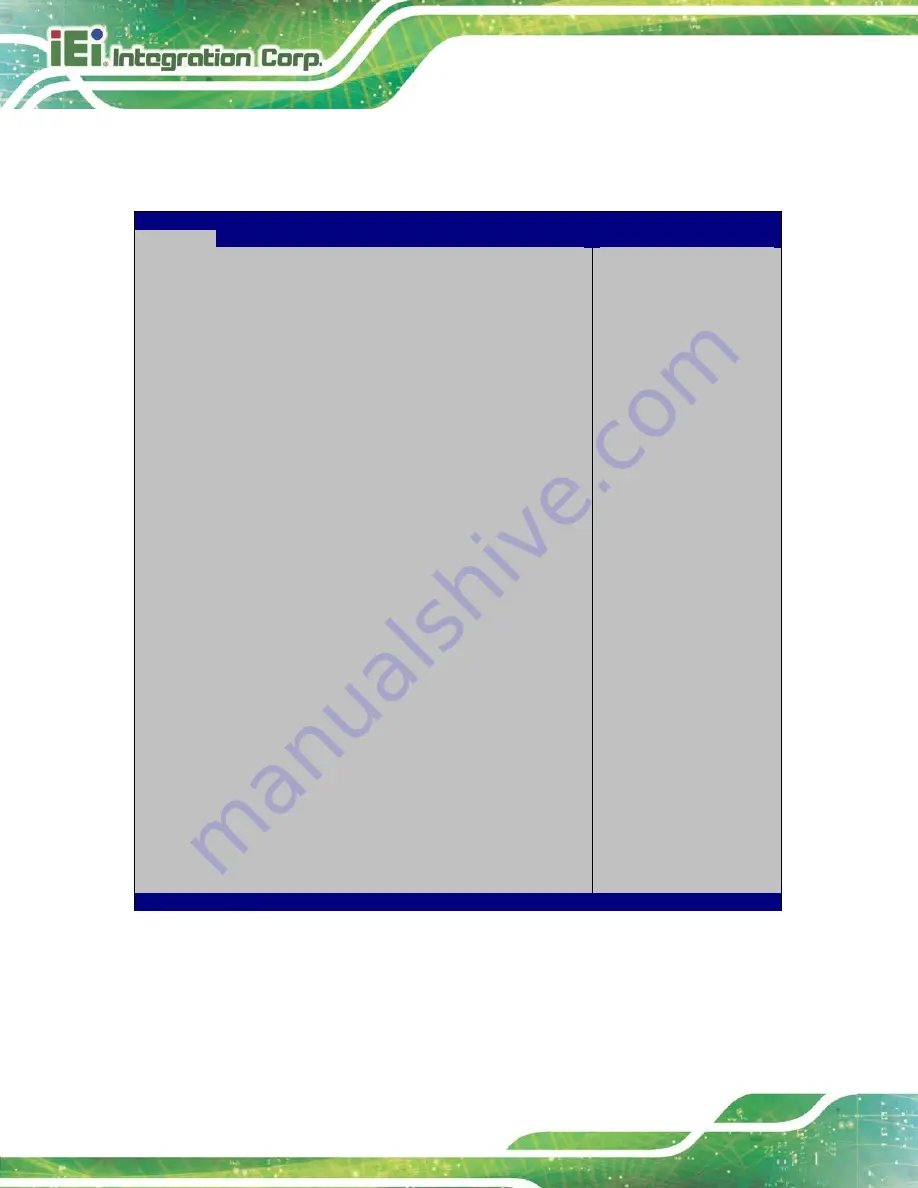
FLEX-BX100-ULT5
Page 36
4.2 Main
The
Main
BIOS menu (
) appears when the
BIOS Setup
program is entered.
Aptio Setup Utility – Copyright (C) 2020 American Megatrends, Inc.
Main
Advanced
Chipset
Security
Boot
Save & Exit
BIOS Information
BIOS Vendor
American Megatrends
Core Version
5.13
Compliency
UEFI 2.7; PI 1.6
Project Version
Z659AR11.ROM
Build Date and Time
06/09/2020 11:19:50
iWDD Vendor
iEi
iWDD Version
Z659ER10.bin
Processor Information
Name
WhiskeyLake ULT
Type
Intel(R) Core(TM)
i5-8365UE CPU @ 1.60GHz
Speed
1800 MHz
ID
0x806EC
Stepping
V0
Number of Processors
4Core(s) / 8Thread(s)
Microcode Revision
CA
GT Info
GT2 (0x3EA0)
IGFX VBIOS Version
1017
Memory RC Version
0.7.1.95
Total Memory
4096 MB
Memory Frequency
2133 MHz
PCH Information
Name
CNL PCH-LP
PCH SKU
(U) Premium SKU
Stepping
D0
ME FW Version
12.0.47.1524
ME Firmware SKU
Consumer SKU
Access Level
Administrator
System Date
[Fri 01/01/2010]
System Time
[00:18:35]
Set the Date. Use Tab to
switch between Data
elements.
---------------------
: Select Screen
↑
↓
: Select Item
Enter
Select
+/-: Change Opt.
F1: General Help
F2: Previous Values
F3: Optimized
Defaults
F4: Save & Exit
ESC: Exit
Version 2.20.1271. Copyright (C) 2020 American Megatrends, Inc.
BIOS Menu 1: Main
The System Overview field also has two user configurable fields:
Summary of Contents for FLEX-BX100-ULT5
Page 2: ...FLEX BX100 ULT5 Page ii Revision Date Version Changes January 14 2021 1 00 Initial release...
Page 12: ...FLEX BX100 ULT5 Page xii Figure 6 1 Main Board Layout Diagram 73...
Page 15: ...FLEX BX100 ULT5 Page 1 Chapter 1 1 Introduction...
Page 23: ...FLEX BX100 ULT5 Page 9 Chapter 2 2 Unpacking...
Page 27: ...FLEX BX100 ULT5 Page 13 Chapter 3 3 Installation...
Page 47: ...FLEX BX100 ULT5 Page 33 Chapter 4 4 BIOS...
Page 82: ...FLEX BX100 ULT5 Page 68 Chapter 5 5 Troubleshooting and Maintenance...
Page 86: ...FLEX BX100 ULT5 Page 72 6 Interface Connectors Chapter 6...
Page 100: ...FLEX BX100 ULT5 Page 86 Appendix A A Regulatory Compliance...
Page 105: ...FLEX BX100 ULT5 Page 91 B Safety Precautions Appendix B...
Page 111: ...FLEX BX100 ULT5 Page 97 Appendix C C BIOS Menu Options...
Page 114: ...FLEX BX100 ULT5 Page 100 Appendix D D Watchdog Timer...
Page 117: ...FLEX BX100 ULT5 Page 103 Appendix E E Error Beep Code...
Page 119: ...FLEX BX100 ULT5 Page 105 Appendix F F Hazardous Materials Disclosure...
















































