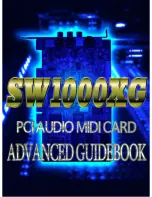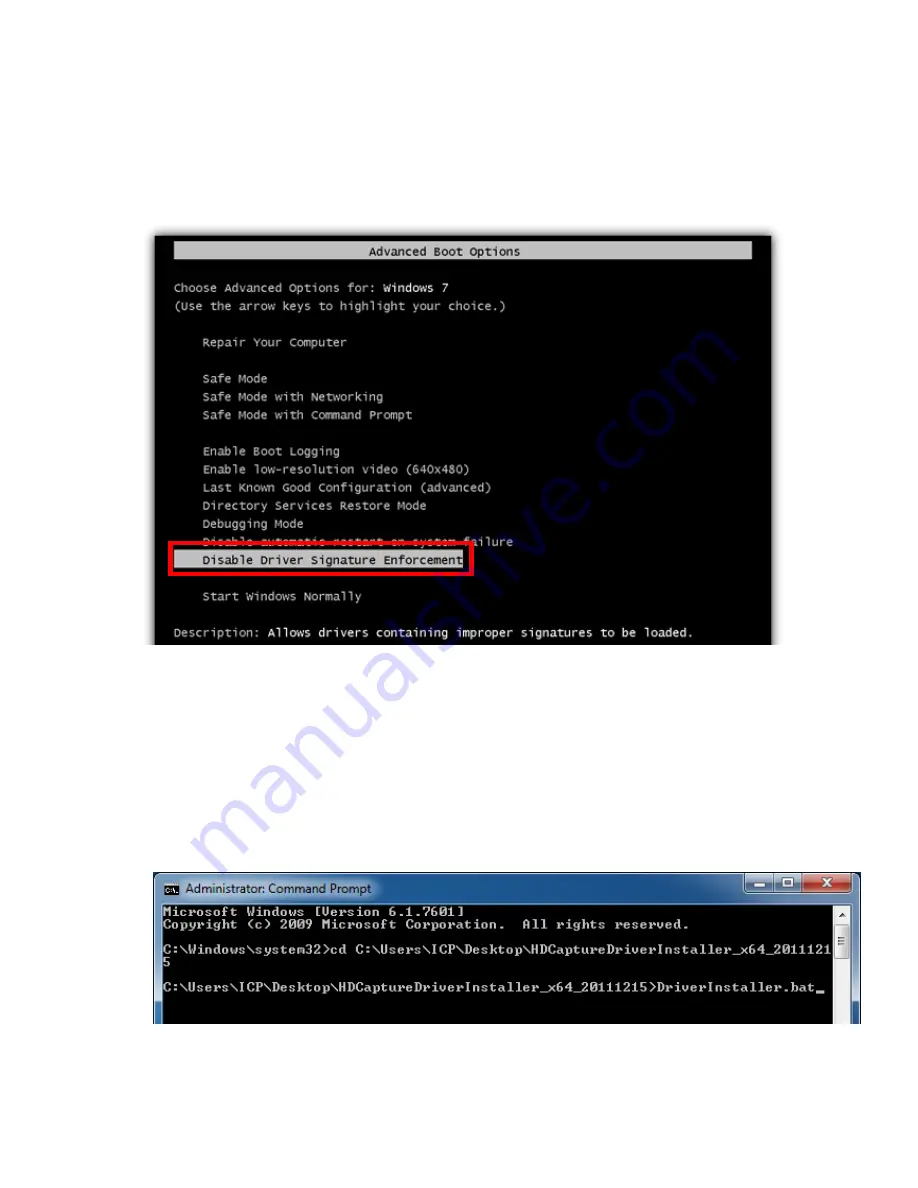
8
other OS, such as Windows 7 32-bit.
To install the driver in a 64-bit Windows 7 operating system, please do the
followings:
Step 1:
When the system is booting, press
F8
to enter the Advanced Boot
Options menu. Choose
Disable Driver Signature Enforcement
and
press
Enter
.
Step 2:
Make sure to log in the system as the administrator.
Step 3:
Download the driver from IEI Resource Download Center.
Step 4:
Launch the Command Prompt application in Windows 7 as an
administrator (right click the Command Prompt and select “Run as
administrator”).
Step 5:
In the Command Prompt window, specify the 64-bit driver directory.
Then, type
DriverInstaller.bat
to start the driver installation.
Step 6:
Follow
Step 5 ~ Step 8
in
Section 4.1
to complete installing the driver
to a 64-bit Windows 7 operating system.
Summary of Contents for HDC-3 Series
Page 14: ...13 HDC 302E HDC 304E ...