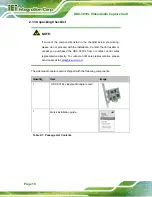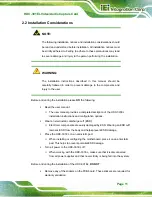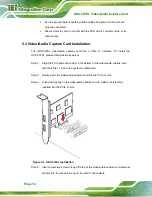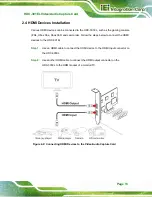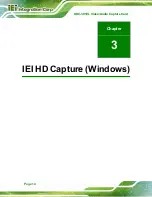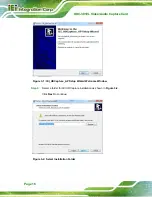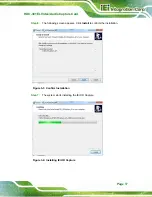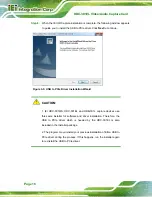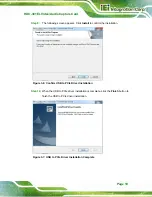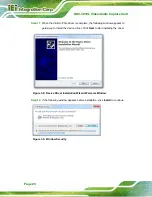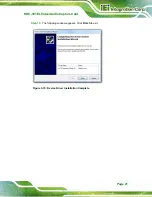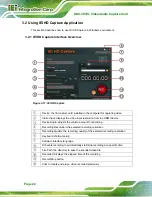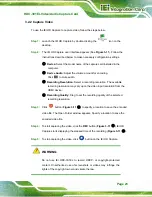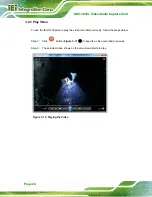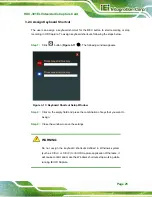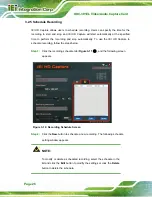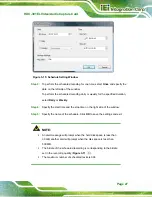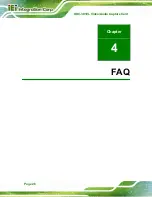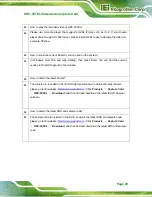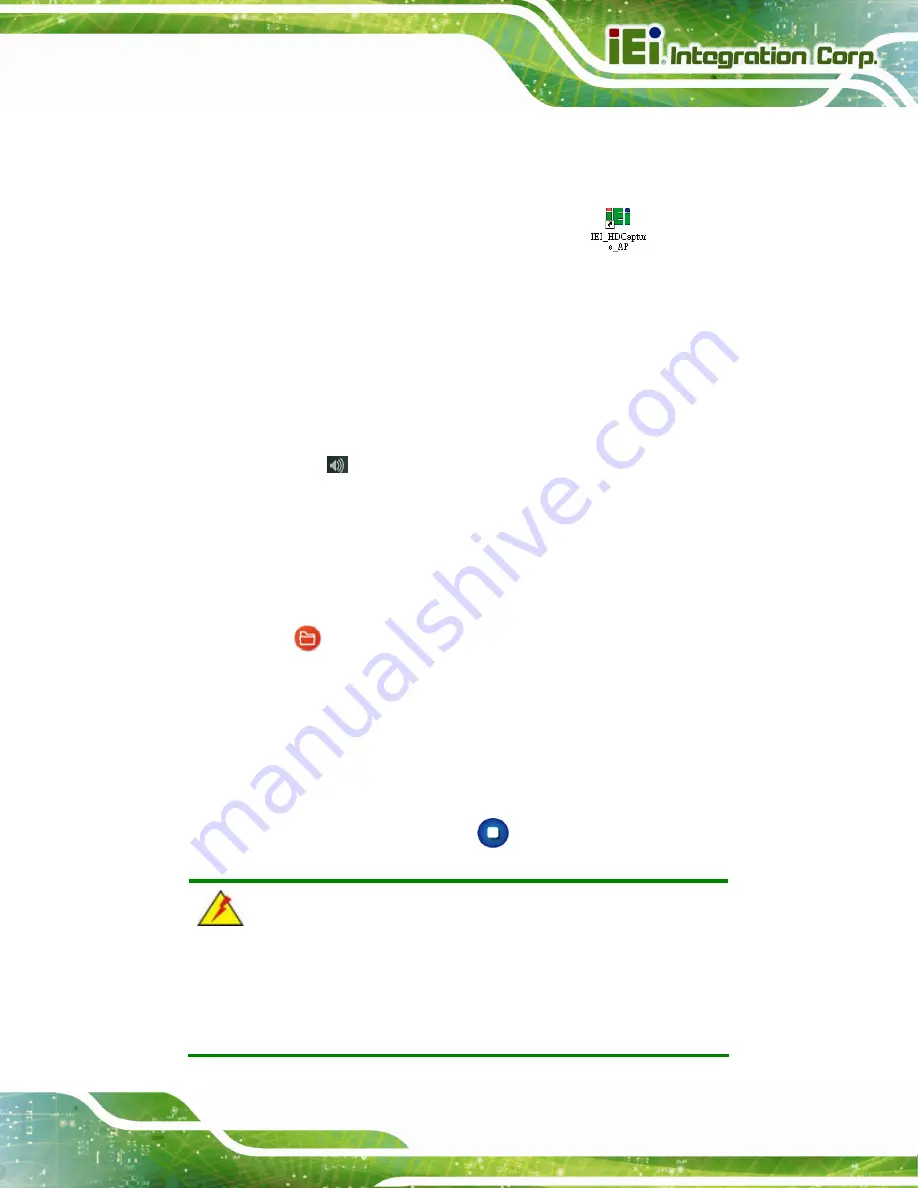
HDC-301EL Video/Audio Capture Card
Page 23
3.2.2 Capture Video
To use the IEI HD Capture to capture video, follow the steps below.
Step 1:
Launch the IEI HD Capture by double-clicking the
icon on the
desktop.
Step 2:
The IEI HD Capture user interface appears (See
instructions described below to make necessary configuration settings.
①
Device:
Select the model name of the capture card installed in the
computer.
③
Device Audio:
Adjust the volume amount for encoding.
Click
to mute audio.
④
Recording Resolution:
Select a recording resolution. The available
recording resolution may vary upon the video input resolution from the
HDMI device.
⑤
Recording Quality:
Drag to set the recording quality of the selected
recording resolution.
Step 3:
Click
button (
⑨
) to specify a location to save the encoded
video file. The Open Folder window appears. Specify a location to save the
encoded video file.
Step 4:
To start capturing the video, click the
REC
button (
⑪
). IEI HD
Capture starts displaying the elapsed time of the recording (
⑩
).
Step 5:
To stop capturing the video, click
button on the IEI HD Capture.
Step 0:
WARNING:
Do not use IEI HDC-301EL to record HDCP- or copyright-protected
content. Unauthorized use of screenshots or videos may infringe the
rights of the copyright owner and violate the law.
Summary of Contents for HDC-301EL-R10
Page 8: ...HDC 301EL Video Audio Capture Card Page 1 Chapter 1 1 Introduction...
Page 15: ...Page 8 HDC 301EL Video Audio Capture Card Chapter 2 2 Hardware Installation...
Page 21: ...Page 14 HDC 301EL Video Audio Capture Card Chapter 3 3 IEI HD Capture Windows...
Page 35: ...Page 28 HDC 301EL Video Audio Capture Card Chapter 4 4 FAQ...
Page 37: ...Page 30 HDC 301EL Video Audio Capture Card Appendix A A Regulatory Compliance...
Page 39: ...Page 32 HDC 301EL Video Audio Capture Card Appendix B B Hazardous Materials Disclosure...