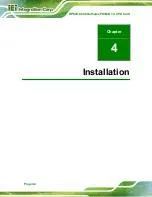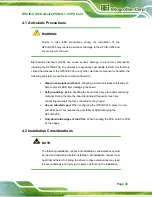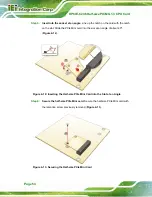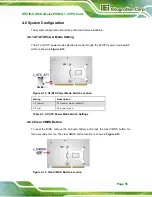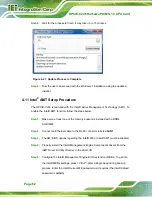HPCIE-C236 Half-size PICMG 1.3 CPU Card
Page 55
4.8 System Configuration
The system configuration should be performed before installation.
4.8.1 AT/ATX Power Mode Setting
The AT and ATX power mode selection is made through the AT/ATX power mode switch
which is shown in
Figure 4-14: AT/ATX Power Mode Switch Location
Setting
Description
1-2 (down)
ATX power mode (default)
2-3 (up)
AT power mode
Table 4-1: AT/ATX Power Mode Switch Settings
4.8.2 Clear CMOS Button
To reset the BIOS, remove the on-board battery and press the clear CMOS button for
three seconds or more. The clear CMOS button location is shown in
.
Figure 4-15: Clear CMOS Button Location
Summary of Contents for HPCIE-C236
Page 14: ...HPCIE C236 Half size PICMG 1 3 CPU Card Page 1 Chapter 1 1 Introduction ...
Page 23: ...HPCIE C236 Half size PICMG 1 3 CPU Card Page 10 Chapter 2 2 Packing List ...
Page 28: ...HPCIE C236 Half size PICMG 1 3 CPU Card Page 15 Chapter 3 3 Connectors ...
Page 55: ...HPCIE C236 Half size PICMG 1 3 CPU Card Page 42 Chapter 4 4 Installation ...
Page 77: ...HPCIE C236 Half size PICMG 1 3 CPU Card Page 64 Chapter 5 5 BIOS ...
Page 115: ...HPCIE C236 Half size PICMG 1 3 CPU Card Page 102 6 Software Drivers Chapter 6 ...
Page 118: ...HPCIE C236 Half size PICMG 1 3 CPU Card Page 105 Appendix A A Regulatory Compliance ...
Page 120: ...HPCIE C236 Half size PICMG 1 3 CPU Card Page 107 B Product Disposal Appendix B ...
Page 122: ...HPCIE C236 Half size PICMG 1 3 CPU Card Page 109 Appendix C C BIOS Options ...
Page 125: ...HPCIE C236 Half size PICMG 1 3 CPU Card Page 112 Appendix D D Terminology ...
Page 129: ...HPCIE C236 Half size PICMG 1 3 CPU Card Page 116 Appendix E E Digital I O Interface ...
Page 132: ...HPCIE C236 Half size PICMG 1 3 CPU Card Page 119 Appendix F F Watchdog Timer ...
Page 135: ...HPCIE C236 Half size PICMG 1 3 CPU Card Page 122 Appendix G G Hazardous Materials Disclosure ...