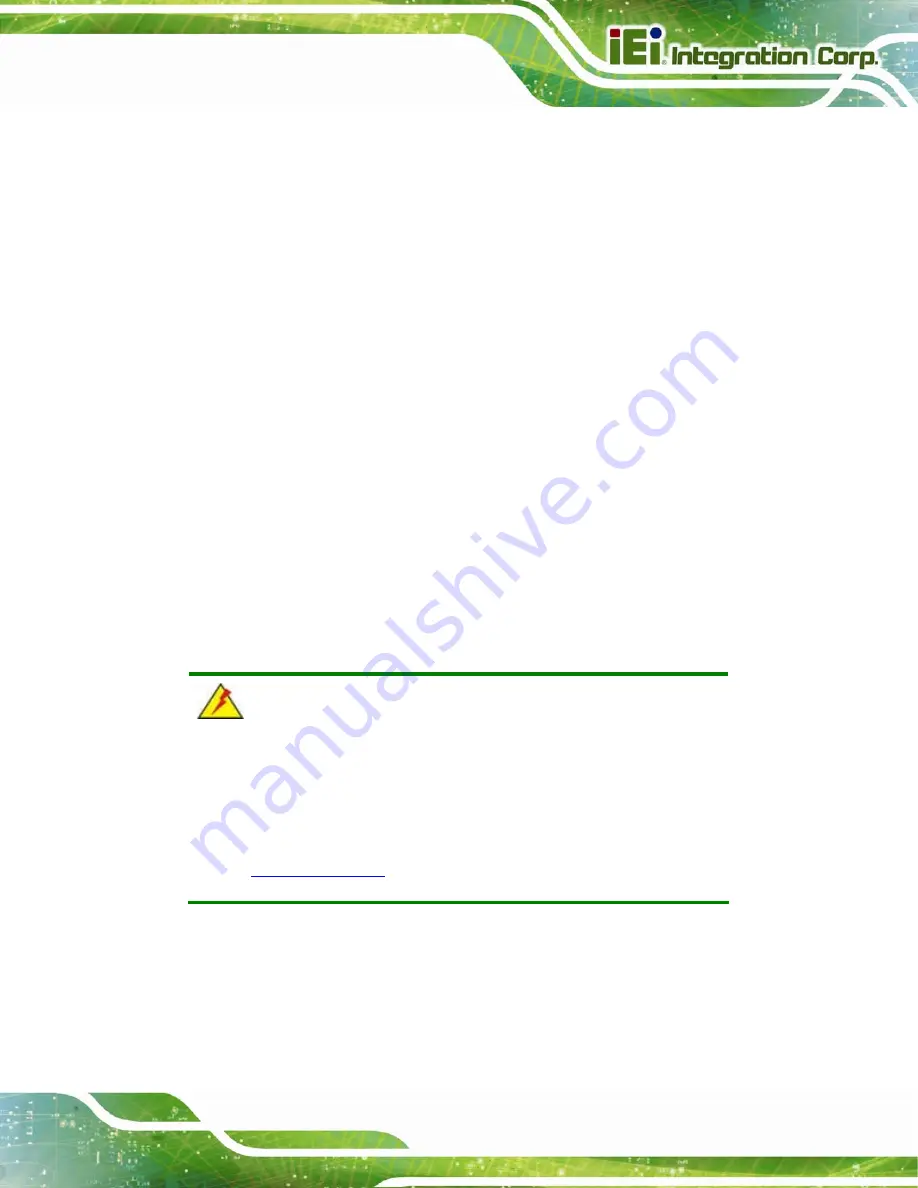
HTB-100-HM170 Medical Box PC
Page 79
Step 3:
Make sure the power button is turned on.
Step 4:
Plug the system into a monitor and check to see if anything appears on the
screen. If the boot-up screen appears it means the power LED has failed. To fix
this problem, contact an IEI sales representative directly.
Step 0:
5.2.2 The System Doesn’t Boot Up
If the system doesn’t boot up please do the following:
Step 1:
Check the power is turned on. See Section
Make sure the SO-DIMM module is properly installed.
Step 3:
Reset the system using the reset button on the front panel.
Step 0:
5.2.3 More Troubleshooting
Nothing appears on the monitor after booting up the system
: Make sure the monitor
is properly connected to the system and the monitor is connected to a power supply and
turned on.
WARNING!
If all troubleshooting measures have been taken and the system still
fails to start, contact the IEI reseller or vendor you purchased the
HTB-100-HM170 from or contact an IEI sales representative directly.
To contact an IEI sales representative, please send an email to
322
.
Summary of Contents for HTB-100-HM170
Page 14: ......
Page 15: ...HTB 100 HM170 Medical Box PC Page 1 Chapter 1 1 Introduction...
Page 22: ...HTB 100 HM170 Medical Box PC Page 8 Chapter 2 2 Unpacking...
Page 26: ...HTB 100 HM170 Medical Box PC Page 12 Chapter 3 3 Installation...
Page 49: ...HTB 100 HM170 Medical Box PC Page 35 Chapter 4 4 BIOS...
Page 91: ...HTB 100 HM170 Medical Box PC Page 77 Chapter 5 5 Troubleshooting and Maintenance...
Page 97: ...HTB 100 HM170 Medical Box PC Page 83 Chapter 6 6 Interface Connectors...
Page 112: ...HTB 100 HM170 Medical Box PC Page 98 Appendix A A Regulatory Compliance...
Page 117: ...HTB 100 HM170 Medical Box PC Page 103 B Safety Precautions Appendix B...
Page 123: ...HTB 100 HM170 Medical Box PC Page 109 Appendix C C BIOS Menu Options...
Page 126: ...HTB 100 HM170 Medical Box PC Page 112 Appendix D D Watchdog Timer...
Page 129: ...HTB 100 HM170 Medical Box PC Page 115 Appendix E E Hazardous Materials Disclosure...















































