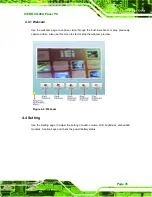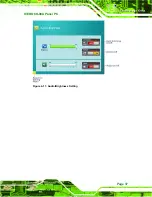ICEROCK-08A Panel PC
Page 22
Figure 3-8: LAN Connection
Step 3:
Insert the LAN cable RJ-45 connector.
Once aligned, gently insert the LAN
cable RJ-45 connector into the onboard RJ-45 port.
Step 0:
3.5.3 Mini USB Device Connection
There is one Mini USB 2.0 connectors. The Mini USB connector is on the right side of the
ICEROCK-08A. To connect a USB 2.0 or USB 1.1 device, please follow the instructions
below.
Step 1:
Located the Mini USB connector
. The location of the Mini USB connector is
shown in
Figure 3-6
.
Step 2:
Align the connectors.
Align the Mini USB device connector with the connector
on the ICEROCK-08A. See
figure below.
Summary of Contents for ICEROCK-08A Series
Page 2: ...ICEROCK 08A Panel PC Page ii Revision Date Version Changes 8 July 2010 1 00 Initial release ...
Page 12: ...ICEROCK 08A Panel PC Page 1 Chapter 1 1 Introduction ...
Page 21: ...ICEROCK 08A Panel PC Page 10 1 9 Dimensions Figure 1 7 Dimensions units in mm ...
Page 22: ...ICEROCK 08A Panel PC Page 11 Chapter 2 2 Unpacking ...
Page 26: ...ICEROCK 08A Panel PC Page 15 Chapter 3 3 Installation ...
Page 40: ...ICEROCK 08A Panel PC Page 29 Chapter 4 4 Demo Application ...
Page 48: ...ICEROCK 08A Panel PC Page 37 Figure 4 11 Audio Brightness Setting ...
Page 51: ...ICEROCK 08A Panel PC Page 40 Chapter 5 5 BIOS Setup ...
Page 83: ...ICEROCK 08A Panel PC Page 72 Chapter 6 6 System Maintenance ...
Page 85: ...ICEROCK 08A Panel PC Page 74 Appendix A A Safety Precautions ...
Page 89: ...ICEROCK 08A Panel PC Page 78 Appendix B B One Key Recovery ...
Page 95: ...ICEROCK 08A Panel PC Page 84 Figure B 3 Partition Creation Commands ...
Page 115: ...ICEROCK 08A Panel PC Page 104 Appendix C C BIOS Options ...
Page 118: ...ICEROCK 08A Panel PC Page 107 Appendix D D Terminology ...
Page 122: ...ICEROCK 08A Panel PC Page 111 Appendix E E Watchdog Timer ...
Page 125: ...ICEROCK 08A Panel PC Page 114 Appendix F F Hazardous Materials Disclosure ...