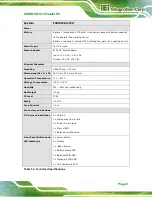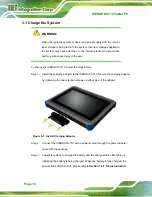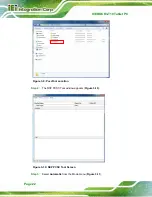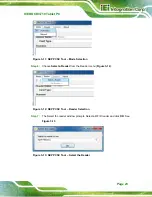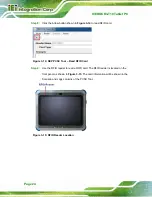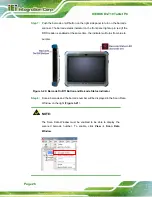ICEROCK3-T10 Tablet PC
Page 21
3.4 SIM Card Installation (Optional)
This section covers the installation of a SIM card for mobile network connections on the
ICEROCK3-T10 models with optional mobile 3.75G module.
Step 1:
Open the I/O cover on the side panel. Locate the SIM card slot.
Step 2:
Install the SIM card in the slot indicated below.
Figure 3-8: SIM Card Installation
Step 3:
Replace the I/O cover.
S
te
p
0
:
3.5 Using RFID Reader
There is a RFID reader on the front panel. To use the RFID reader, follow the steps below.
Step 1:
Check the RFID status indicator on the front panel to make sure the RFID
function is enabled (see
). The RFID function is enabled by default
in the BIOS menu. If the RFID reader is disabled, please go to
Chipset
PCH-IO Configuration
BIOS menu to enable it (refer to
).
Step 2:
Follow the instruction described in
Section 4.7
to install the RFID driver.
Step 3:
Double click the
PcscTool
icon in the RFID folder in the driver CD.
Summary of Contents for ICEROCK3-T10
Page 12: ......
Page 13: ...ICEROCK3 T10 Tablet PC Page 1 Chapter 1 1 Introduction...
Page 22: ...ICEROCK3 T10 Tablet PC Page 10 1 10 Dimensions Figure 1 8 Dimensions units in mm...
Page 23: ...ICEROCK3 T10 Tablet PC Page 11 Chapter 2 2 Unpacking...
Page 27: ...ICEROCK3 T10 Tablet PC Page 15 Chapter 3 3 Installation...
Page 50: ...ICEROCK3 T10 Tablet PC Page 38 Chapter 4 4 Driver Installation...
Page 72: ...ICEROCK3 T10 Tablet PC Page 60 Chapter 5 5 BIOS Setup...
Page 103: ...ICEROCK3 T10 Tablet PC Page 91 Chapter 6 6 System Maintenance...
Page 106: ...ICEROCK3 T10 Tablet PC Page 94 Appendix A A Regulatory Compliance...
Page 111: ...ICEROCK3 T10 Tablet PC Page 99 Appendix B B Safety Precautions...
Page 116: ...ICEROCK3 T10 Tablet PC Page 104 Appendix C C BIOS Options...
Page 119: ...ICEROCK3 T10 Tablet PC Page 107 Appendix D D Terminology...
Page 123: ...ICEROCK3 T10 Tablet PC Page 111 Appendix E E Watchdog Timer...
Page 126: ...ICEROCK3 T10 Tablet PC Page 114 Appendix F F Hazardous Materials Disclosure...