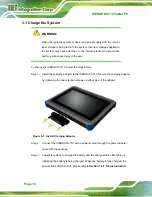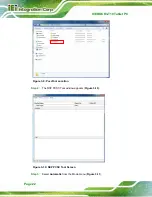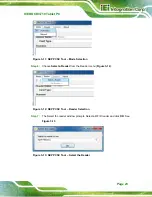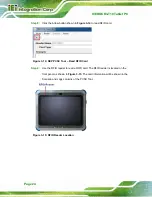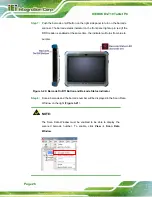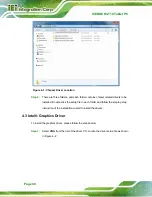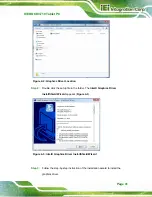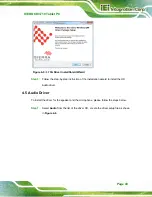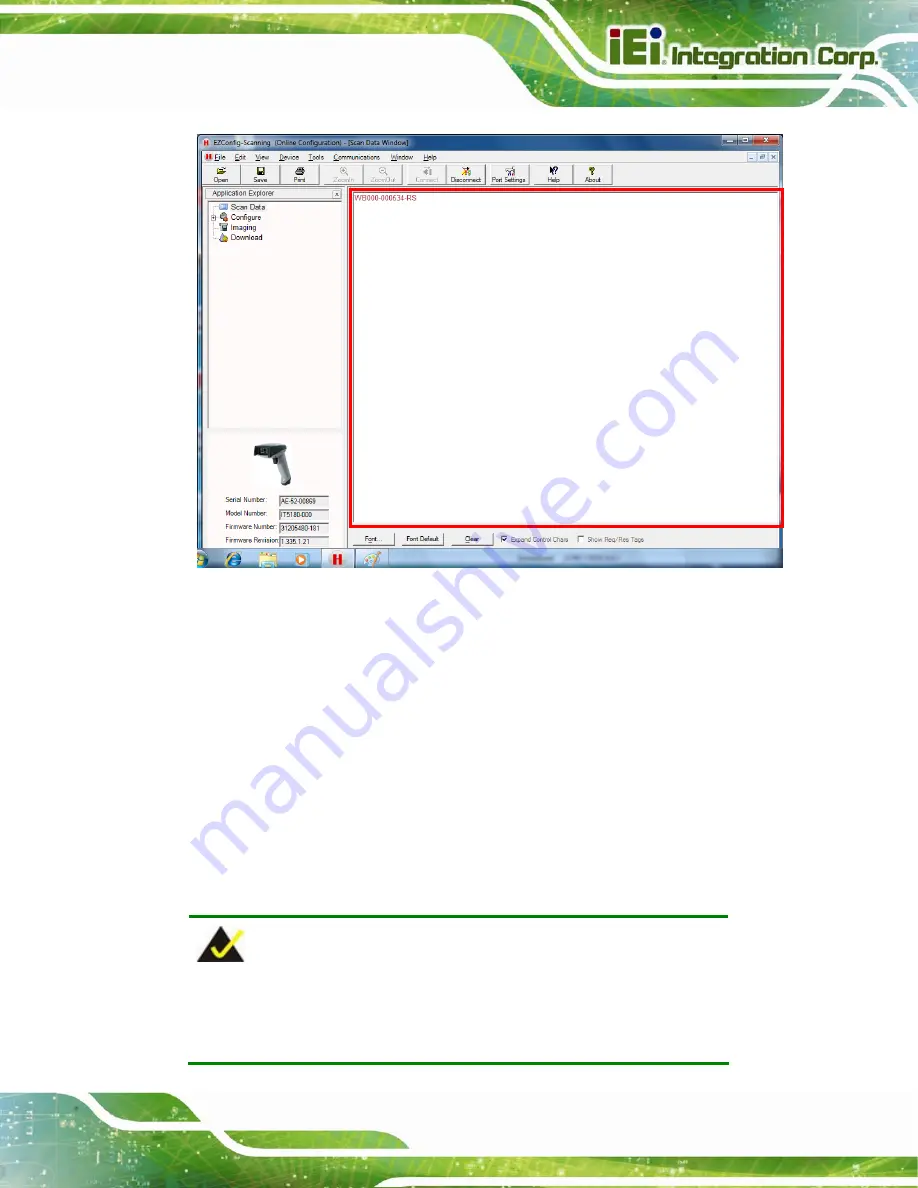
ICEROCK3-T10 Tablet PC
Page 29
Figure 3-21: Barcode Information Display Area
3.7 Using GPS Evaluation Software
To evaluate the GPS function on the ICEROCK3-T10 models with GPS module, please
follow the instruction below.
Step 1:
The GPS function is enabled by default in the BIOS menu. If the GPS function is
disabled, please go to
Chipset
PCH-IO Configuration
BIOS menu to enable
it (refer to
Step 2:
Install the u-center GPS evaluation software from the driver CD. Double click the
u-center setup file in the “GPS Module” folder as shown in
.
NOTE:
The u-center software installation requires network connection. Please
connect the ICEROCK3-T10 to the Internet before installation.
Summary of Contents for ICEROCK3-T10
Page 12: ......
Page 13: ...ICEROCK3 T10 Tablet PC Page 1 Chapter 1 1 Introduction...
Page 22: ...ICEROCK3 T10 Tablet PC Page 10 1 10 Dimensions Figure 1 8 Dimensions units in mm...
Page 23: ...ICEROCK3 T10 Tablet PC Page 11 Chapter 2 2 Unpacking...
Page 27: ...ICEROCK3 T10 Tablet PC Page 15 Chapter 3 3 Installation...
Page 50: ...ICEROCK3 T10 Tablet PC Page 38 Chapter 4 4 Driver Installation...
Page 72: ...ICEROCK3 T10 Tablet PC Page 60 Chapter 5 5 BIOS Setup...
Page 103: ...ICEROCK3 T10 Tablet PC Page 91 Chapter 6 6 System Maintenance...
Page 106: ...ICEROCK3 T10 Tablet PC Page 94 Appendix A A Regulatory Compliance...
Page 111: ...ICEROCK3 T10 Tablet PC Page 99 Appendix B B Safety Precautions...
Page 116: ...ICEROCK3 T10 Tablet PC Page 104 Appendix C C BIOS Options...
Page 119: ...ICEROCK3 T10 Tablet PC Page 107 Appendix D D Terminology...
Page 123: ...ICEROCK3 T10 Tablet PC Page 111 Appendix E E Watchdog Timer...
Page 126: ...ICEROCK3 T10 Tablet PC Page 114 Appendix F F Hazardous Materials Disclosure...