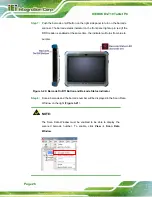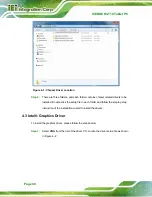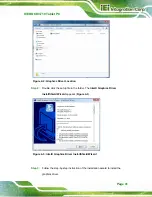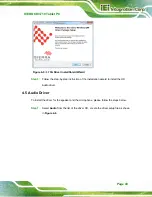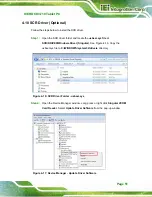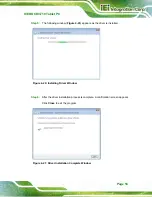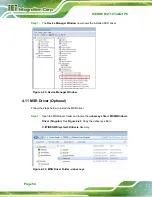ICEROCK3-T10 Tablet PC
Page 39
4.1 Available Software Drivers
NOTE:
The contents of the driver folder may vary throughout the life cycle of
the product and is subject to change without prior notice. Visit the IEI
website or contact technical support for the latest updates.
The following drivers can be installed on the system:
Chipset
driver
Graphics
driver
3.75G
driver
Audio
driver
Bluetooth
driver
RFID
driver
USB 3.0 driver
Wireless LAN driver
Connect the Utility CD came with the ICEROCK3-T10 to the system and follow the
installation instructions given below to install the drivers.
NOTE:
The chipset driver must be installed first, then the graphics driver. After
finishing installing the chipset driver and graphics driver, the user can
continue to install other drivers in any order.
4.2 Intel® Chipset Driver
To install the chipset driver, please follow the steps below.
Step 1:
Select
BIOS
from the list of the driver CD and the following screen shows.
Summary of Contents for ICEROCK3-T10
Page 12: ......
Page 13: ...ICEROCK3 T10 Tablet PC Page 1 Chapter 1 1 Introduction...
Page 22: ...ICEROCK3 T10 Tablet PC Page 10 1 10 Dimensions Figure 1 8 Dimensions units in mm...
Page 23: ...ICEROCK3 T10 Tablet PC Page 11 Chapter 2 2 Unpacking...
Page 27: ...ICEROCK3 T10 Tablet PC Page 15 Chapter 3 3 Installation...
Page 50: ...ICEROCK3 T10 Tablet PC Page 38 Chapter 4 4 Driver Installation...
Page 72: ...ICEROCK3 T10 Tablet PC Page 60 Chapter 5 5 BIOS Setup...
Page 103: ...ICEROCK3 T10 Tablet PC Page 91 Chapter 6 6 System Maintenance...
Page 106: ...ICEROCK3 T10 Tablet PC Page 94 Appendix A A Regulatory Compliance...
Page 111: ...ICEROCK3 T10 Tablet PC Page 99 Appendix B B Safety Precautions...
Page 116: ...ICEROCK3 T10 Tablet PC Page 104 Appendix C C BIOS Options...
Page 119: ...ICEROCK3 T10 Tablet PC Page 107 Appendix D D Terminology...
Page 123: ...ICEROCK3 T10 Tablet PC Page 111 Appendix E E Watchdog Timer...
Page 126: ...ICEROCK3 T10 Tablet PC Page 114 Appendix F F Hazardous Materials Disclosure...