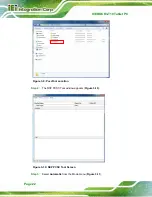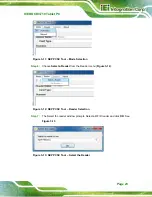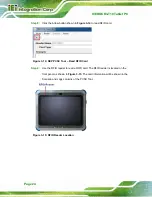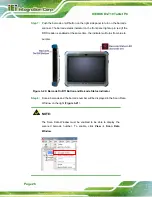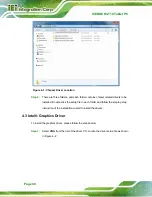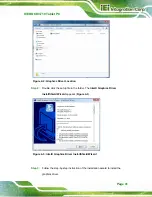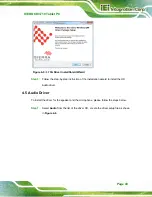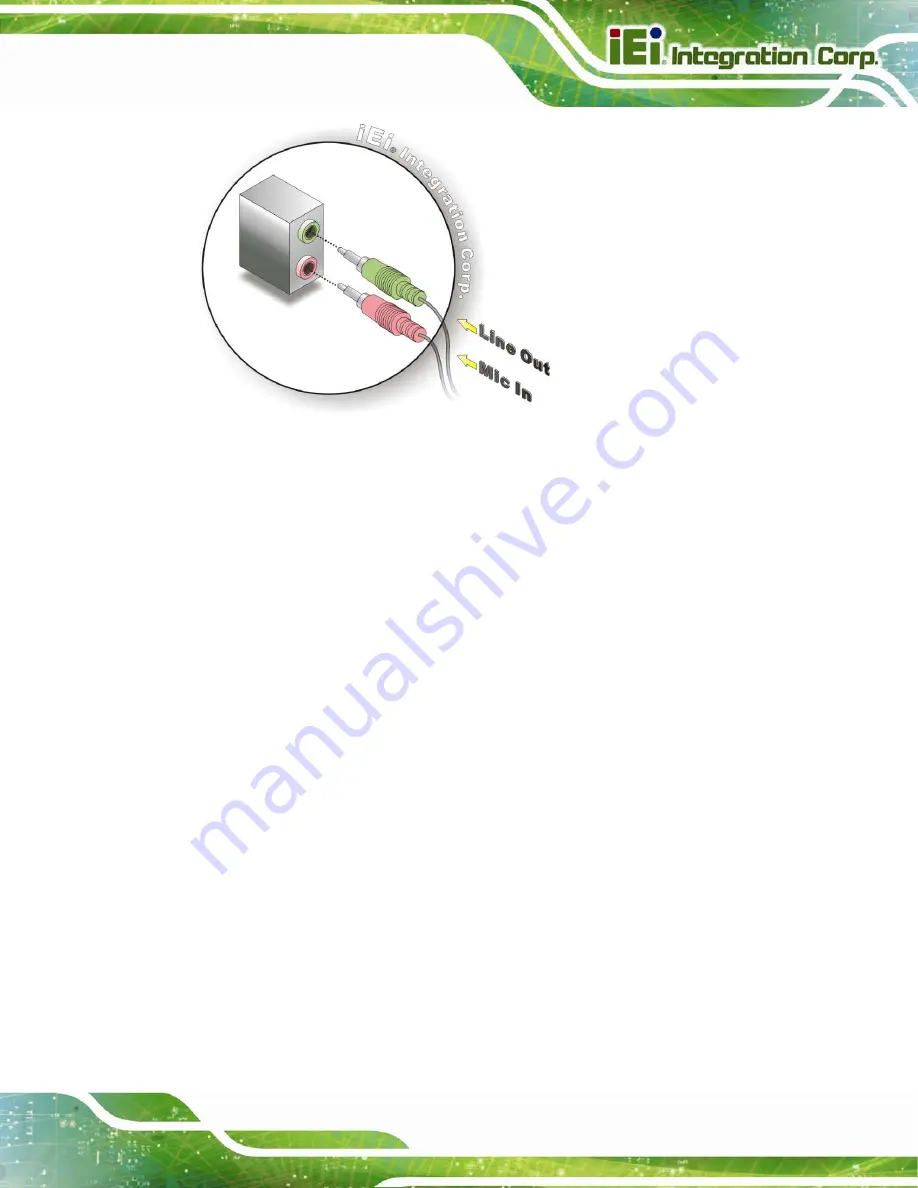
ICEROCK3-T10 Tablet PC
Page 33
Figure 3-26: Audio Connectors
Step 3:
Check audio clarity
. Check that the sound is coming through the right speakers
by adjusting the balance front to rear and left to right.
Step 0:
3.9.2 Micro HDMI Device Connection
There is one Micro HDMI connector on the left side of the ICEROCK3-T10. To connect a
HDMI device, please follow the instructions below.
Step 1:
Located the Micro HDMI connector
. The location of the Micro HDMI connector
is shown in
.
Step 2:
Align the connectors.
Align the HDMI device connector with the connector on
the ICEROCK3-T10. See
figure below.
Summary of Contents for ICEROCK3-T10
Page 12: ......
Page 13: ...ICEROCK3 T10 Tablet PC Page 1 Chapter 1 1 Introduction...
Page 22: ...ICEROCK3 T10 Tablet PC Page 10 1 10 Dimensions Figure 1 8 Dimensions units in mm...
Page 23: ...ICEROCK3 T10 Tablet PC Page 11 Chapter 2 2 Unpacking...
Page 27: ...ICEROCK3 T10 Tablet PC Page 15 Chapter 3 3 Installation...
Page 50: ...ICEROCK3 T10 Tablet PC Page 38 Chapter 4 4 Driver Installation...
Page 72: ...ICEROCK3 T10 Tablet PC Page 60 Chapter 5 5 BIOS Setup...
Page 103: ...ICEROCK3 T10 Tablet PC Page 91 Chapter 6 6 System Maintenance...
Page 106: ...ICEROCK3 T10 Tablet PC Page 94 Appendix A A Regulatory Compliance...
Page 111: ...ICEROCK3 T10 Tablet PC Page 99 Appendix B B Safety Precautions...
Page 116: ...ICEROCK3 T10 Tablet PC Page 104 Appendix C C BIOS Options...
Page 119: ...ICEROCK3 T10 Tablet PC Page 107 Appendix D D Terminology...
Page 123: ...ICEROCK3 T10 Tablet PC Page 111 Appendix E E Watchdog Timer...
Page 126: ...ICEROCK3 T10 Tablet PC Page 114 Appendix F F Hazardous Materials Disclosure...