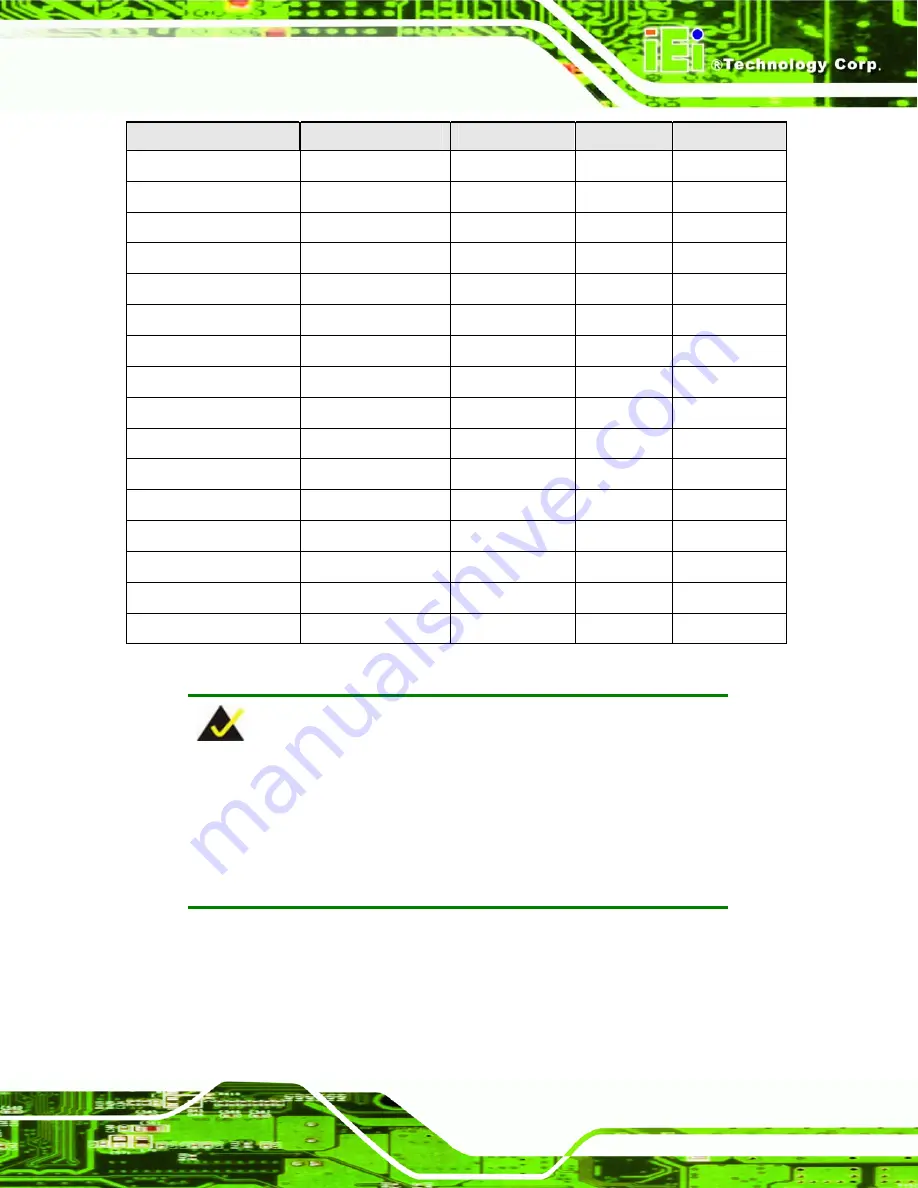
IMBA-9454ISA ATX Motherboard
Page 235
Processor
Model
Clock Speed
L2 Cache
Bus Speed
Intel® Core™2 Duo
E4400
2.0 GHz
2.0 MB
800 MHz
Intel® Core™2 Duo
E4300
1.80 GHz
2.0 MB
800 MHz
Intel® Core™2 Duo
E2160
1.80 GHz
2.0 MB
800 MHz
Intel® Pentium® 4
Extreme Edition
3.73GHz
2.0 MB
1066 MHz
Intel® Pentium® D
960 (65nm)
3.6GHz
4.0 MB
800 MHz
Intel® Pentium® D
840 (90nm)
3.2GHz
2.0 MB
800 MHz
Intel® Pentium® 4
651 (65nm)
3.4GHz
2.0 MB
800 MHz
Intel® Pentium® 4
670 (90nm)
3.8GHz
2.0 MB
800 MHz
Intel® Pentium® 4
661 (65nm)
3.6GHz
2.0 MB
800 MHz
Intel® Pentium® 4
560 (90nm)
3.6GHz
1.0 MB
800 MHz
Intel® Pentium® 4
530 (90nm)
3.0GHz
1.0 MB
800 MHz
Intel® Pentium® 4
520 (90nm)
2.8GHz
1.0 MB
800 MHz
Intel® Pentium® 4
506 (90nm)
2.66GHz
1.0 MB
533 MHz
Intel® Celeron ® D
352 (65nm)
3.2GHz
512 KB
533 MHz
Intel® Celeron ® D
351 (90nm)
3.2GHz
256 KB
533 MHz
Intel® Celeron ® D
346 (90nm)
3.06GHz
256 KB
533 MHz
F.3 Compatible Memory Modules
NOTE:
The memory modules listed below have been tested on the
IMBA-9454ISA other memory modules that comply with the
specifications may also work on the IMBA-9454ISA but have not been
tested.
The following memory modules have been successfully tested on the IMBA-9454ISA.
Summary of Contents for IMBA-9454ISA
Page 1: ...IMBA 9454ISA ATX Motherboard Page i...
Page 21: ...IMBA 9454ISA ATX Motherboard Page 1 1 Introduction Chapter 1...
Page 28: ...IMBA 9454ISA ATX Motherboard Page 8 THIS PAGE IS INTENTIONALLY LEFT BLANK...
Page 29: ...IMBA 9454ISA ATX Motherboard Page 9 2 Detailed Specifications Chapter 2...
Page 57: ...IMBA 9454ISA ATX Motherboard Page 37 3 Unpacking Chapter 3...
Page 63: ...IMBA 9454ISA ATX Motherboard Page 43 4 Connector Pinouts Chapter 4...
Page 107: ...IMBA 9454ISA ATX Motherboard Page 87 5 Installation Chapter 5...
Page 143: ...IMBA 9454ISA ATX Motherboard Page 123 6 BIOS Screens Chapter 6...
Page 202: ...IMBA 9454ISA ATX Motherboard Page 182 THIS PAGE IS INTENTIONALLY LEFT BLANK...
Page 203: ...IMBA 9454ISA ATX Motherboard Page 183 7 Driver Installation Chapter 7...
Page 229: ...IMBA 9454ISA ATX Motherboard Page 209 A BIOS Options Appendix A...
Page 234: ...IMBA 9454ISA ATX Motherboard Page 214 THIS PAGE IS INTENTIONALLY LEFT BLANK...
Page 235: ...IMBA 9454ISA ATX Motherboard Page 215 B Terminology Appendix B...
Page 240: ...IMBA 9454ISA ATX Motherboard Page 220 THIS PAGE IS INTENTIONALLY LEFT BLANK...
Page 241: ...IMBA 9454ISA ATX Motherboard Page 221 C DIO Interface Appendix C...
Page 244: ...IMBA 9454ISA ATX Motherboard Page 224 THIS PAGE IS INTENTIONALLY LEFT BLANK...
Page 245: ...IMBA 9454ISA ATX Motherboard Page 225 D Watchdog Timer Appendix D...
Page 248: ...IMBA 9454ISA ATX Motherboard Page 228 THIS PAGE IS INTENTIONALLY LEFT BLANK...
Page 249: ...IMBA 9454ISA ATX Motherboard Page 229 E Address Mapping Appendix E...
Page 252: ...IMBA 9454ISA ATX Motherboard Page 232 THIS PAGE IS INTENTIONALLY LEFT BLANK...
Page 253: ...IMBA 9454ISA ATX Motherboard Page 233 F Compatibility Appendix F...
Page 257: ...IMBA 9454ISA ATX Motherboard Page 237 G Intel Matrix Storage Manager Appendix G...
Page 271: ...IMBA 9454ISA ATX Motherboard Page 251 H Hazardous Materials Disclosure Appendix H...
Page 275: ...IMBA 9454ISA ATX Motherboard Page 255 I Index...
Page 281: ...IMBA 9454ISA ATX Motherboard Page 261 connection 121 W warranty validation 90...
















































