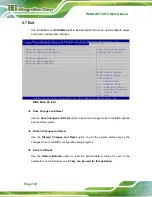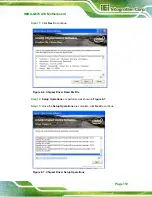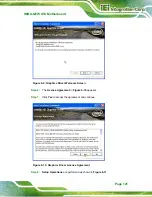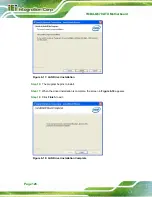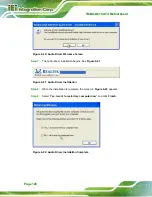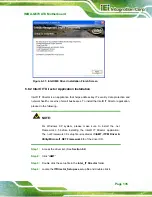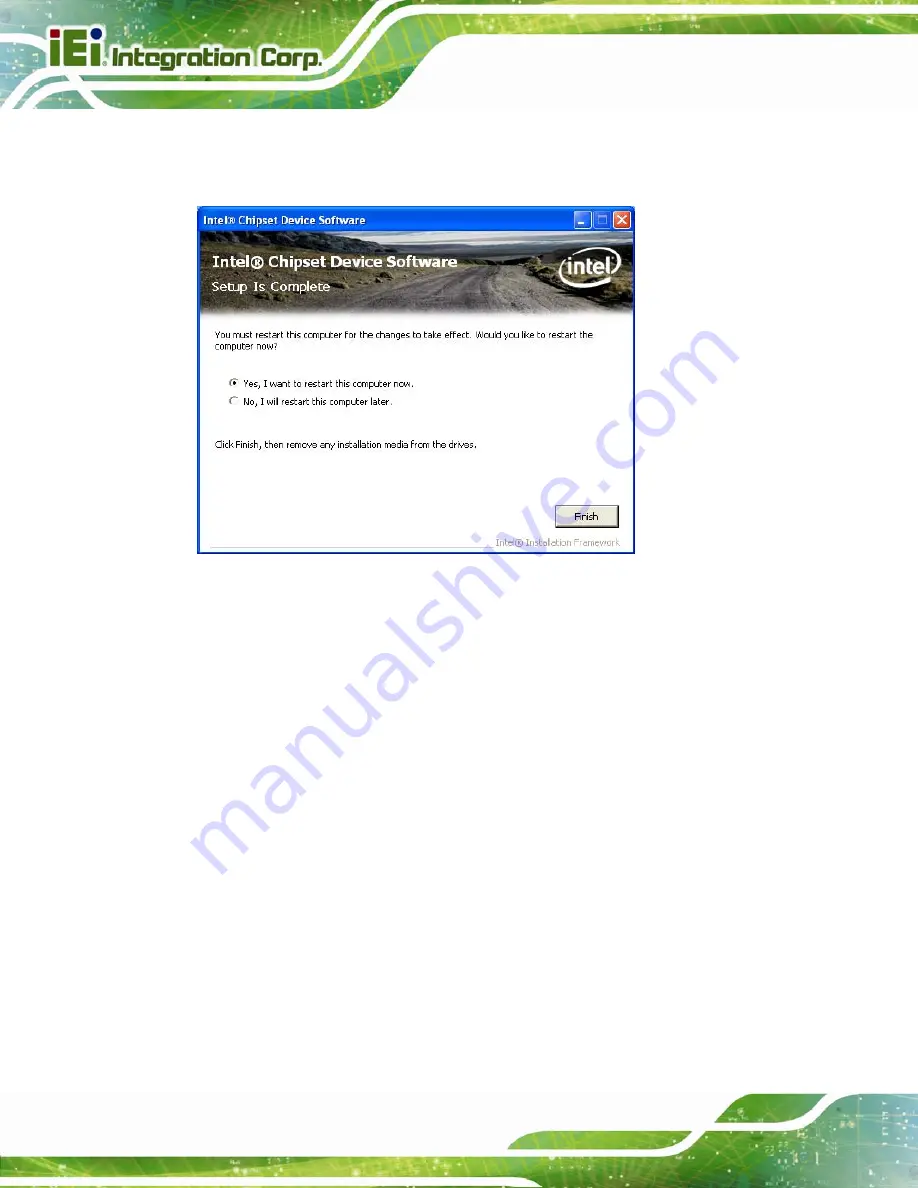
IMBA-Q670 ATX Motherboard
Page 120
Step 14:
The
Finish
screen in
appears.
Step 15:
Select “
Yes, I want to restart this computer now
” and click
Finish
.
Step 0:
Figure 6-8: Chipset Driver Installation Finish Screen
6.4 Graphics Driver Installation
To install the Graphics driver, please do the following.
Step 1:
Access the driver list. (See
Section 6.2
Step 2:
Click “
VGA
” and select the folder which corresponds to the operating system.
Step 3:
Double click the setup file.
Step 4:
The
Welcome Screen
appears.
Step 5:
Click
Next
to continue.
Summary of Contents for IMBA-Q670
Page 14: ...IMBA Q670 ATX Motherboard Page xiv Figure B 43 Disable Automatically Restart 182...
Page 18: ......
Page 19: ...IMBA Q670 ATX Motherboard Page 1 Chapter 1 1 Introduction...
Page 27: ...IMBA Q670 ATX Motherboard Page 9 Chapter 2 2 Packing List...
Page 32: ...IMBA Q670 ATX Motherboard Page 14 Chapter 3 3 Connectors...
Page 66: ...IMBA Q670 ATX Motherboard Page 48 Chapter 4 4 Installation...
Page 89: ...IMBA Q670 ATX Motherboard Page 71 Chapter 5 5 BIOS...
Page 132: ...IMBA Q670 ATX Motherboard Page 114 6 Software Drivers Chapter 6...
Page 160: ...IMBA Q670 ATX Motherboard Page 142 Appendix A A BIOS Options...
Page 163: ...IMBA Q670 ATX Motherboard Page 145 Appendix B B One Key Recovery...
Page 171: ...IMBA Q670 ATX Motherboard Page 153 Figure B 5 Partition Creation Commands...
Page 205: ...IMBA Q670 ATX Motherboard Page 187 Appendix C C Terminology...
Page 209: ...IMBA Q670 ATX Motherboard Page 191 Appendix D D Digital I O Interface...
Page 212: ...IMBA Q670 ATX Motherboard Page 194 Appendix E E Watchdog Timer...
Page 215: ...IMBA Q670 ATX Motherboard Page 197 Appendix F F Intel Matrix Storage Manager...
Page 219: ...IMBA Q670 ATX Motherboard Page 201 Appendix G G Hazardous Materials Disclosure...