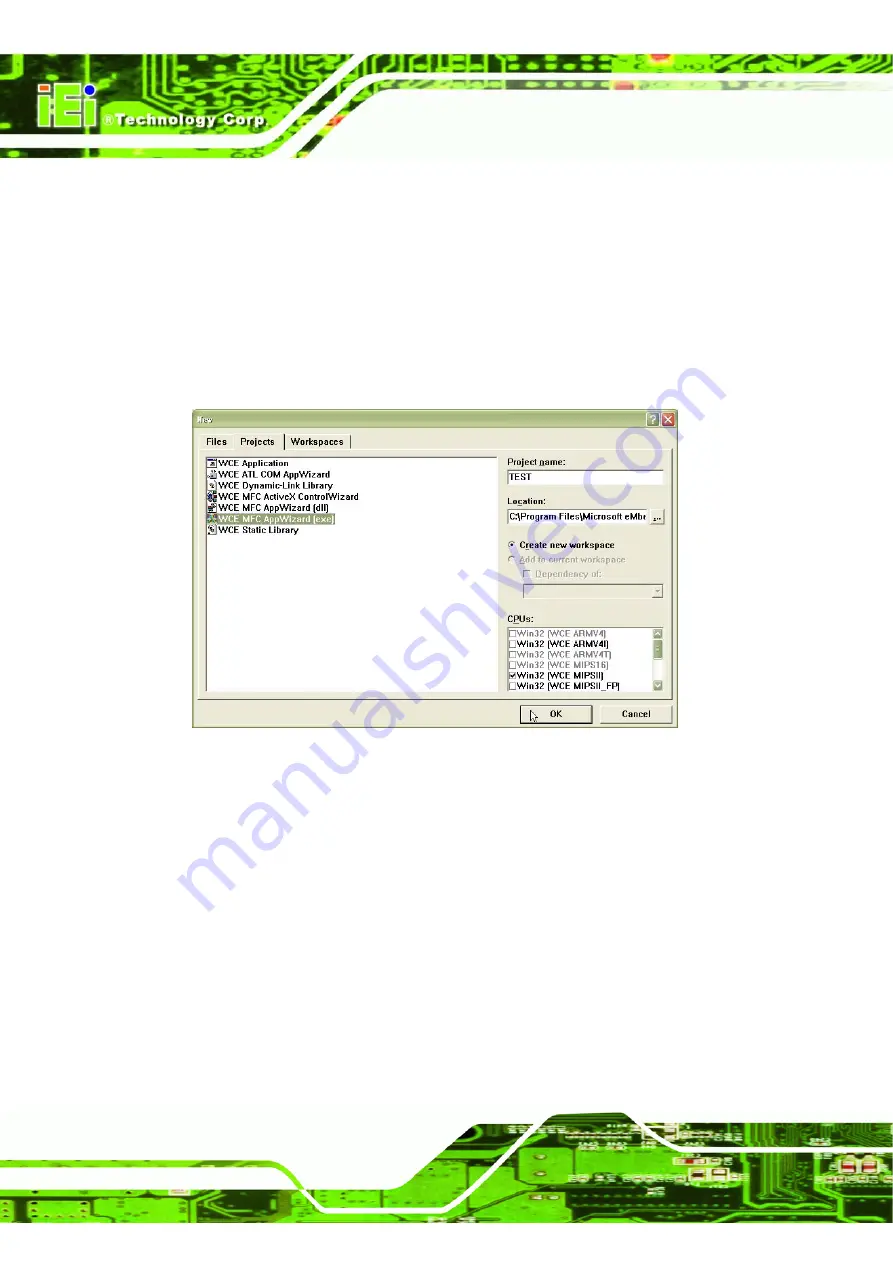
IMK-571R Software and Programming Guides
Page 112
The following procedure shows how to display a window on the screen using the
embedded Visual C++ 4.0.
6.4.1.1 Creating a Project
Step 1:
Start eMbedded Visual C++ 4.0 and select
New
from the
File
menu. In the
Projects
tab, select the type of program to create and input a project name.
Step 2:
Select “Win32 [WCE MIPSII]” for CPUs.
Figure 6–27: Creating a New Project
Step 3:
To debug the program by the emulator, select “Win32 [WCE emulator]”.
Summary of Contents for IMK-571R
Page 15: ...IMK 571R Software and Programming Guides Page 1 Chapter 1 1 Windows CE Setup...
Page 48: ...IMK 571R Software and Programming Guides Page 34 Chapter 2 2 Using the Remote Management Tool...
Page 69: ...IMK 571R Software and Programming Guides Page 55 Chapter 3 3 IMK Runtime Demo...
Page 71: ...IMK 571R Software and Programming Guides Page 57 3 3 Video Player Figure 3 2 Play Video...
Page 73: ...IMK 571R Software and Programming Guides Page 59 Figure 3 4 Barcode Demo Test Mode...
Page 75: ...IMK 571R Software and Programming Guides Page 61 Print Result Figure 3 6 Main Screen...
Page 78: ...IMK 571R Software and Programming Guides Page 64 Chapter 4 4 XML Merchandise Manager...
Page 93: ...IMK 571R Software and Programming Guides Page 79 Figure 4 20 Upload Progress Bar...
Page 94: ...IMK 571R Software and Programming Guides Page 80 Chapter 5 5 IMK Web Interface...
Page 108: ...IMK 571R Software and Programming Guides Page 94 Chapter 6 6 General Software Development...
Page 142: ...IMK 571R Software and Programming Guides Page 128 Figure 6 51 Example Program Output...
Page 148: ...IMK 571R Software and Programming Guides Page 134 Chapter 9 9 FAQ...
Page 154: ...IMK 571R Software and Programming Guides Page 140 Appendix A A Terminology...
















































