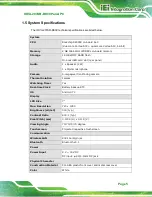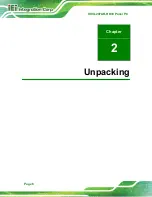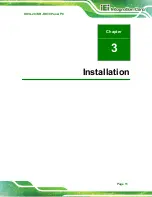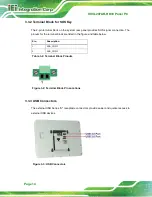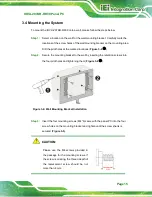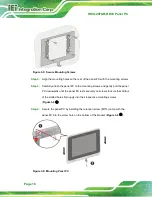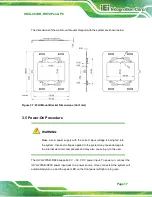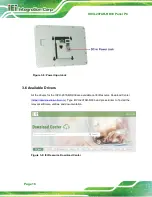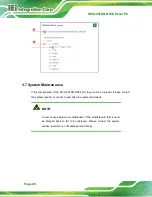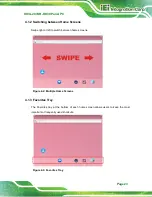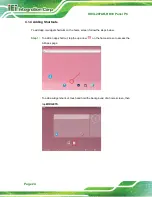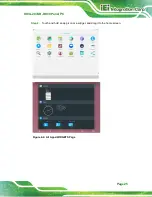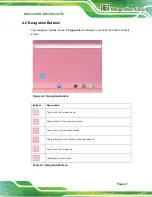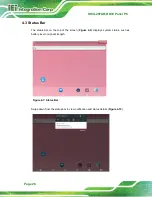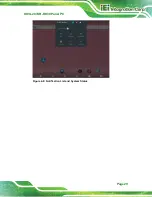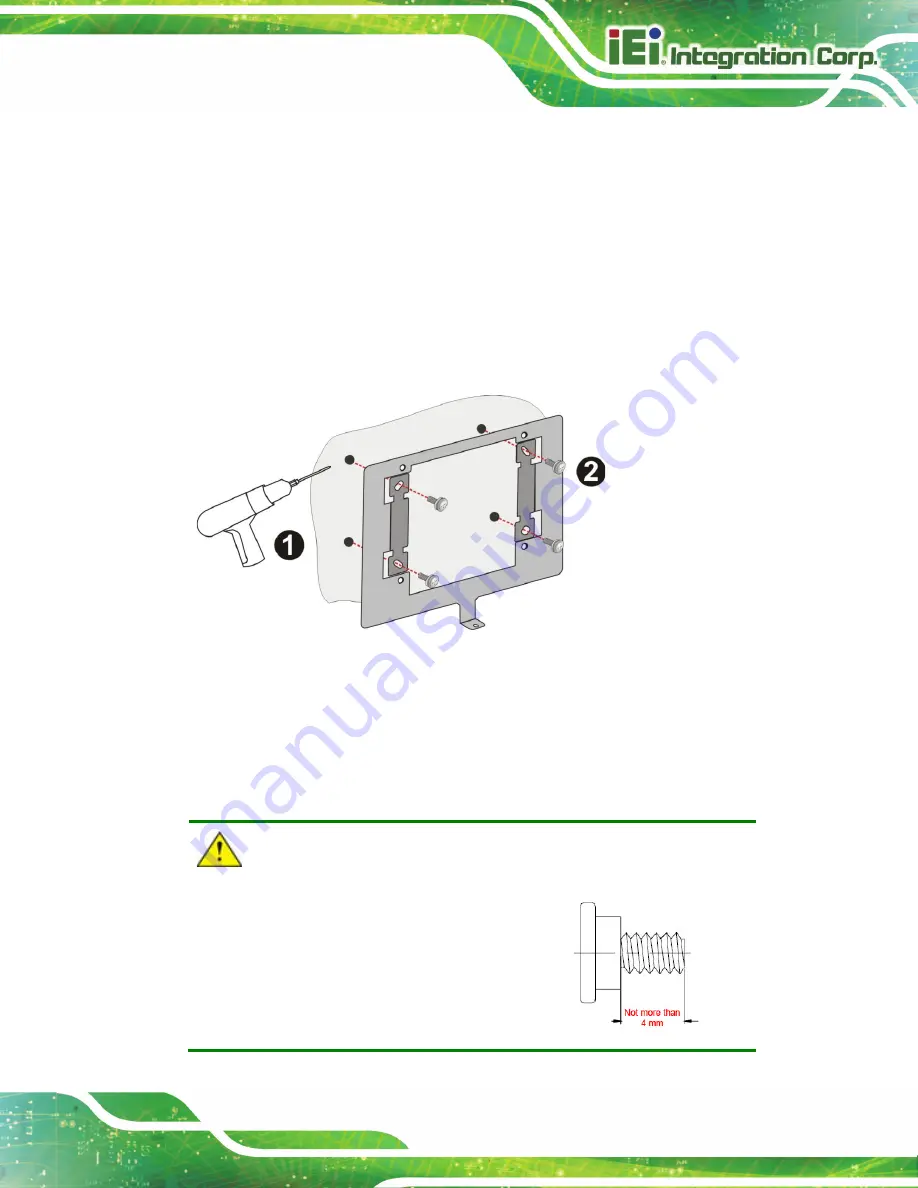
IOVU-207AR-RK39 Panel PC
Page 15
3.4 Mounting the System
To mount the IOVU-207AR-RK39 onto a wall, please follow the steps below.
Step 1:
Select a location on the wall for the wall-mounting bracket. Carefully mark the
locations of the screw holes of the wall mounting bracket on the mounting area.
Drill the pilot holes at the marked locations (
).
Step 2:
Secure the mounting bracket to the wall by inserting the retention screws into
the four pilot holes and tightening them (
).
Figure 3-4: Wall Mounting Bracket Installation
Step 3:
Insert the four mounting screws (M4*6) came with the panel PC into the four
screw holes on the mounting bracket and tighten until the screw shank is
secured (
).
CAUTION:
Please use the M4 screws provided in
the package for the mounting screws. If
the screw is missing, the thread depth of
the replacement screw should be not
more than 4 mm.
Summary of Contents for IOVU-207AR-RK39
Page 9: ...IOVU 207AR RK39 Panel PC Page 1 Chapter 1 1 Introduction ...
Page 16: ...IOVU 207AR RK39 Panel PC Page 8 Chapter 2 2 Unpacking ...
Page 19: ...IOVU 207AR RK39 Panel PC Page 11 Chapter 3 3 Installation ...
Page 29: ...IOVU 207AR RK39 Panel PC Page 21 Chapter 4 4 Android OS ...
Page 37: ...IOVU 207AR RK39 Panel PC Page 29 Figure 4 8 Notification List and System Status ...
Page 38: ...IOVU 207AR RK39 Panel PC Page 30 Appendix A A Regulatory Compliance ...
Page 43: ...IOVU 207AR RK39 Panel PC Page 35 Appendix B B Safety Precautions ...
Page 48: ...IOVU 207AR RK39 Panel PC Page 40 Appendix C C Hazardous Materials Disclosure ...