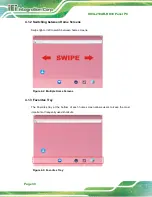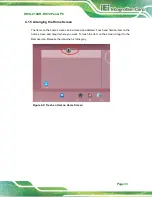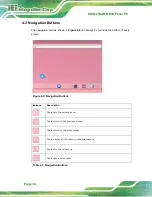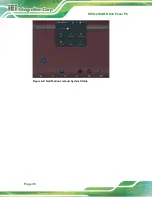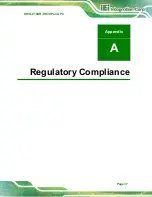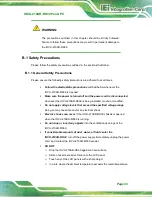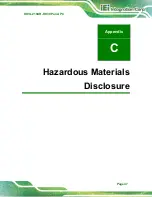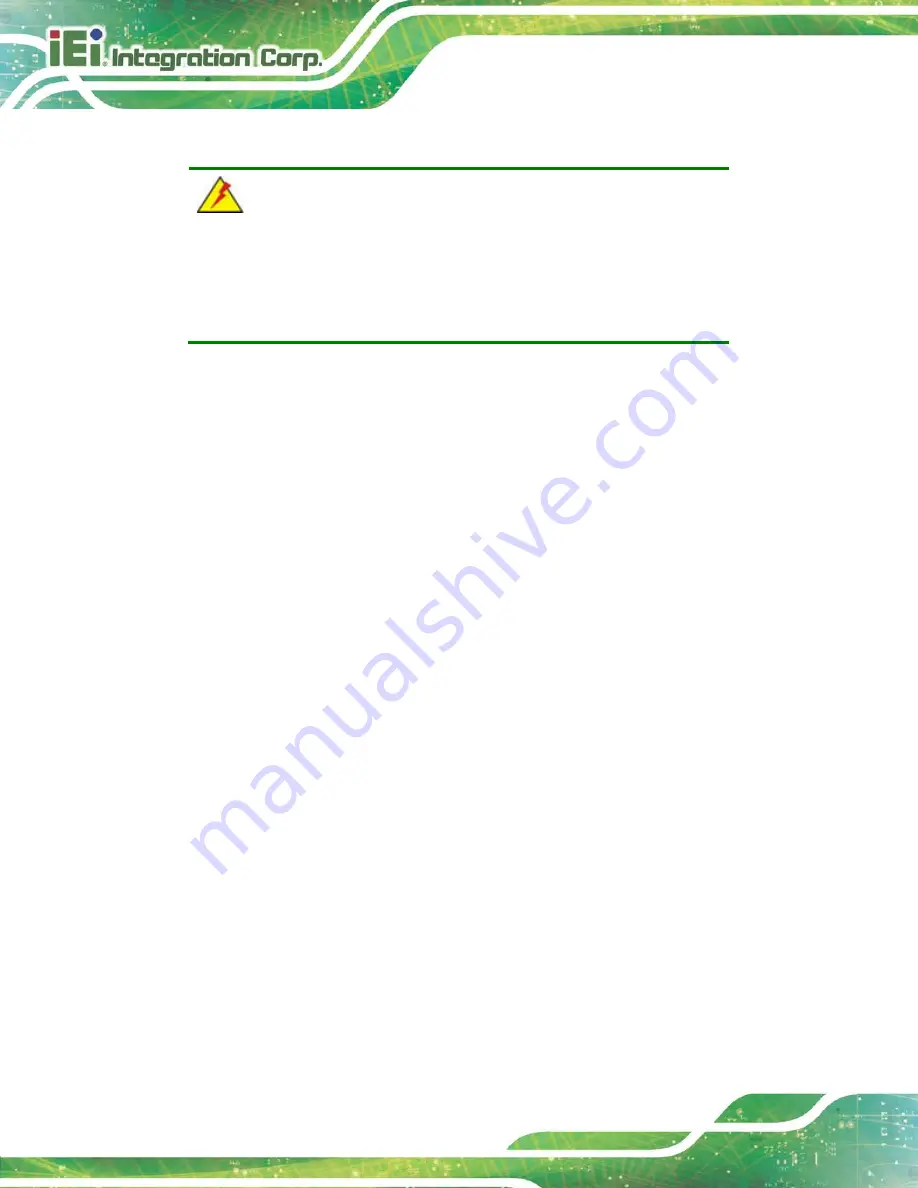
IOVU-210AR-RK39 Panel PC
Page 44
B.1.2 Anti-static Precautions
WARNING:
Failure to take ESD precautions during the installation of the
IOVU-210AR-RK39 may result in permanent damage to the
IOVU-210AR-RK39 and severe injury to the user.
Electrostatic discharge (ESD) can cause serious damage to electronic components,
including the IOVU-210AR-RK39. Dry climates are especially susceptible to ESD. It is
therefore critical that whenever the IOVU-210AR-RK39 is opened and any of the electrical
components are handled, the following anti-static precautions are strictly adhered to.
Wear an anti-static wristband
: Wearing a simple anti-static wristband can
help to prevent ESD from damaging any electrical component.
Self-grounding
: Before handling any electrical component, touch any
grounded conducting material. During the time the electrical component is
handled, frequently touch any conducting materials that are connected to the
ground.
Use an anti-static pad
: When configuring or working with an electrical
component, place it on an anti-static pad. This reduces the possibility of ESD
damage.
Only handle the edges of the electrical component
: When handling the
electrical component, hold the electrical component by its edges.
Summary of Contents for IOVU-210AR-RK39
Page 9: ...IOVU 210AR RK39 Panel PC Page 1 Chapter 1 1 Introduction ...
Page 16: ...IOVU 210AR RK39 Panel PC Page 8 Chapter 2 2 Unpacking ...
Page 19: ...IOVU 210AR RK39 Panel PC Page 11 Chapter 3 3 Installation ...
Page 36: ...IOVU 210AR RK39 Panel PC Page 28 Chapter 4 4 Android OS ...
Page 44: ...IOVU 210AR RK39 Panel PC Page 36 Figure 4 8 Notification List and System Status ...
Page 45: ...IOVU 210AR RK39 Panel PC Page 37 Appendix A A Regulatory Compliance ...
Page 50: ...IOVU 210AR RK39 Panel PC Page 42 Appendix B B Safety Precautions ...
Page 55: ...IOVU 210AR RK39 Panel PC Page 47 Appendix C C Hazardous Materials Disclosure ...