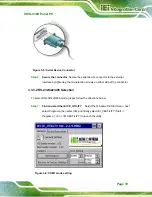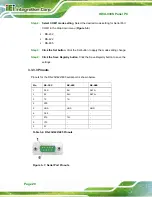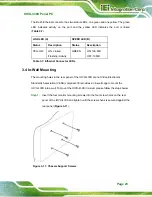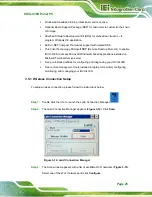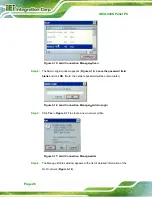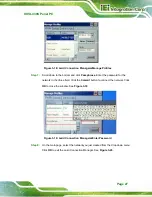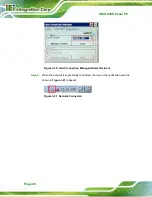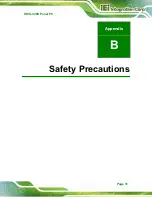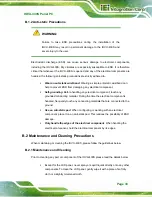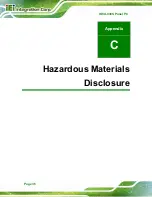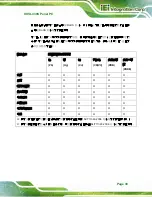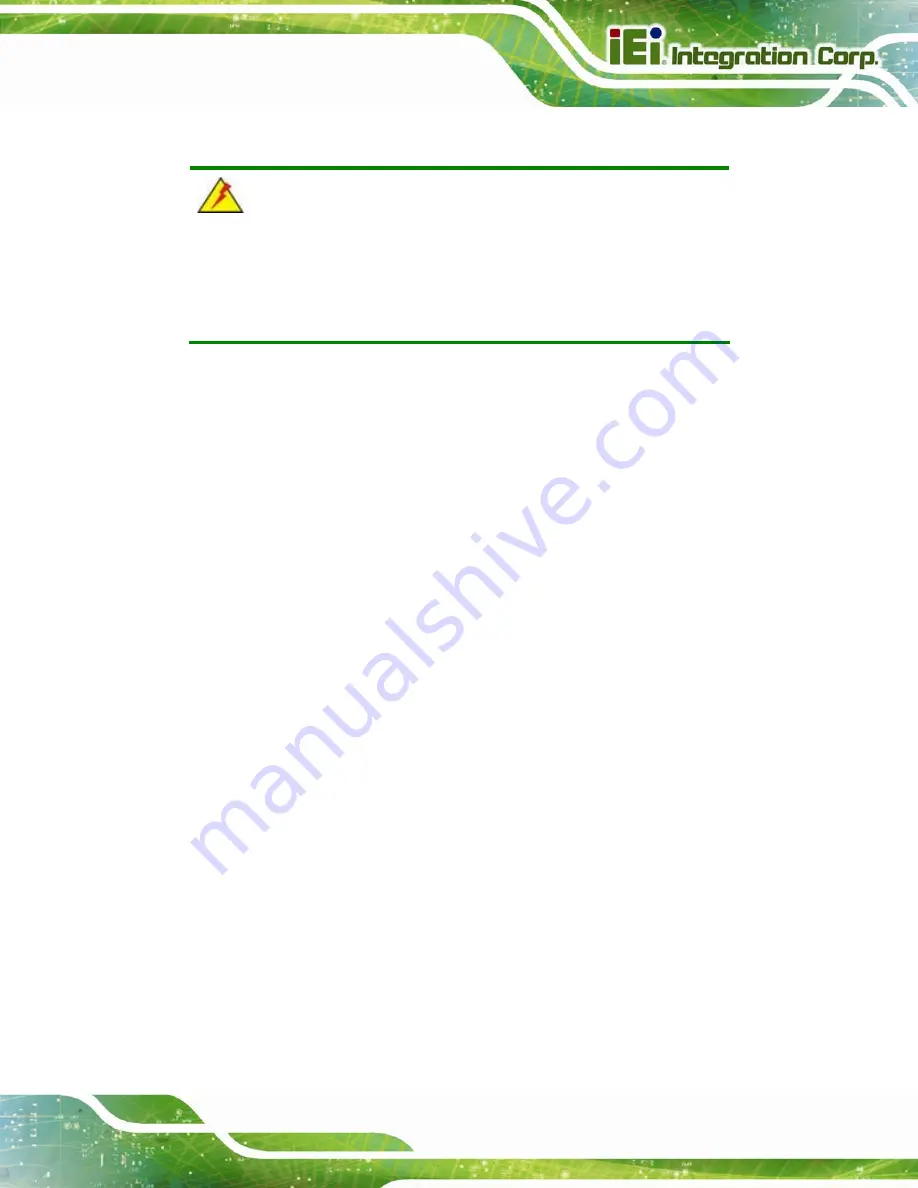
IOVU-430S Panel PC
Page 33
B.1.2 Anti-static Precautions
WARNING:
Failure to take ESD precautions during the installation of the
IOVU-430S may result in permanent damage to the IOVU-430S and
severe injury to the user.
Electrostatic discharge (ESD) can cause serious damage to electronic components,
including the IOVU-430S. Dry climates are especially susceptible to ESD. It is therefore
critical that whenever the IOVU-430S is opened and any of the electrical components are
handled, the following anti-static precautions are strictly adhered to.
Wear an anti-static wristband
: Wearing a simple anti-static wristband can
help to prevent ESD from damaging any electrical component.
Self-grounding
: Before handling any electrical component, touch any
grounded conducting material. During the time the electrical component is
handled, frequently touch any conducting materials that are connected to the
ground.
Use an anti-static pad
: When configuring or working with an electrical
component, place it on an anti-static pad. This reduces the possibility of ESD
damage.
Only handle the edges of the electrical component
: When handling the
electrical component, hold the electrical component by its edges.
B.2 Maintenance and Cleaning Precautions
When maintaining or cleaning the IOVU-430S, please follow the guidelines below.
B.2.1 Maintenance and Cleaning
Prior to cleaning any part or component of the IOVU-430S please read the details below.
Except for the LCD panel, never spray or squirt liquids directly onto any other
components. To clean the LCD panel, gently wipe it with a piece of soft dry
cloth or a slightly moistened cloth.
Summary of Contents for IOVU-430S
Page 8: ......
Page 9: ...IOVU 430S Panel PC Page 1 Chapter 1 1 Introduction ...
Page 18: ...IOVU 430S Panel PC Page 10 Chapter 2 2 Unpacking ...
Page 22: ...IOVU 430S Panel PC Page 14 Chapter 3 3 Installation ...
Page 37: ...IOVU 430S Panel PC Page 29 Appendix A A Certifications ...
Page 39: ...IOVU 430S Panel PC Page 31 Appendix B B Safety Precautions ...
Page 44: ...IOVU 430S Panel PC Page 36 Appendix C C Hazardous Materials Disclosure ...