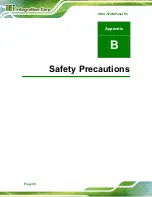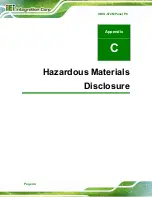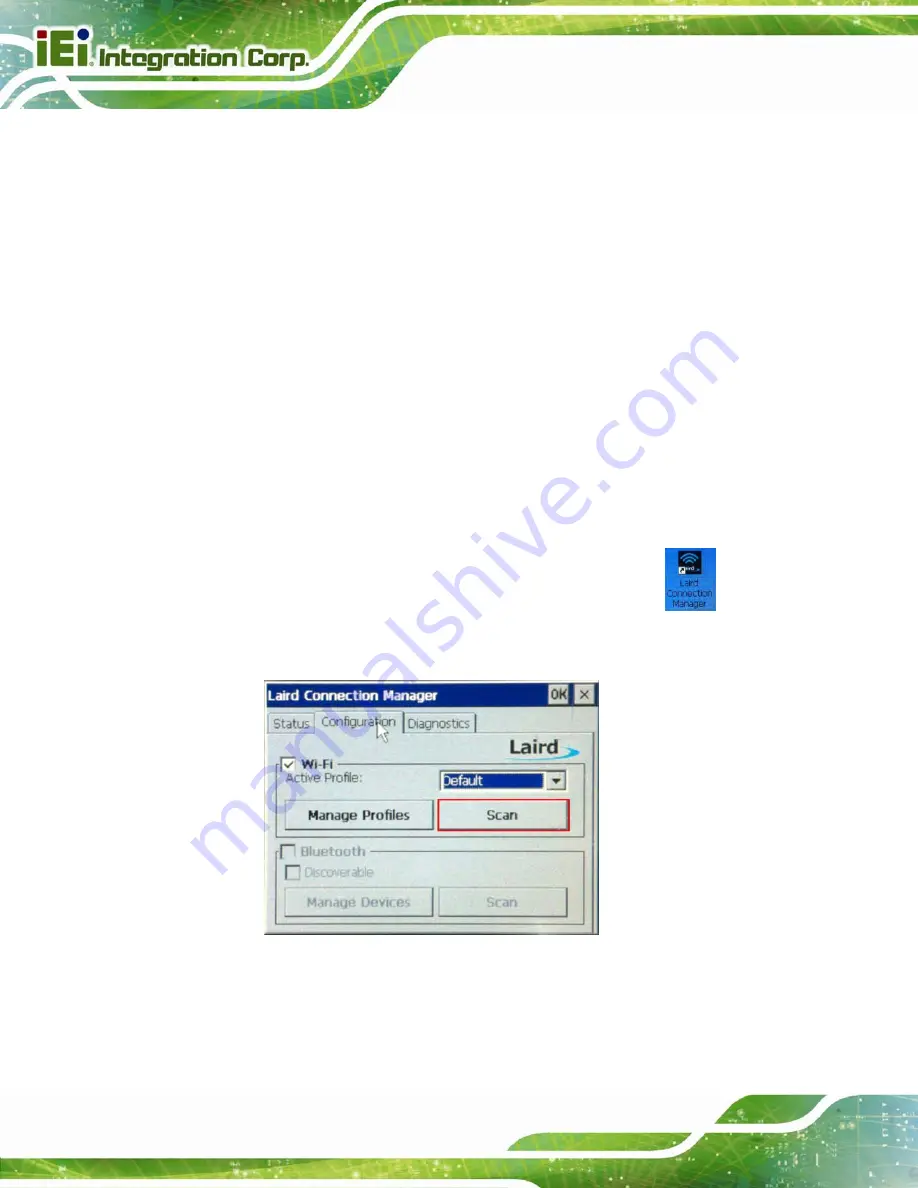
IOVU-572M Panel PC
Page 32
user manuals on IEI IOVU Utility CD that came with the IOVU-572M. The IOVU includes
the following software:
Standard Windows® CE 6.0 professional version license.
Optional Board Support Package (BSP) for customers to customize their own
OS image.
Attached Software Development Kit (SDK) for embedded Visual C++ to
program Windows CE application.
Built-in .NET Compact Framework support with related SDK
Free pre-installed utilities for configuring and diagnosing your IOVU-572M.
Free remote management tools installed in laptop for remotely configuring,
monitoring, and managing your IOVU-572M.
4.5.1 Wireless Connection Setup
To setup wireless connection, please follow the instructions below.
Step 1:
Double click the icon to launch the Laird Connection Manager.
Step 2:
The Laird Connection Manager appears (
Scan
.
Figure 4-20: Laird Connection Manager
Step 3:
The Scan window appears with a list of available Wi-Fi networks (
Select one of the Wi-Fi networks and click
Configure
.
Summary of Contents for IOVU-572M
Page 7: ...IOVU 572M Panel PC Page vii Figure 4 27 Network Connected 35 ...
Page 9: ...IOVU 572M Panel PC Page 1 Chapter 1 1 Introduction ...
Page 14: ...IOVU 572M Panel PC Page 6 Chapter 2 2 Detailed Specifications ...
Page 19: ...IOVU 572M Panel PC Page 11 Chapter 3 3 Unpacking ...
Page 23: ...IOVU 572M Panel PC Page 15 Chapter 4 4 Installation ...
Page 44: ...IOVU 572M Panel PC Page 36 Appendix A A Certifications ...
Page 46: ...IOVU 572M Panel PC Page 38 Appendix B B Safety Precautions ...
Page 52: ...IOVU 572M Panel PC Page 44 Appendix C C Hazardous Materials Disclosure ...