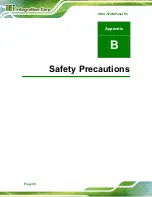IOVU-572M Panel PC
Page 26
Step 3:
Drill four pilot holes at the marked locations on the wall for the bracket retention
screws.
Step 4:
Align the wall-mounting bracket screw holes with the pilot holes.
Step 5:
Secure the mounting-bracket to the wall by inserting the retention screws into
the four pilot holes and tightening them (Figure 4-13).
Figure 4-13: Wall-mounting Bracket
Step 6:
Insert the four monitor mounting screws provided in the wall mounting kit into the
four screw holes on the real panel of the IOVU-572M and tighten until the screw
shank is secured against the rear panel (Figure 4-14).
Step 7:
Align the mounting screws on the monitor rear panel with the mounting holes on
the bracket.
Step 8:
Carefully insert the screws through the holes and gently pull the monitor
downwards until the monitor rests securely in the slotted holes (Figure 4-14).
Ensure that all four of the mounting screws fit snuggly into their respective
slotted holes.
Summary of Contents for IOVU-572M
Page 7: ...IOVU 572M Panel PC Page vii Figure 4 27 Network Connected 35 ...
Page 9: ...IOVU 572M Panel PC Page 1 Chapter 1 1 Introduction ...
Page 14: ...IOVU 572M Panel PC Page 6 Chapter 2 2 Detailed Specifications ...
Page 19: ...IOVU 572M Panel PC Page 11 Chapter 3 3 Unpacking ...
Page 23: ...IOVU 572M Panel PC Page 15 Chapter 4 4 Installation ...
Page 44: ...IOVU 572M Panel PC Page 36 Appendix A A Certifications ...
Page 46: ...IOVU 572M Panel PC Page 38 Appendix B B Safety Precautions ...
Page 52: ...IOVU 572M Panel PC Page 44 Appendix C C Hazardous Materials Disclosure ...