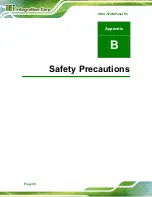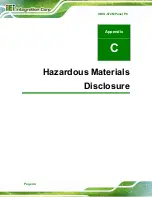IOVU-572M Panel PC
Page 31
Step 3:
Align the retention screw holes on the mounting arm interface with those on the
IOVU-572M.
Step 4:
Secure the IOVU-572M to the interface pad by inserting four retention screws
through the bottom of the mounting arm interface pad and into the IOVU-572M.
S
te
p
0
:
4.4.4 Stand Mounting
The IOVU-572M has Video Electronics Standards Association (VESA) standard mounting
holes tapped into the rear panel. The monitor stand mounting plate has a matching VESA
hole pattern. To mount the IOVU onto a stand, please follow the steps below.
Step 1:
Line up the threaded holes on the monitor rear panel with the screw holes on the
monitor stand mounting plate.
Step 2:
Secure the monitor to the stand with the supplied retention screws
(Figure 4-19).
Step 0:
Figure 4-19: Stand Mounting
4.5 Software
The IOVU-572M comes with a pre-installed Windows CE 6.0 operating system and a rich
software application development kit. For information about configuring the operating
system, adding remote management tools or additional software and drivers, refer to the
Summary of Contents for IOVU-572M
Page 7: ...IOVU 572M Panel PC Page vii Figure 4 27 Network Connected 35 ...
Page 9: ...IOVU 572M Panel PC Page 1 Chapter 1 1 Introduction ...
Page 14: ...IOVU 572M Panel PC Page 6 Chapter 2 2 Detailed Specifications ...
Page 19: ...IOVU 572M Panel PC Page 11 Chapter 3 3 Unpacking ...
Page 23: ...IOVU 572M Panel PC Page 15 Chapter 4 4 Installation ...
Page 44: ...IOVU 572M Panel PC Page 36 Appendix A A Certifications ...
Page 46: ...IOVU 572M Panel PC Page 38 Appendix B B Safety Precautions ...
Page 52: ...IOVU 572M Panel PC Page 44 Appendix C C Hazardous Materials Disclosure ...