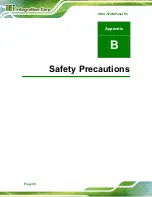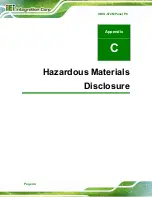IOVU-572M Panel PC
Page 33
Figure 4-21: Laird Connection Manager
–
Scan
Step 4:
The Admin Login window appears (
).
Leave the password field
blank
and click
OK
. (Note: the network password will be entered later.)
Figure 4-22: Laird Connection Manager
–
Admin Login
Step 5:
Click
Yes
to create a new network profile.
Figure 4-23: Laird Connection Manager
–
Icm
Step 6:
The Manage Profiles window appears with a list of detailed information of the
Wi-Fi network (
Summary of Contents for IOVU-572M
Page 7: ...IOVU 572M Panel PC Page vii Figure 4 27 Network Connected 35 ...
Page 9: ...IOVU 572M Panel PC Page 1 Chapter 1 1 Introduction ...
Page 14: ...IOVU 572M Panel PC Page 6 Chapter 2 2 Detailed Specifications ...
Page 19: ...IOVU 572M Panel PC Page 11 Chapter 3 3 Unpacking ...
Page 23: ...IOVU 572M Panel PC Page 15 Chapter 4 4 Installation ...
Page 44: ...IOVU 572M Panel PC Page 36 Appendix A A Certifications ...
Page 46: ...IOVU 572M Panel PC Page 38 Appendix B B Safety Precautions ...
Page 52: ...IOVU 572M Panel PC Page 44 Appendix C C Hazardous Materials Disclosure ...