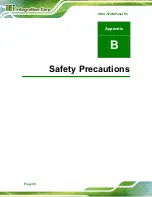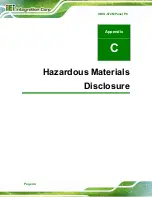IOVU-572M Panel PC
Page 34
Figure 4-24: Laird Connection Manager
–
Manage Profiles
Step 7:
Scroll down to the bottom and click
Passphrase
. Enter the password for the
network in the Value field. Click the
Commit
button to connect the network. Click
OK
to close the window. See
Figure 4-25: Laird Connection Manager
–
Enter Password
Step 8:
On the main page, select the network you just created from the drop down menu.
Click
OK
to exit the Laird Connection Manager. See
.
Summary of Contents for IOVU-572M
Page 7: ...IOVU 572M Panel PC Page vii Figure 4 27 Network Connected 35 ...
Page 9: ...IOVU 572M Panel PC Page 1 Chapter 1 1 Introduction ...
Page 14: ...IOVU 572M Panel PC Page 6 Chapter 2 2 Detailed Specifications ...
Page 19: ...IOVU 572M Panel PC Page 11 Chapter 3 3 Unpacking ...
Page 23: ...IOVU 572M Panel PC Page 15 Chapter 4 4 Installation ...
Page 44: ...IOVU 572M Panel PC Page 36 Appendix A A Certifications ...
Page 46: ...IOVU 572M Panel PC Page 38 Appendix B B Safety Precautions ...
Page 52: ...IOVU 572M Panel PC Page 44 Appendix C C Hazardous Materials Disclosure ...