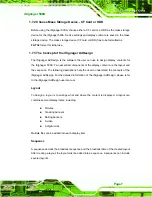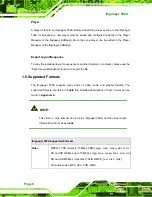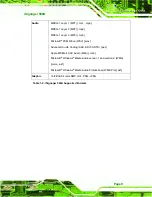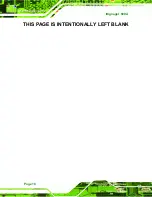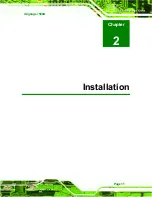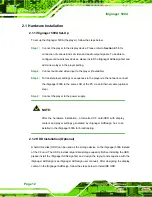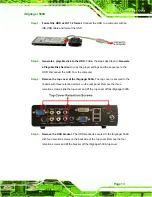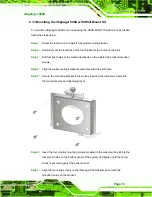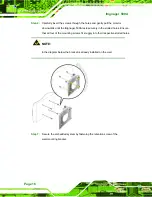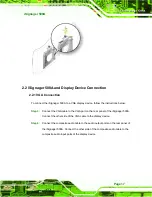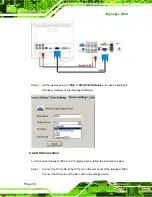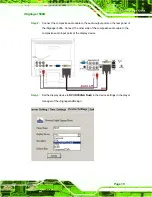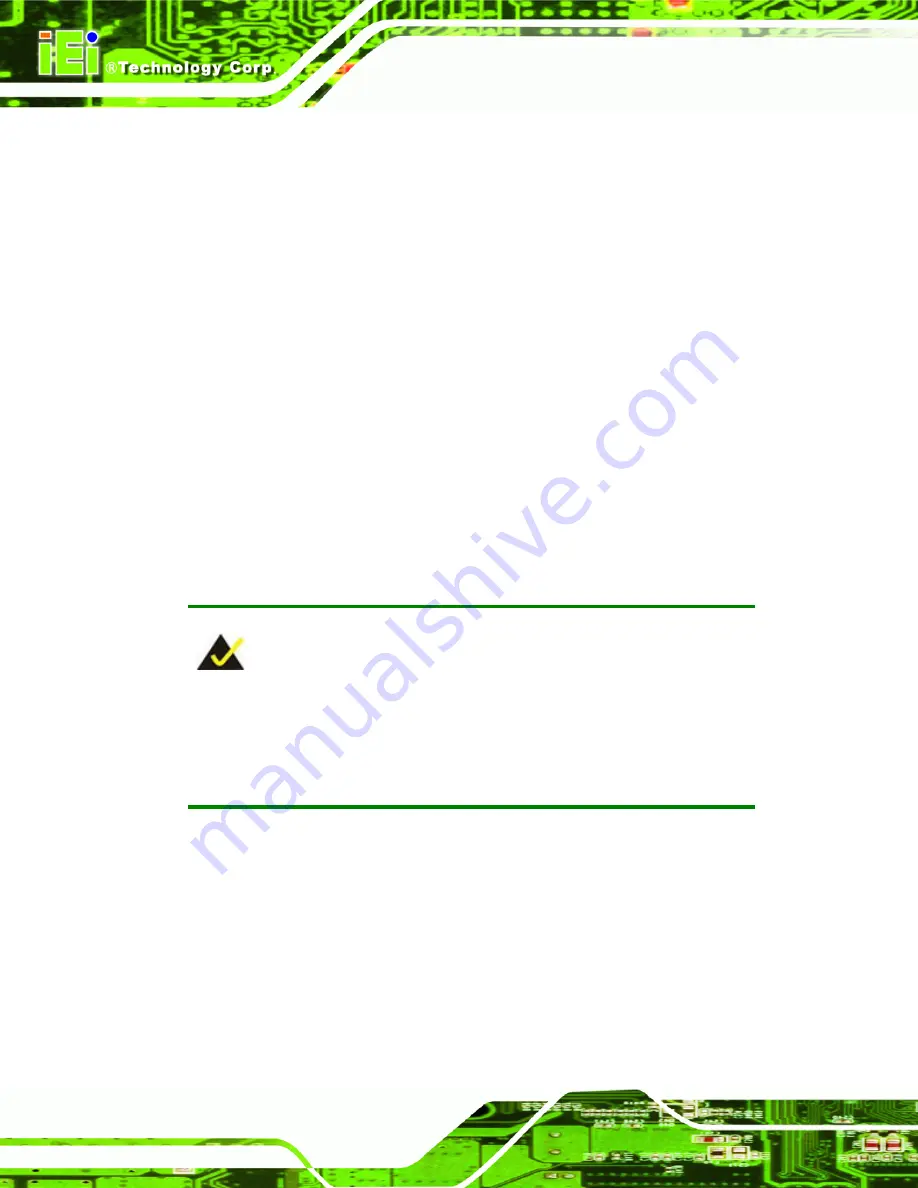
iSignager 500A
Page 12
2.1 Hardware Installation
2.1.1 iSignager 500A Set-Up
To set up the iSignager 500A (the player), follow the steps below:
Step 1:
Connect the player to the display device. Please refer to
Section 2.1.3
for
connection of various kinds of video and audio output signals. To be able to
configure various display devices, please install the iSignager AdDesign first and
add a new player in the player setting.
Step 2:
Connect audio and video input to the player (if available).
Step 3:
To transfer player settings or sequences to the player via the network, connect
the iSignager 500A to the same LAN of the PC via an Ethernet cable (optional
step).
Step 4:
Connect the player to the power supply.
Step 0:
NOTE:
After the hardware installation, a formatted CF card/HDD with display
content and player settings generated by iSignager AdDesign has to be
installed in the iSignager 500A for broadcasting.
2.1.2 HDD Installation (Optional)
A hard drive disk (HDD) can be used as the storage device on the iSignager 500A instead
of the CF card. The HDD provides larger data storage capacity. Before installing the HDD,
please install the iSignager AdDesign first and design the layout and sequence with the
iSignager AdDesign (see iSignager AdDesign user manual). After designing the display
content in the iSignager AdDesign, follow the steps below to install IDE HDD.
Summary of Contents for iSignager 500A
Page 1: ...iSignager 500A Page i iSignager 500A User Manual ...
Page 2: ...iSignager 500A Page ii Revision Date Version Changes 2008 04 1 0 Initial Release ...
Page 10: ......
Page 11: ...iSignager 500A Page 1 1 Introduction Chapter 1 ...
Page 20: ...iSignager 500A Page 10 THIS PAGE IS INTENTIONALLY LEFT BLANK ...
Page 21: ...iSignager 500A Page 11 2 Installation Chapter 2 ...
Page 34: ...iSignager 500A Page 24 ...
Page 36: ...iSignager 500A Page 26 THIS PAGE IS INTENTIONALLY LEFT BLANK ...
Page 37: ...iSignager 500A Page 27 A Video Audio and Graphic Formats Appendix A ...
Page 45: ...iSignager 500A Page 35 B Check and Modify the Player Status by Serial Port Appendix B ...
Page 58: ...iSignager 500A Page 48 THIS PAGE IS INTENTIONALLY LEFT BLANK ...
Page 59: ...iSignager 500A Page 49 C Hazardous Materials Disclosure Appendix C ...