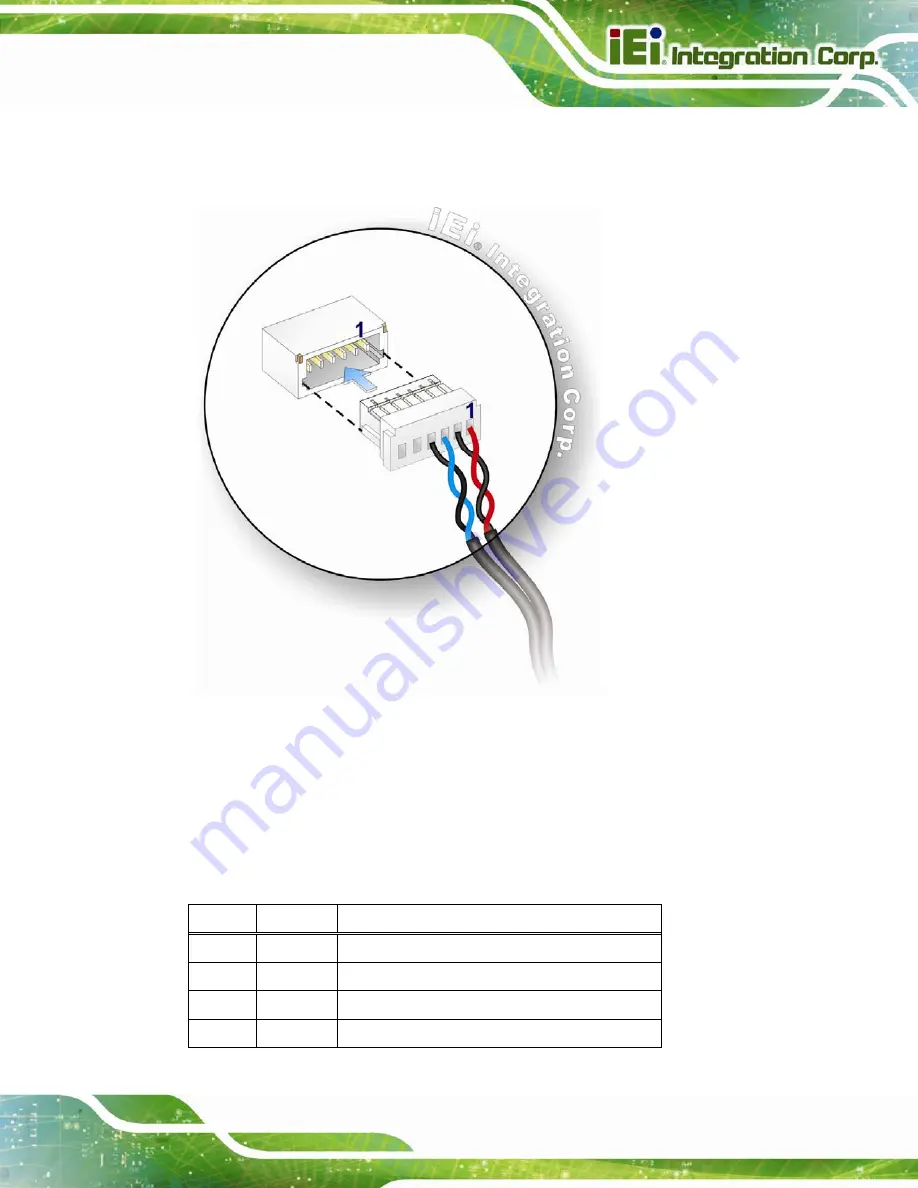
ITDB-100L Barcode Reader
Page 19
Step 2:
Align the connectors
. Align the 6-pin plug on the trigger connection cable with
the 6-pin connector on the ITDB-100L. See
Figure 3-4: Trigger Connection
Step 3:
Insert the trigger connection cable 6-pin plug
. Once aligned, gently insert the
trigger connection cable 6-pin plug into the 6-pin connector on the ITDB-100L.
Step 4:
Connect the other end of the trigger connection cable to an external device.
The pinouts of the 6-pin connector are shown below:
Pin Color Signal
1
Red
Output of LED Flash Trigger
2
Black
Ground for the Output of LED Flash Trigger
3
Blue
Input of Interrupt Trigger
4
Black
Ground for the Input of Interrupt Trigger
Summary of Contents for ITDB-100L
Page 10: ...ITDB 100L Barcode Reader Page 1 Chapter 1 1 Introduction...
Page 19: ...ITDB 100L Barcode Reader Page 10 Chapter 2 2 Unpacking...
Page 23: ...ITDB 100L Barcode Reader Page 14 Chapter 3 3 Installation...
Page 36: ...ITDB 100L Barcode Reader Page 27 Chapter 4 4 Driver and PC Setup Tool Installation...
Page 44: ...ITDB 100L Barcode Reader Page 35 Chapter 5 5 Barcode Reader Setup Tool...
Page 58: ...ITDB 100L Barcode Reader Page 49 Figure 5 18 Symbology Settings...
Page 64: ...ITDB 100L Barcode Reader Page 55 Chapter 6 6 Configuring the ITDB 100L via an Android Device...
Page 79: ...ITDB 100L Barcode Reader Page 70 Appendix A A Safety Precautions...
Page 84: ...ITDB 100L Barcode Reader Page 75 Appendix B B Hazardous Materials Disclosure...
















































